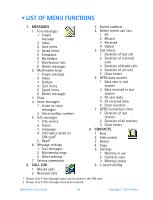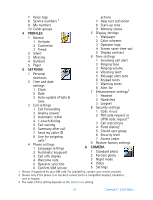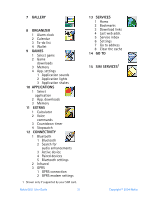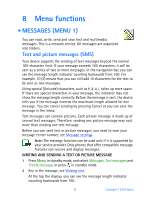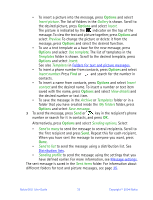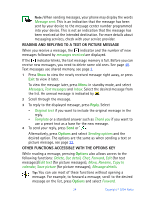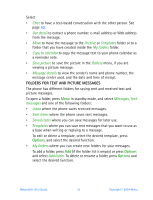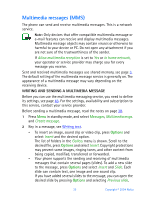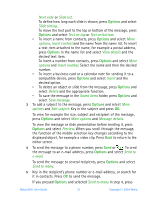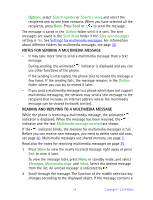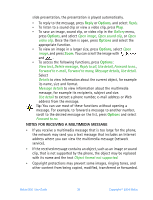Nokia 6651 Nokia 6651 User Guide in English - Page 44
Reading And Replying To A Text Or Picture Message, Other Functions Accessible With The Options Key
 |
UPC - 844602105455
View all Nokia 6651 manuals
Add to My Manuals
Save this manual to your list of manuals |
Page 44 highlights
Note: When sending messages, your phone may display the words Message sent. This is an indication that the message has been sent by your device to the message center number programmed into your device. This is not an indication that the message has been received at the intended destination. For more details about messaging services, check with your service provider. READING AND REPLYING TO A TEXT OR PICTURE MESSAGE When you receive a message, the indicator and the number of new messages followed by messages received are displayed. If the indicator blinks, the text message memory is full. Before you can receive new messages, you need to delete some old ones. See page 40. Text messages use shared memory, see page 3. 1 Press Show to view the newly received message right away, or press Exit to view it later. To view the message later, press Menu in standby mode, and select Messages, Text messages and Inbox. Select the desired message from the list. An unread message is indicated by . 2 Scroll through the message. 3 To reply to the displayed message, press Reply. Select • Original text if you want to include the original message in the reply. • Template or a standard answer such as Thank you if you want to use a preset text as a base for the new message. 4 To send your reply, press Send or . Alternatively, press Options and select Sending options and the desired option. The options are the same as when sending a text or picture message, see page 32. OTHER FUNCTIONS ACCESSIBLE WITH THE OPTIONS KEY While reading a message, pressing Options also allows access to the following functions: Delete, Use detail, Chat, Forward, Edit (for text messages)/Edit text (for picture messages), Move, Rename, Copy to calendar, Save picture (for picture messages), Message details. Tip: You can use most of these functions without opening a message. For example, to forward a message, scroll to the desired message on the list, press Options and select Forward. 34 Copyright © 2004 Nokia