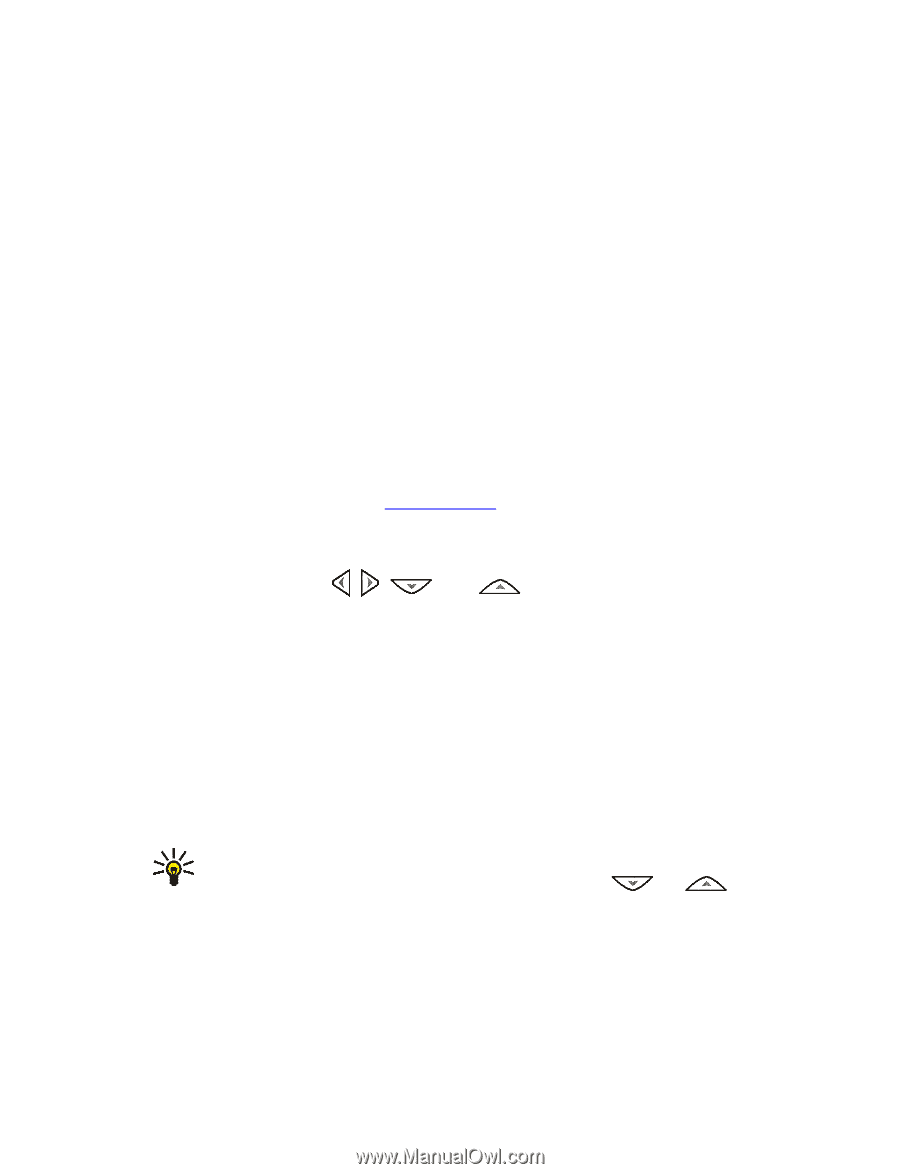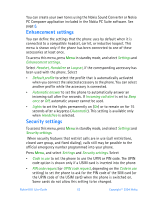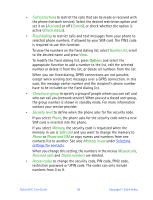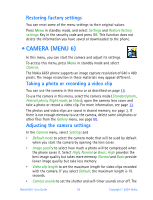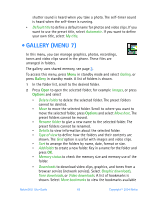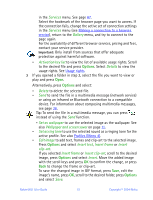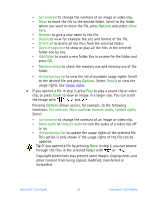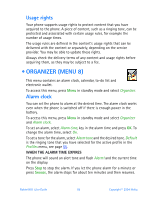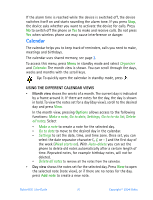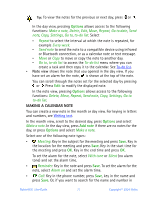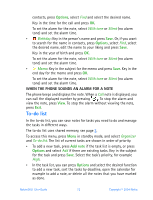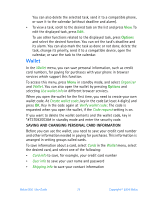Nokia 6651 Nokia 6651 User Guide in English - Page 78
Set contrast, Rename, Details, Delete all, Open in sequence, Add folder, Memory status
 |
UPC - 844602105455
View all Nokia 6651 manuals
Add to My Manuals
Save this manual to your list of manuals |
Page 78 highlights
• Set contrast to change the contrast of an image or video clip. • Move to move the file to the desired folder. Scroll to the folder where you want to move the file, press Options and select Move here. • Rename to give a new name to the file. • Details to view for example the size and format of the file. • Delete all to delete all the files from the selected folder. • Open in sequence to show or play all the files in the selected folder one by one. • Add folder to create a new folder. Key in a name for the folder and press OK. • Memory status to check the memory size and memory use of the folder. • Activation key list to view the list of available usage rights. Scroll to the desired file and press Options. Select Details to view the usage rights. See Usage rights. 4 If you opened a file in step 3, press Play to play a sound clip or video clip, or press Zoom to view an image in a larger size. You can scroll the image with , , and . Pressing Options allows access, for example, to the following functions: Set contrast, Mute audio or Unmute audio, Update rights. Select • Set contrast to change the contrast of an image or video clip. • Mute audio or Unmute audio to turn the audio of a video clip off or on. • Activation key list to update the usage rights of the selected file. This option is only shown if the usage rights of the file can be updated. Tip: If you opened a file by pressing Open in step 3, you can browse through the files in the selected folder with or . Copyright protections may prevent some images, ringing tones, and other content from being copied, modified, transferred or forwarded. Nokia 6651 User Guide 68 Copyright © 2004 Nokia