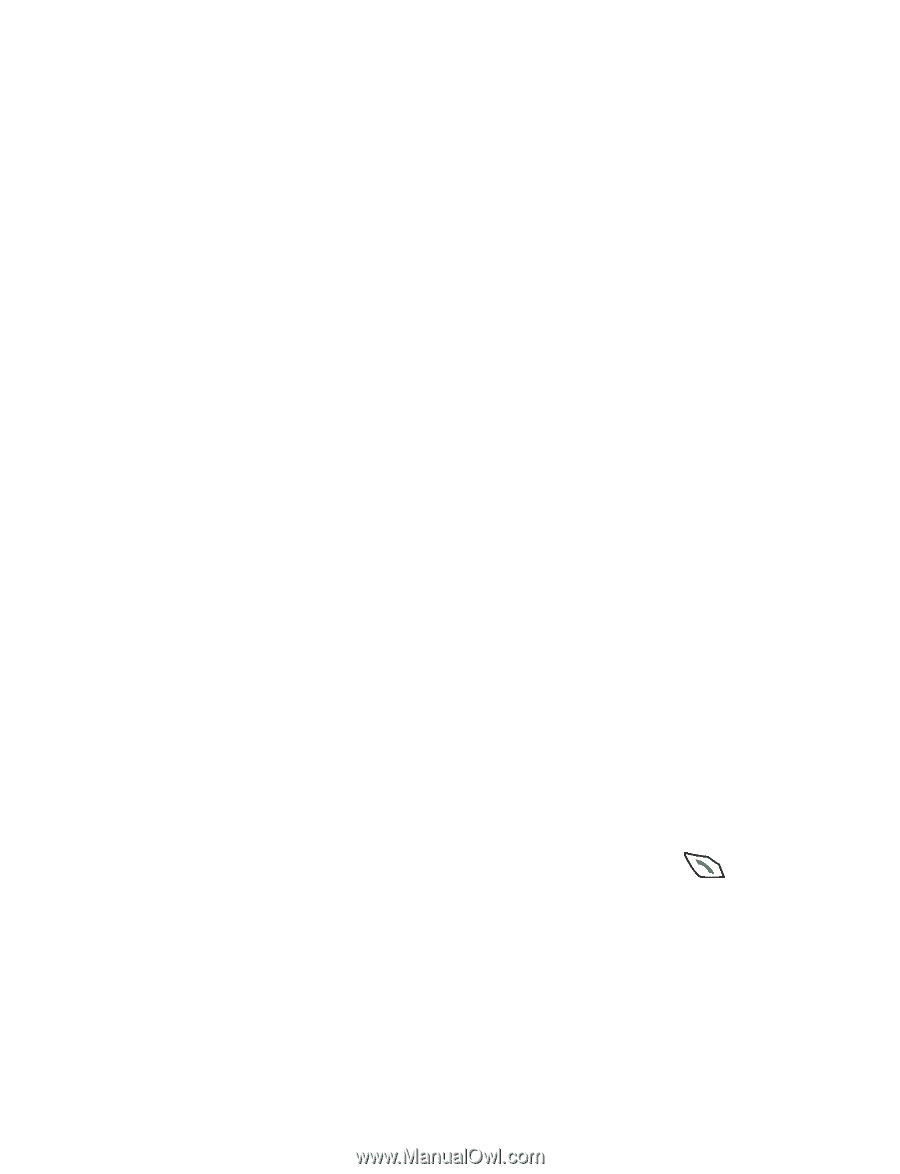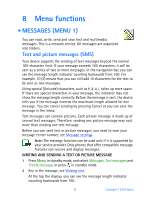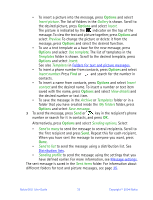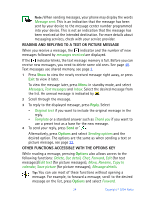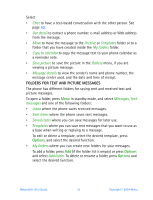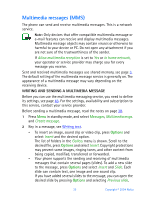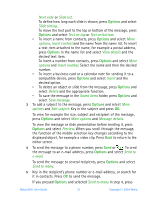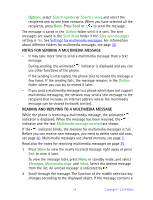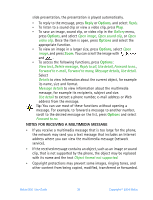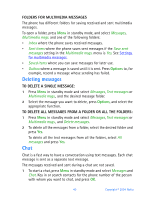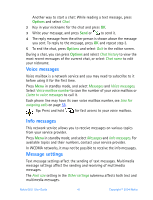Nokia 6651 Nokia 6651 User Guide in English - Page 47
Save message, Saved items
 |
UPC - 844602105455
View all Nokia 6651 manuals
Add to My Manuals
Save this manual to your list of manuals |
Page 47 highlights
Next slide or Slide list. To define how long each slide is shown, press Options and select Slide timing. To move the text part to the top or bottom of the message, press Options and select Text on top or Text on bottom. • To insert a name from contacts, press Options and select More options, Insert contact and the name from the name list. To insert a text item attached to the name, for example a postal address, press Options in the name list and select View details and the desired text item. To insert a number from contacts, press Options and select More options and Insert number. Select the name and then the desired number. • To insert a business card or a calendar note for sending it to a compatible device, press Options and select Insert and the desired option. • To delete an object or slide from the message, press Options and select Delete and the appropriate function. • To save the message in the Saved items folder, press Options and select Save message. 3 To add a subject to the message, press Options and select More options and Edit subject. Key in the subject and press OK. To view for example the size, subject and recipient of the message, press Options and select More options and Message details. To view the message or slide presentation before sending it, press Options and select Preview. When you scroll through the message, the function of the middle selection key changes according to the displayed object, for example a video clip. Press Back to return to the editor screen. 4 To send the message to a phone number, press Send or . To send the message to an e-mail address, press Options and select Send to e-mail. To send the message to several recipients, press Options and select Send to many. 5 Key in the recipient's phone number or e-mail address, or search for it in contacts. Press OK to send the message. If you pressed Options and selected Send to many in step 4, press Nokia 6651 User Guide 37 Copyright © 2004 Nokia