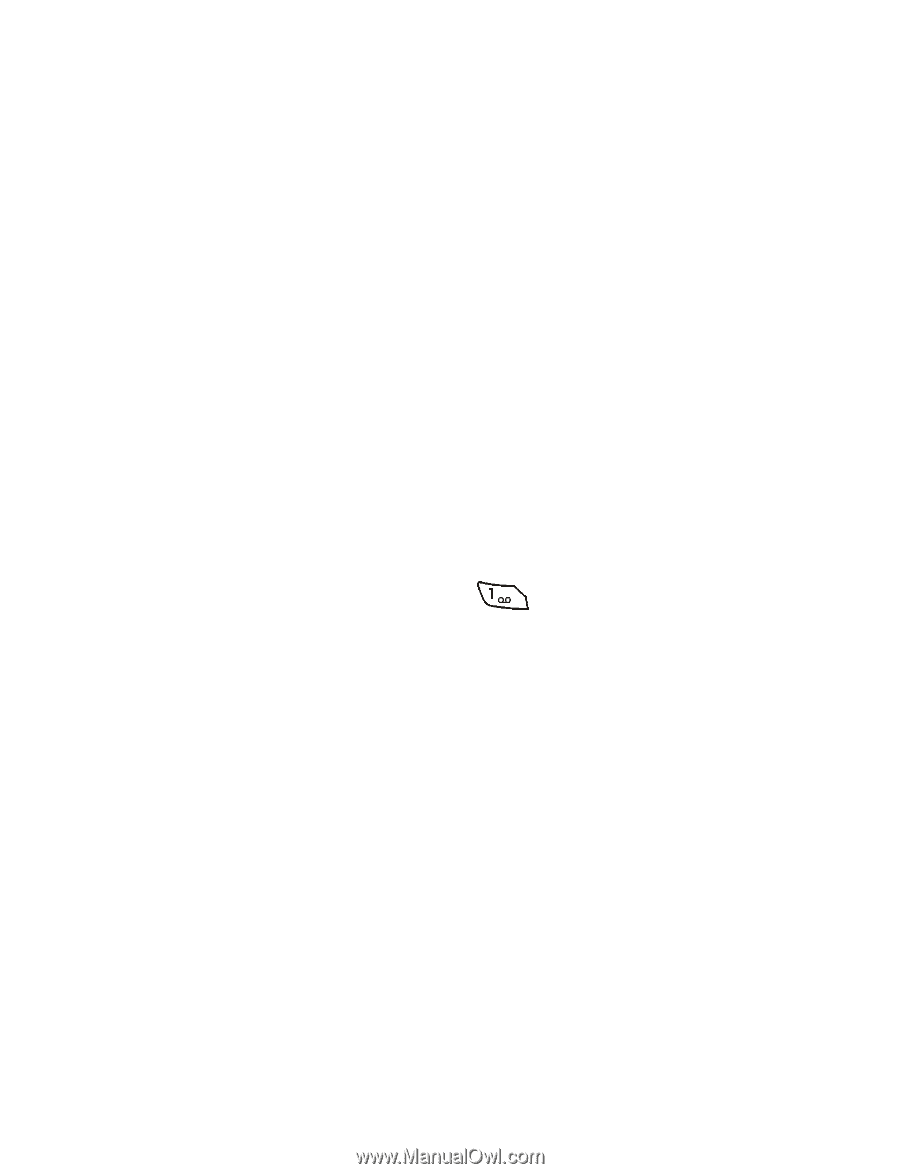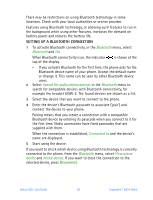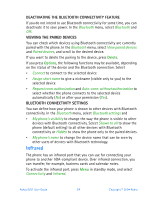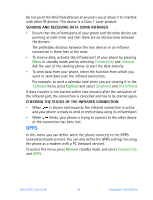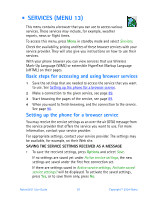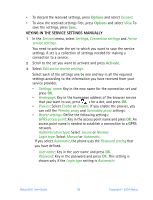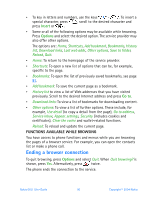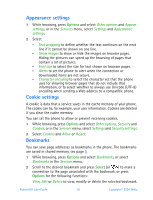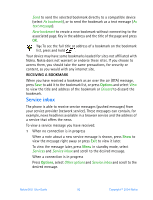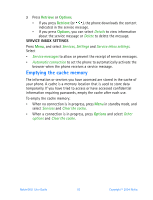Nokia 6651 Nokia 6651 User Guide in English - Page 98
Options, Activate, KEYING IN THE SERVICE SETTINGS MANUALLY
 |
UPC - 844602105455
View all Nokia 6651 manuals
Add to My Manuals
Save this manual to your list of manuals |
Page 98 highlights
• To discard the received settings, press Options and select Discard. • To view the received settings first, press Options and select View. To save the settings, press Save. KEYING IN THE SERVICE SETTINGS MANUALLY 1 In the Services menu, select Settings, Connection settings and Active service settings. You need to activate the set to which you want to save the service settings. A set is a collection of settings needed for making a connection to a service. 2 Scroll to the set you want to activate and press Activate. 3 Select Edit active service settings. Select each of the settings one by one and key in all the required settings according to the information you have received from your service provider. • Settings' name: Key in the new name for the connection set and press OK. • Homepage: Key in the homepage address of the browser service that you want to use, press for a dot, and press OK. • Proxies: Select Enable or Disable. If you enable the proxies, you can edit the Primary proxy and Secondary proxy settings. • Bearer settings: Define the following settings: GPRS access point: Key in the access point name and press OK. An access point name is needed to establish a connection to a GPRS network. Authentication type: Select Secure or Normal. Login type: Select Manual or Automatic. If you select Automatic, the phone uses the Password setting that you have defined. User name: Key in the user name and press OK. Password: Key in the password and press OK. This setting is shown only if the Login type setting is Automatic. Nokia 6651 User Guide 88 Copyright © 2004 Nokia