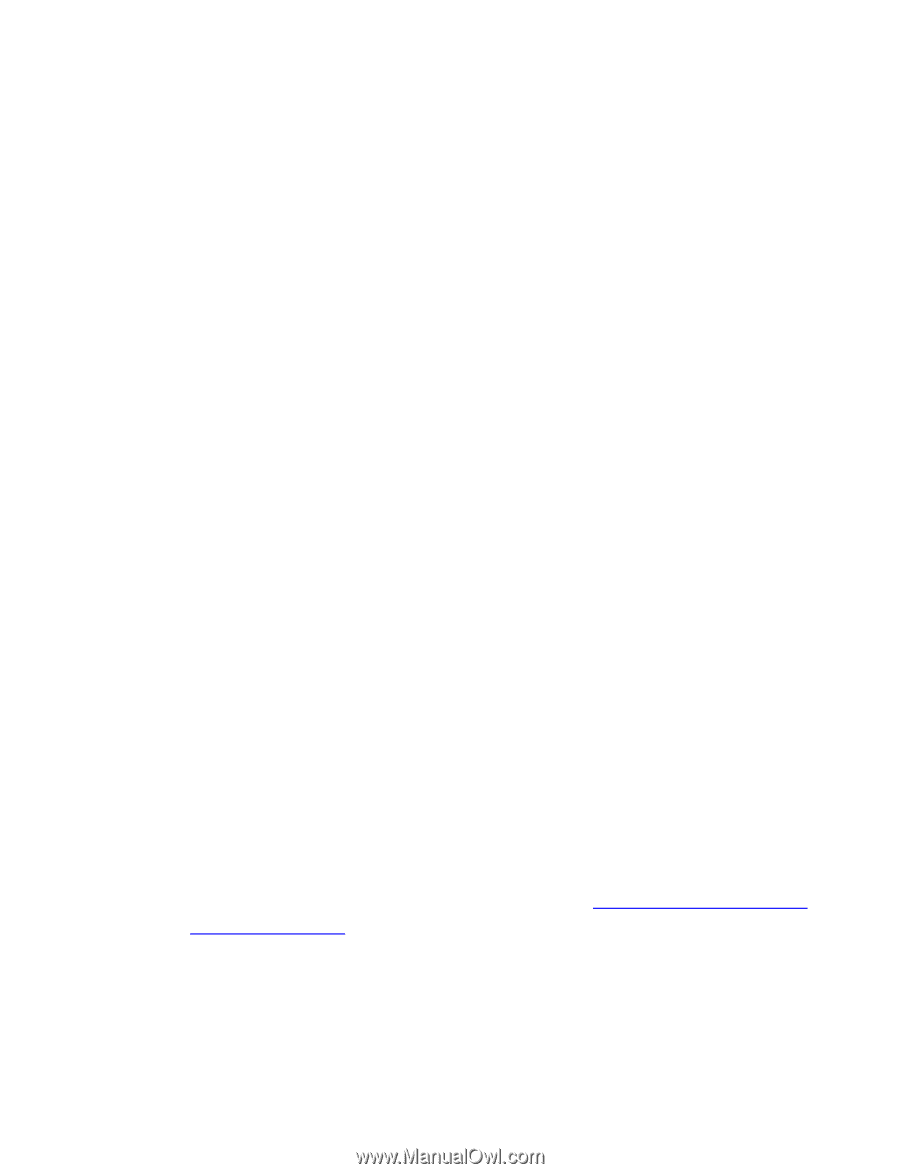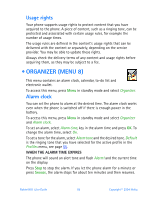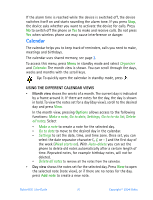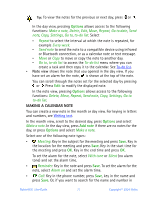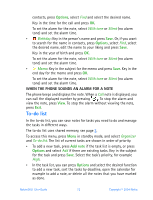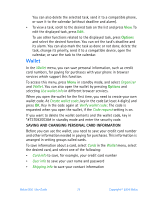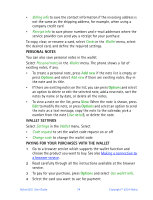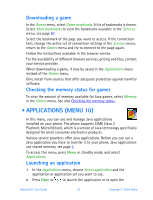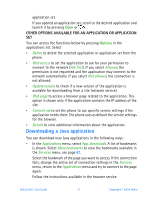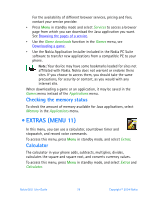Nokia 6651 Nokia 6651 User Guide in English - Page 84
Personal Notes, Wallet Settings, Paying For Your Purchases With The Wallet, Add New, Options
 |
UPC - 844602105455
View all Nokia 6651 manuals
Add to My Manuals
Save this manual to your list of manuals |
Page 84 highlights
• Billing info to save the contact information if the invoicing address is not the same as the shipping address, for example, when using a company credit card • Receipt info to save phone numbers and e-mail addresses where the service provider can send you a receipt for your purchase To copy, clear, or rename a card, select Cards in the Wallet menu, select the desired card, and define the required settings. PERSONAL NOTES You can also save personal notes in the wallet. Select Personal notes in the Wallet menu. The phone shows a list of existing notes, if any. • To create a personal note, press Add new if the note list is empty, or press Options and select Add new if there are existing notes. Key in the note and its title. • If there are existing notes on the list, you can press Options and select an option to delete or edit the selected note, add a new note, sort the notes by name or by date, or delete all the notes. • To view a note on the list, press View. When the note is shown, press Edit to modify the note, or press Options and select an option to send the note as a text message, copy the note to the calendar, pick a number from the note (Use detail), or delete the note. WALLET SETTINGS Select Settings in the Wallet menu. Select • Code request to set the wallet code request on or off • Change code to change the wallet code PAYING FOR YOUR PURCHASES WITH THE WALLET 1 Go to a browser service which supports the wallet function and choose the product you want to buy. See also Making a connection to a browser service. 2 Read carefully through all the instructions available at the browser service. 3 To pay for your purchase, press Options and select Use wallet info. 4 Select the card you want to use for payment. Nokia 6651 User Guide 74 Copyright © 2004 Nokia