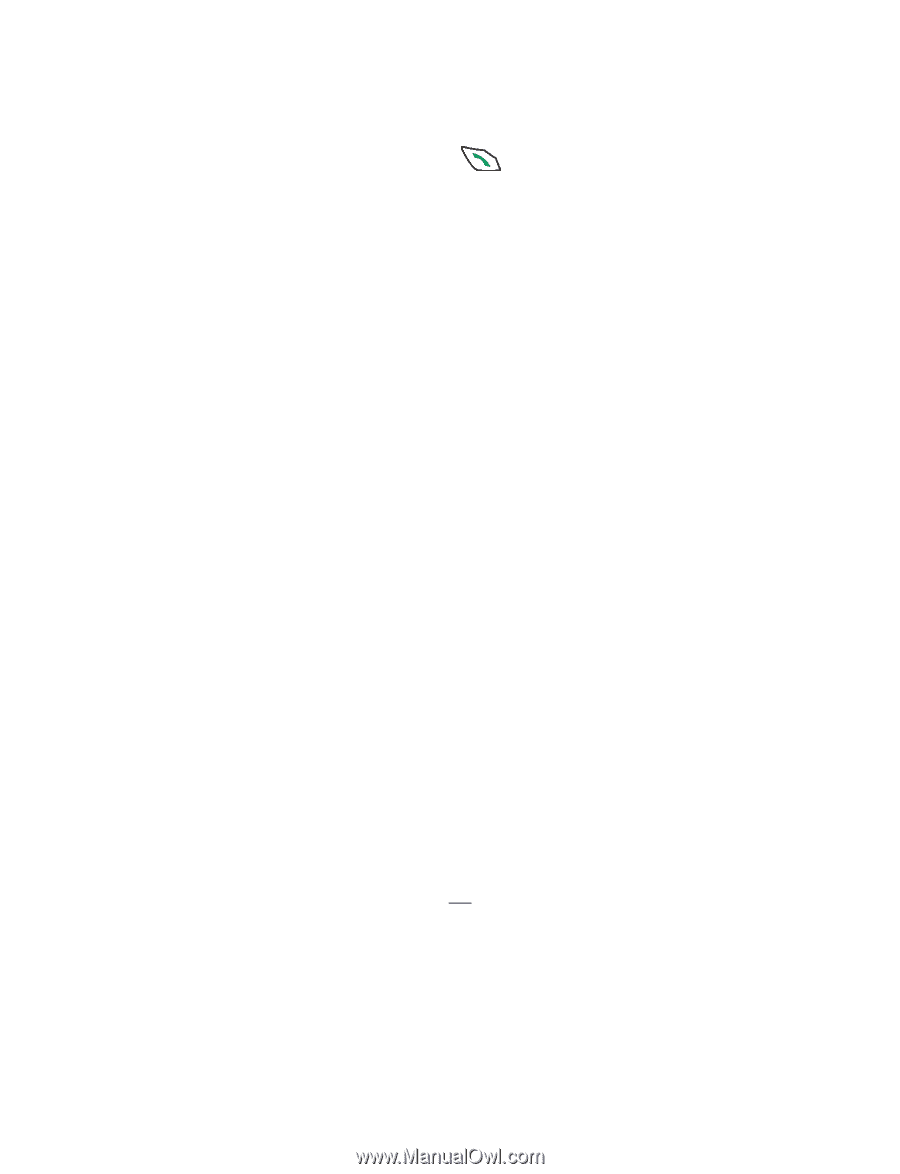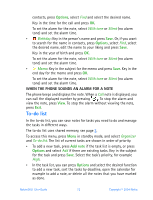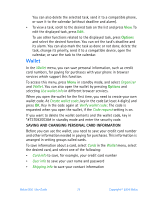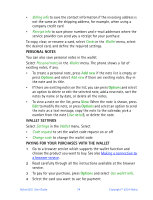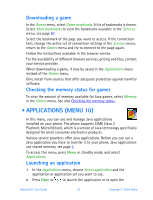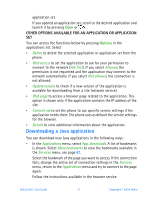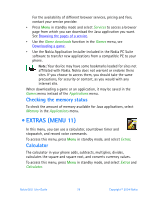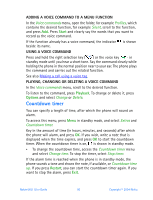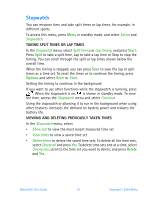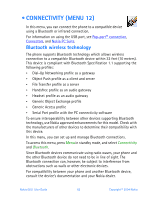Nokia 6651 Nokia 6651 User Guide in English - Page 87
Downloading a Java application, OTHER OPTIONS AVAILABLE FOR AN APPLICATION OR APPLICATION
 |
UPC - 844602105455
View all Nokia 6651 manuals
Add to My Manuals
Save this manual to your list of manuals |
Page 87 highlights
application set. If you opened an application set, scroll to the desired application and launch it by pressing Open or . OTHER OPTIONS AVAILABLE FOR AN APPLICATION OR APPLICATION SET You can access the functions below by pressing Options in the applications list. Select • Delete to delete the selected application or application set from the phone. • Web access to set the application to ask for your permission to connect to the network (Ask first). If you select Allowed, the permission is not requested and the application may connect to the network automatically. If you select Not allowed, the connection is not allowed. • Update version to check if a new version of the application is available for downloading from a site (network service). • Web page to access a browser page related to the application. This option is shown only if the application contains the IP address of the site. • Connect via to set the phone to use specific service settings if the application needs them. The phone uses as default the service settings for the browser. • Details to view additional information about the application. Downloading a Java application You can download new Java applications in the following ways: • In the Applications menu, select App. downloads. A list of bookmarks is shown. Select More bookmarks to view the bookmarks available in the Services menu, see page 87. Select the bookmark of the page you want to access. If the connection fails, change the active set of connection settings in the Services menu, return to the Applications menu and try to connect to the page again. Follow the instructions available in the browser service. Nokia 6651 User Guide 77 Copyright © 2004 Nokia