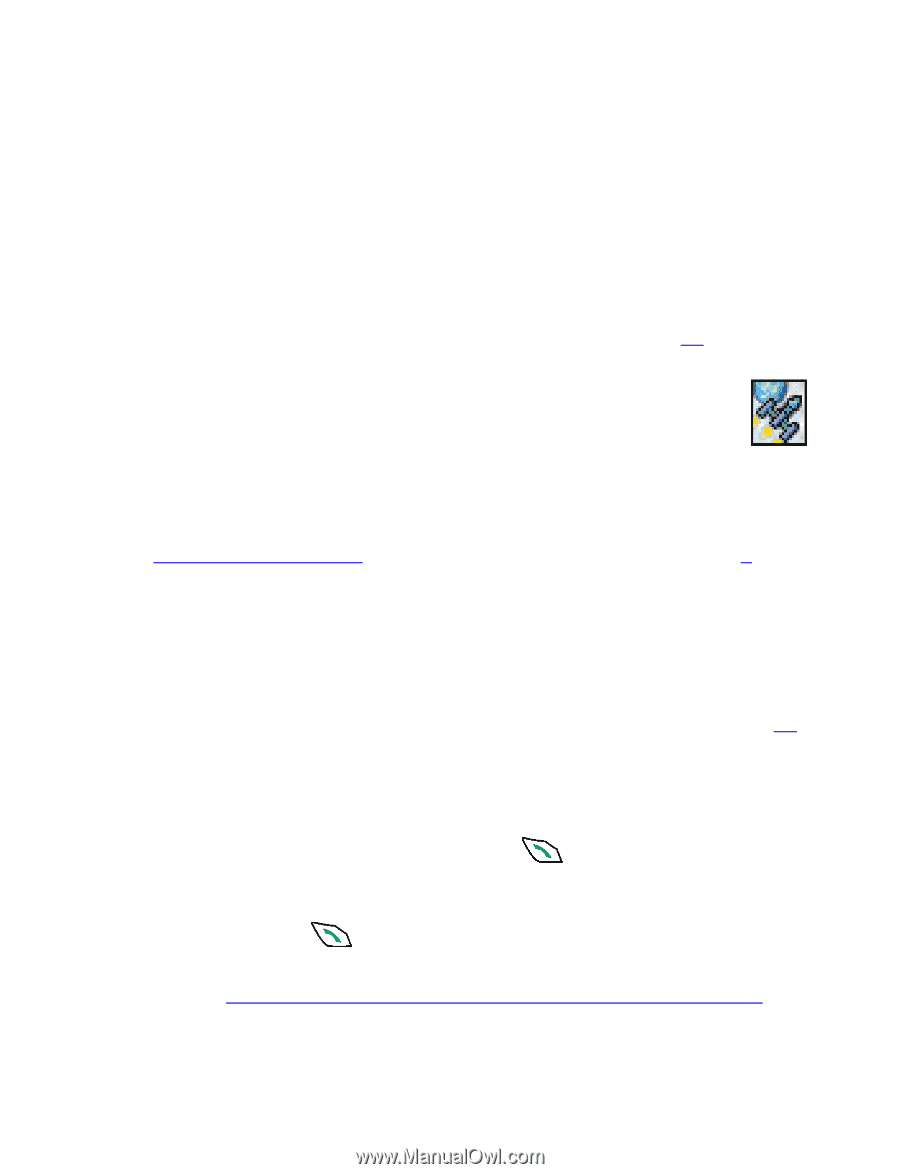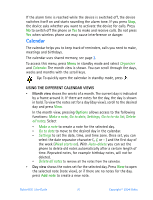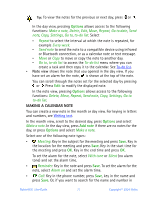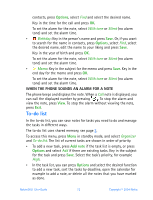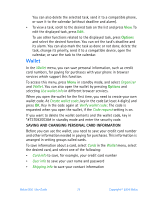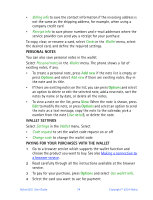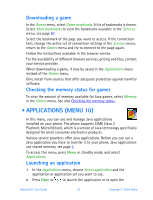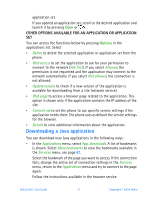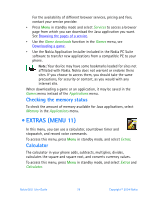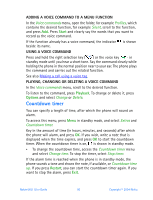Nokia 6651 Nokia 6651 User Guide in English - Page 85
Games (Menu 9), Adjusting the game settings, Starting a game, Fill in, Options - user manual
 |
UPC - 844602105455
View all Nokia 6651 manuals
Add to My Manuals
Save this manual to your list of manuals |
Page 85 highlights
5 If you want the phone to fill in the online form with the wallet information, press Fill in. This selection key is shown only if the service supports the Electronic Commerce Modeling Language standard. You can also fill in the form manually by selecting the card's fields one by one. 6 Approve the purchase. The form is sent forward. 7 To close the wallet, press Options and select Close wallet. After using the wallet, empty the cache memory, see page 93. • GAMES (MENU 9) In this menu you can play Java games available in your phone. You may also be able to download new games using the Game downloads function in this menu. For information about the Java version supported by the phone, see Applications (Menu 10). The games use shared memory, see page 3. To access this menu, press Menu in standby mode, and select Games. Adjusting the game settings In the Games menu, select Settings to set sounds, lights and vibrations (Shakes) for the games. When the Vibrating alert function in the Tone settings menu (see page 62) is off, the phone does not vibrate even if you set Shakes on. Starting a game In the Games menu, select Select game. Scroll to the desired game or game set in the game list. Press Open or to launch the game or to open the game set. If you opened a game set, scroll to the desired game and start it by pressing Open or . For other functions that you can access by pressing Options in the game list, see Other options available for an application or application set. Nokia 6651 User Guide 75 Copyright © 2004 Nokia