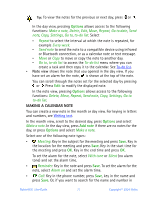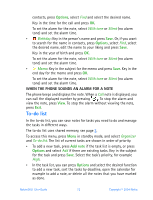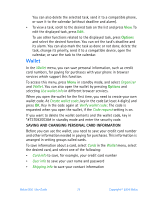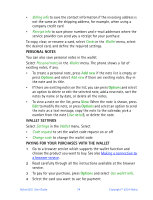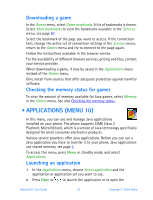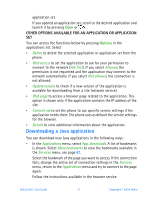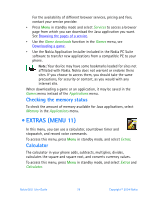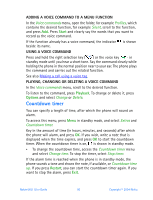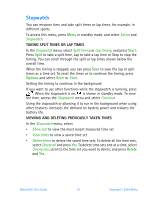Nokia 6651 Nokia 6651 User Guide in English - Page 86
Downloading a game, Checking the memory status for games, . Applications (Menu 10)
 |
UPC - 844602105455
View all Nokia 6651 manuals
Add to My Manuals
Save this manual to your list of manuals |
Page 86 highlights
Downloading a game In the Games menu, select Game downloads. A list of bookmarks is shown. Select More bookmarks to view the bookmarks available in the Services menu, see page 87. Select the bookmark of the page you want to access. If the connection fails, change the active set of connection settings in the Services menu, return to the Games menu and try to connect to the page again. Follow the instructions available in the browser service. For the availability of different browser services, pricing and fees, contact your service provider. When downloading a game, it may be saved in the Applications menu instead of the Games menu. Only install from sources that offer adequate protection against harmful software. Checking the memory status for games To view the amount of memory available for Java games, select Memory in the Games menu. See also Checking the memory status. • APPLICATIONS (MENU 10) In this menu, you can use and manage Java applications installed on your phone. The phone supports J2ME (Java 2 Platform, Micro Edition), which is a version of Java technology specifically designed for small consumer electronics products. Various service providers offer Java applications. Before you can use a Java application you have to transfer it to your phone. Java applications use shared memory, see page 3. To access this menu, press Menu in standby mode, and select Applications. Launching an application 1 In the Applications menu, choose Select application and the application or application set you want to use. 2 Press Open or to launch the application or to open the Nokia 6651 User Guide 76 Copyright © 2004 Nokia