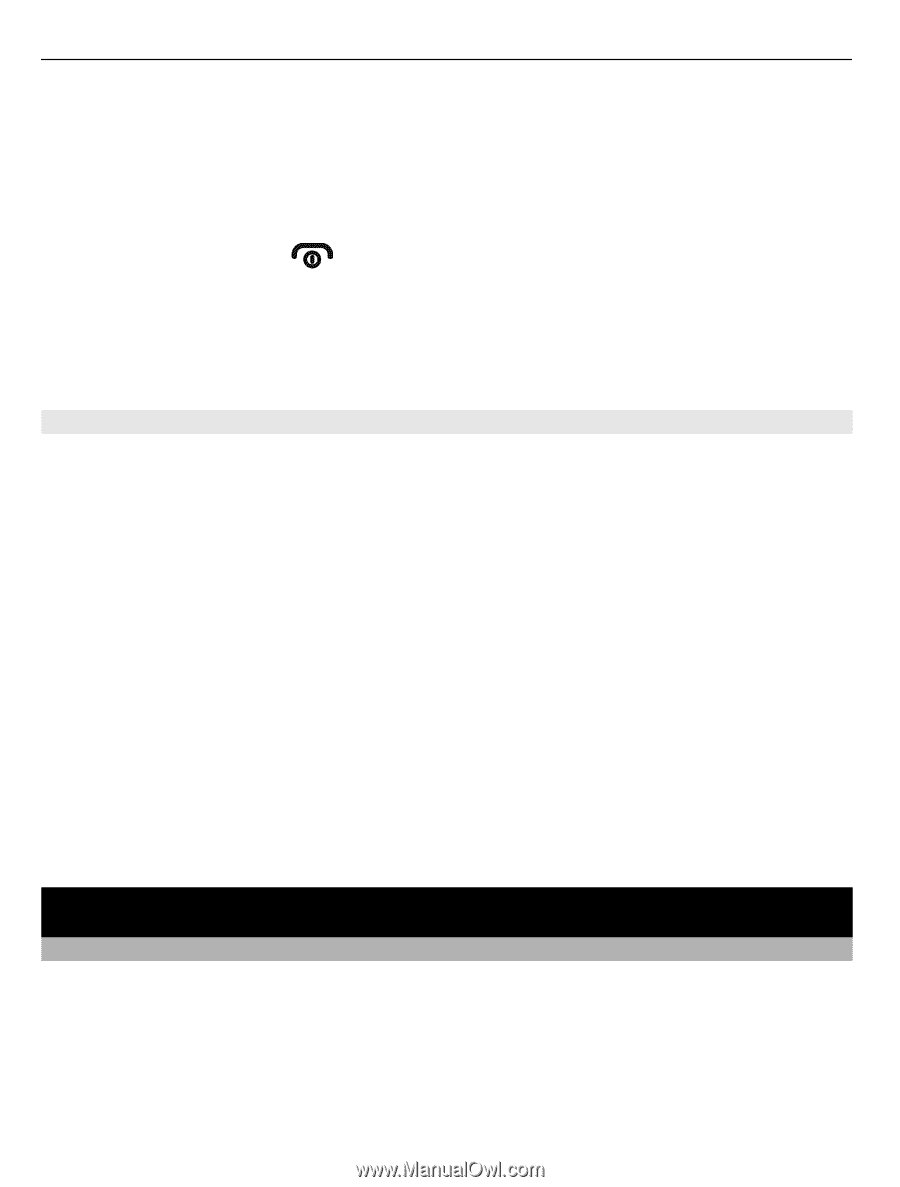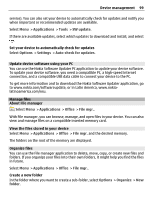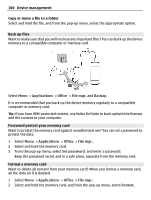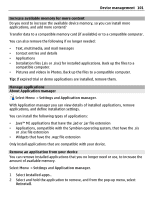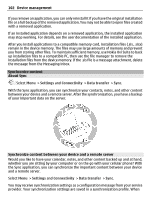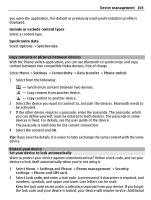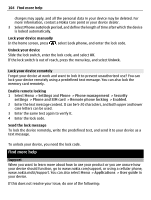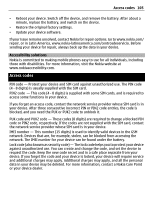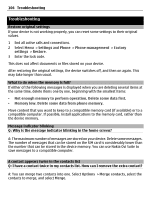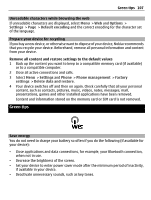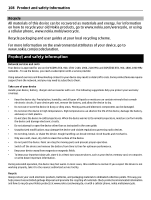Nokia C6-01 Nokia C6-01 User Guide in English - Page 104
Lock your device remotely, Find more help, Support, Enter the lock code. - security code forgot
 |
UPC - 758478026823
View all Nokia C6-01 manuals
Add to My Manuals
Save this manual to your list of manuals |
Page 104 highlights
104 Find more help charges may apply, and all the personal data in your device may be deleted. For more information, contact a Nokia Care point or your device dealer. 3 Select Phone autolock period, and define the length of time after which the device is locked automatically. Lock your device manually In the home screen, press , select Lock phone, and enter the lock code. Unlock your device Slide the lock switch, enter the lock code, and select OK. If the lock switch is out of reach, press the menu key, and select Unlock. Lock your device remotely Forgot your device at work and want to lock it to prevent unauthorized use? You can lock your device remotely using a predefined text message. You can also lock the memory card remotely. Enable remote locking 1 Select Menu > Settings and Phone > Phone management > Security settings > Phone and SIM card > Remote phone locking > Enabled. 2 Enter the text message content. It can be 5-20 characters, and both upper and lower case letters can be used. 3 Enter the same text again to verify it. 4 Enter the lock code. Send the lock message To lock the device remotely, write the predefined text, and send it to your device as a text message. To unlock your device, you need the lock code. Find more help Support When you want to learn more about how to use your product or you are unsure how your device should function, go to www.nokia.com/support, or using a cellular phone, www.nokia.mobi/support. You can also select Menu > Applications > User guide in your device. If this does not resolve your issue, do one of the following: