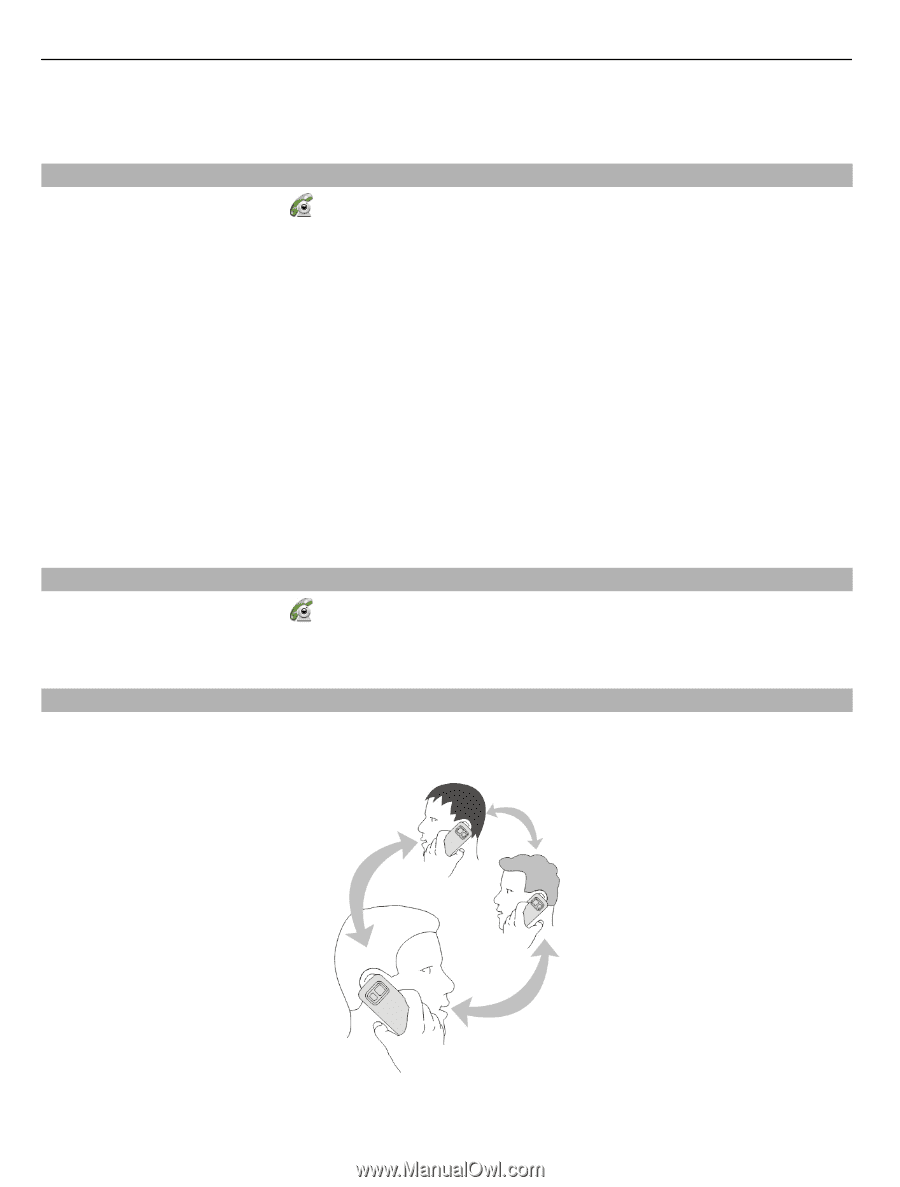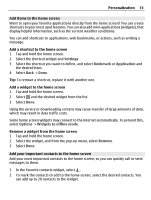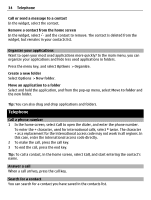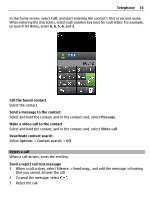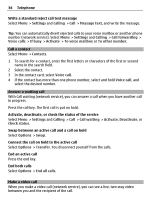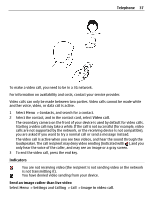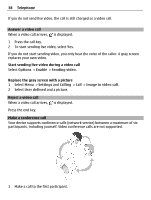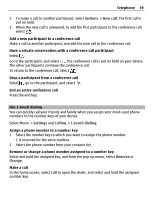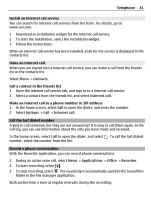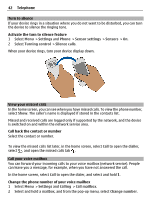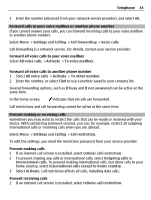Nokia C6-01 Nokia C6-01 User Guide in English - Page 38
Answer a video call, Reject a video call, Make a conference call, If you do not send live video
 |
UPC - 758478026823
View all Nokia C6-01 manuals
Add to My Manuals
Save this manual to your list of manuals |
Page 38 highlights
38 Telephone If you do not send live video, the call is still charged as a video call. Answer a video call When a video call arrives, is displayed. 1 Press the call key. 2 To start sending live video, select Yes. If you do not start sending video, you only hear the voice of the caller. A gray screen replaces your own video. Start sending live video during a video call Select Options > Enable > Sending video. Replace the gray screen with a picture 1 Select Menu > Settings and Calling > Call > Image in video call. 2 Select User defined and a picture. Reject a video call When a video call arrives, is displayed. Press the end key. Make a conference call Your device supports conference calls (network service) between a maximum of six participants, including yourself. Video conference calls are not supported. 1 Make a call to the first participant.