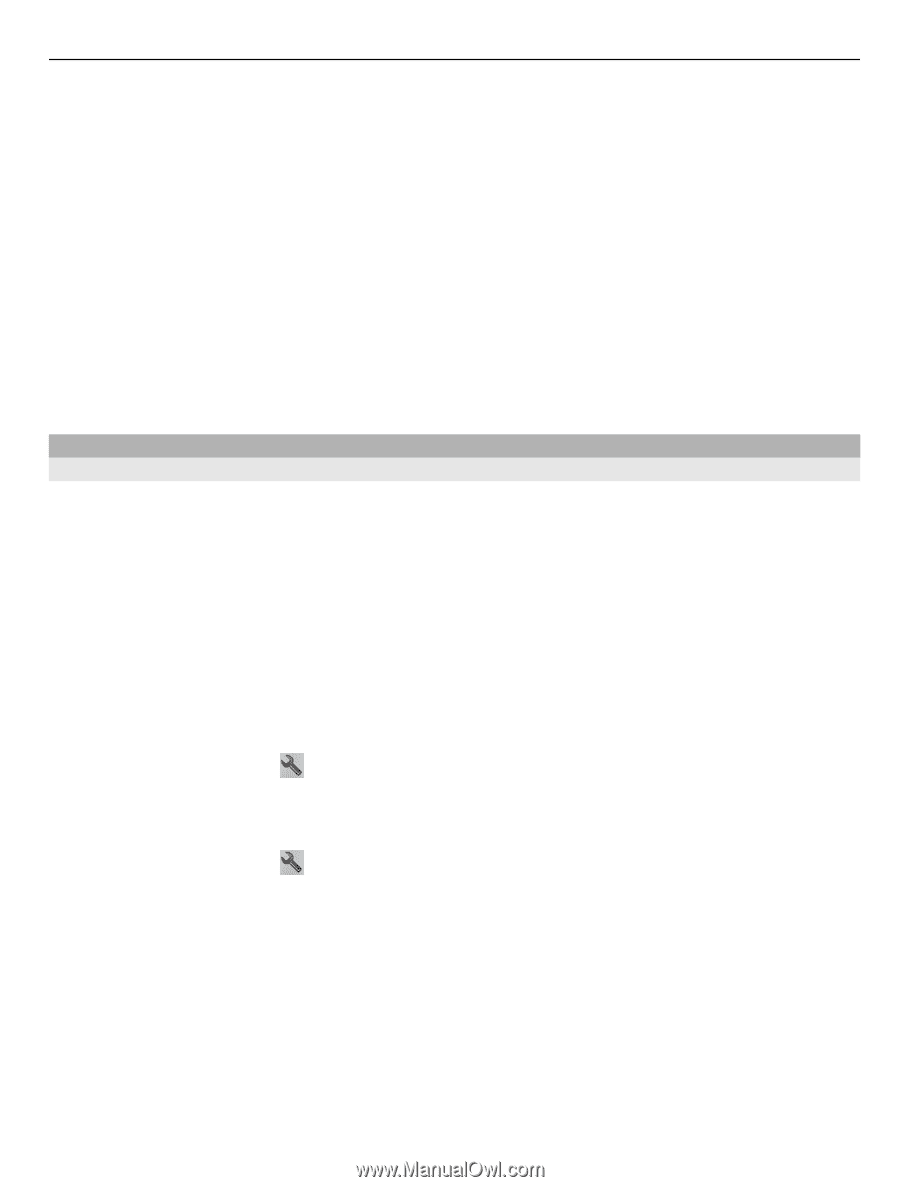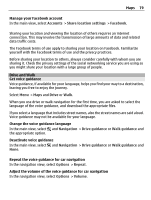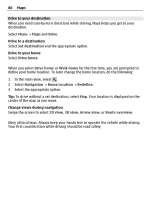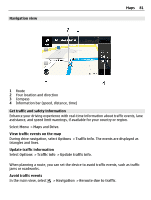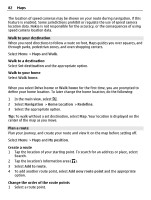Nokia C6-01 Nokia C6-01 User Guide in English - Page 79
Drive and Walk, Get voice guidance
 |
UPC - 758478026823
View all Nokia C6-01 manuals
Add to My Manuals
Save this manual to your list of manuals |
Page 79 highlights
Maps 79 Manage your Facebook account In the main view, select Accounts > Share location settings > Facebook. Sharing your location and viewing the location of others requires an internet connection. This may involve the transmission of large amounts of data and related data traffic costs. The Facebook terms of use apply to sharing your location on Facebook. Familiarize yourself with the Facebook terms of use and the privacy practices. Before sharing your location to others, always consider carefully with whom you are sharing it. Check the privacy settings of the social networking service you are using as you might share your location with a large group of people. Drive and Walk Get voice guidance Voice guidance, if available for your language, helps you find your way to a destination, leaving you free to enjoy the journey. Select Menu > Maps and Drive or Walk. When you use drive or walk navigation for the first time, you are asked to select the language of the voice guidance, and download the appropriate files. If you select a language that includes street names, also the street names are said aloud. Voice guidance may not be available for your language. Change the voice guidance language In the main view, select and Navigation > Drive guidance or Walk guidance and the appropriate option. Deactivate voice guidance In the main view, select and Navigation > Drive guidance or Walk guidance and None. Repeat the voice guidance for car navigation In the navigation view, select Options > Repeat. Adjust the volume of the voice guidance for car navigation In the navigation view, select Options > Volume.