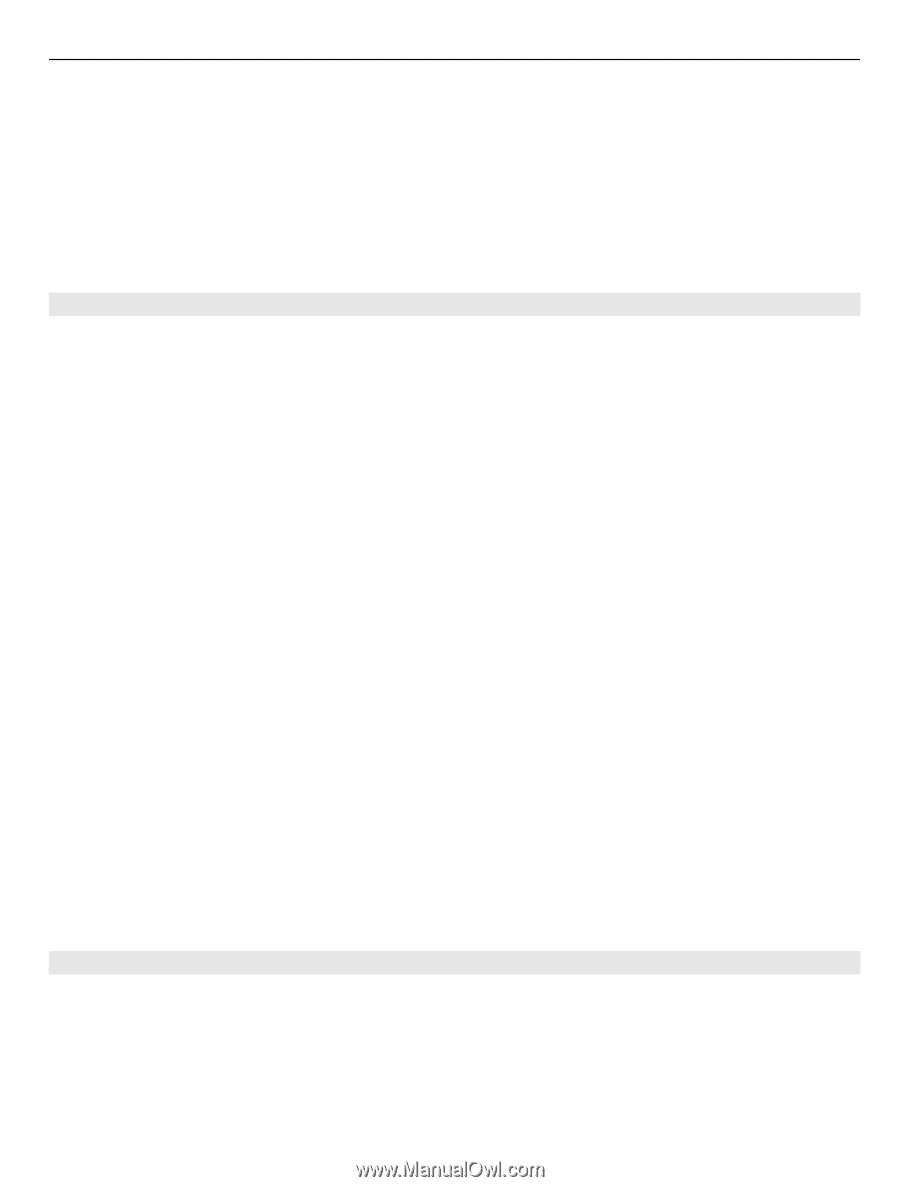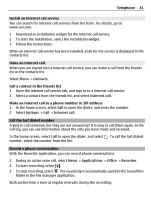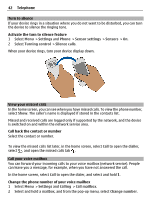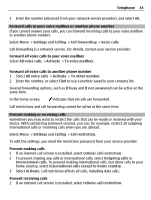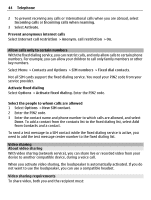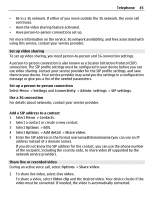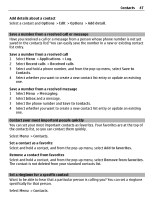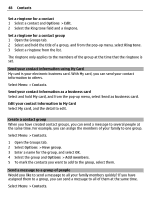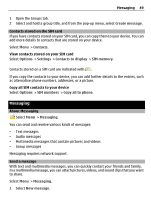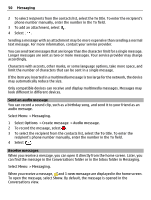Nokia C6-01 Nokia C6-01 User Guide in English - Page 45
Set up video sharing, Share live or recorded video - format code
 |
UPC - 758478026823
View all Nokia C6-01 manuals
Add to My Manuals
Save this manual to your list of manuals |
Page 45 highlights
Telephone 45 • Be in a 3G network. If either of you move outside the 3G network, the voice call continues. • Have the video sharing feature activated. • Have person-to-person connections set up. For more information on the service, 3G network availability, and fees associated with using this service, contact your service provider. Set up video sharing To set up video sharing, you need person-to-person and 3G connection settings. A person-to-person connection is also known as a Session Initiation Protocol (SIP) connection. The SIP profile settings must be configured in your device before you can use video sharing. Contact your service provider for the SIP profile settings, and save them to your device. Your service provider may send you the settings in a configuration message or give you a list of the needed parameters. Set up a person-to-person connection Select Menu > Settings and Connectivity > Admin. settings > SIP settings. Use a 3G connection For details about networks, contact your service provider. Add a SIP address to a contact 1 Select Menu > Contacts. 2 Select a contact or create a new contact. 3 Select Options > Edit. 4 Select Options > Add detail > Share video. 5 Enter the SIP address in the format username@domainname (you can use an IP address instead of a domain name). If you do not know the SIP address for the contact, you can use the phone number of the recipient, including the country code, to share video (if supported by the network service provider). Share live or recorded video During an active voice call, select Options > Share video. 1 To share live video, select Live video. To share a video, select Video clip and the desired video. Your device checks if the video must be converted. If needed, the video is automatically converted.