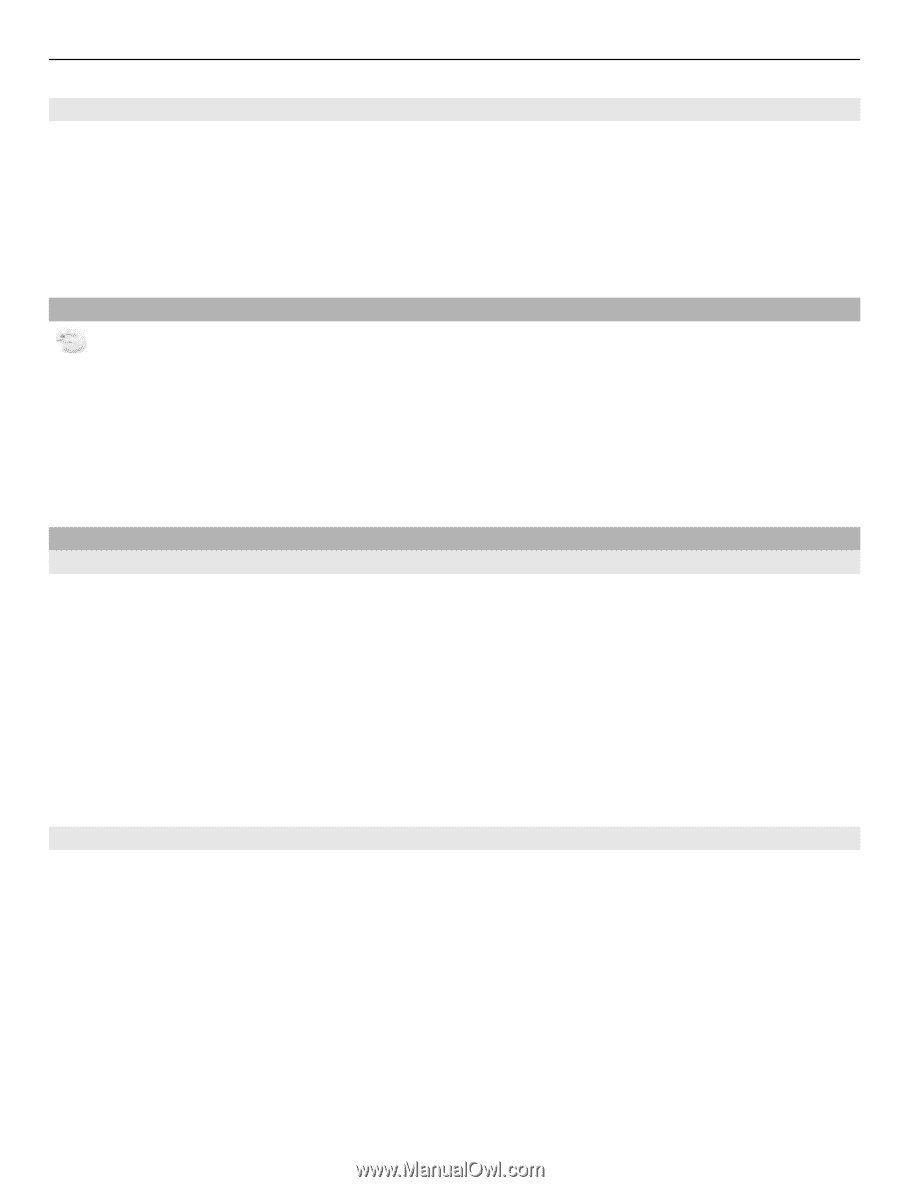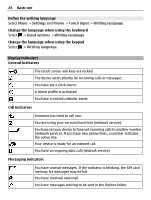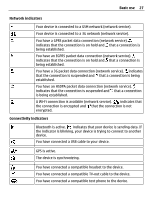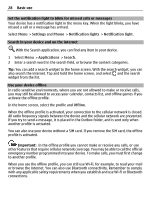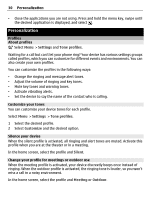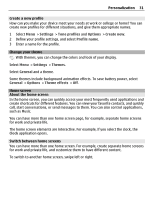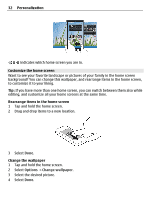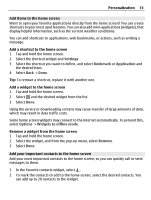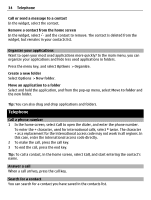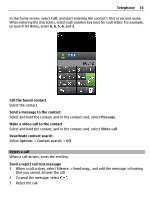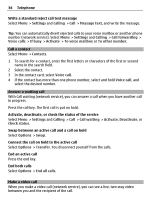Nokia C6-01 Nokia C6-01 User Guide in English - Page 31
Create a new profile, Change your theme, Home screen, About the home screen - themes and applications
 |
UPC - 758478026823
View all Nokia C6-01 manuals
Add to My Manuals
Save this manual to your list of manuals |
Page 31 highlights
Personalization 31 Create a new profile How can you make your device meet your needs at work or college or home? You can create new profiles for different situations, and give them appropriate names. 1 Select Menu > Settings > Tone profiles and Options > Create new. 2 Define your profile settings, and select Profile name. 3 Enter a name for the profile. Change your theme With themes, you can change the colors and look of your display. Select Menu > Settings > Themes. Select General and a theme. Some themes include background animation effects. To save battery power, select General > Options > Theme effects > Off. Home screen About the home screen In the home screen, you can quickly access your most frequently used applications and create shortcuts for different features. You can view your favorite contacts, and quickly call, start conversations, or send messages to them. You can also control applications, such as Music. You can have more than one home screen page, for example, separate home screens for work and private life. The home screen elements are interactive. For example, if you select the clock, the Clock application opens. Switch between home screens You can have more than one home screen. For example, create separate home screens for work and private life, and customize them to have different content. To switch to another home screen, swipe left or right.