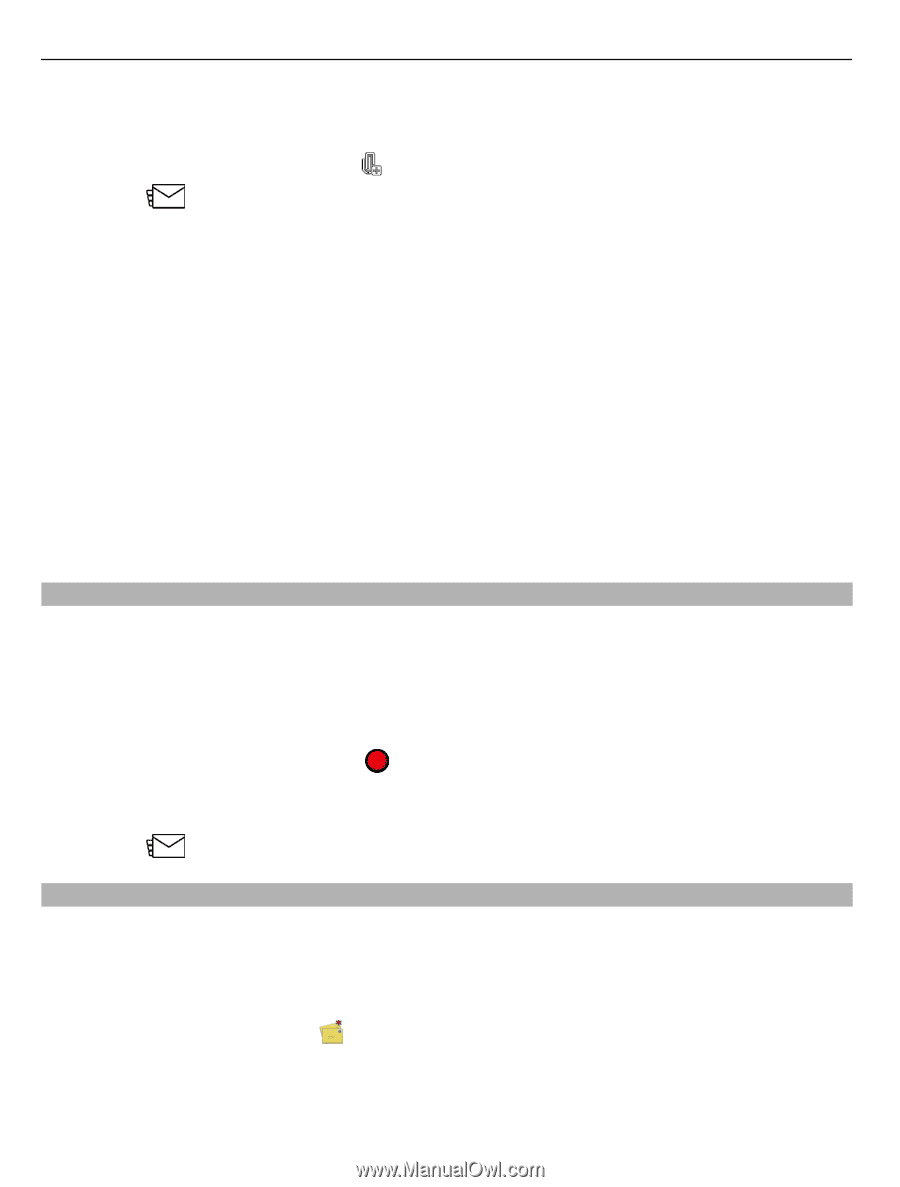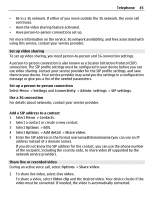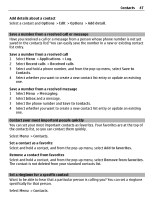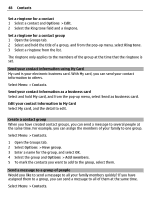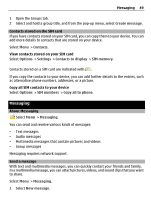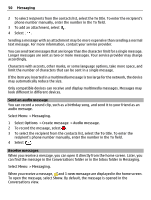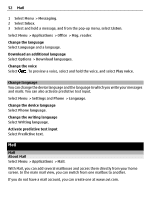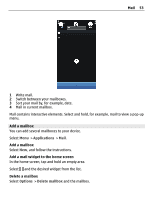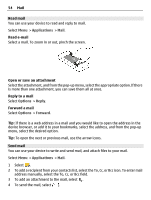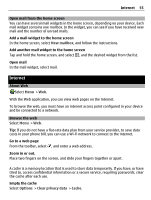Nokia C6-01 Nokia C6-01 User Guide in English - Page 50
Send an audio message, Receive messages, title. To enter
 |
UPC - 758478026823
View all Nokia C6-01 manuals
Add to My Manuals
Save this manual to your list of manuals |
Page 50 highlights
50 Messaging 2 To select recipients from the contacts list, select the To title. To enter the recipient's phone number manually, enter the number in the To field. 3 To add an attachment, select . 4 Select . Sending a message with an attachment may be more expensive than sending a normal text message. For more information, contact your service provider. You can send text messages that are longer than the character limit for a single message. Longer messages are sent as two or more messages. Your service provider may charge accordingly. Characters with accents, other marks, or some language options, take more space, and limit the number of characters that can be sent in a single message. If the item you inserted in a multimedia message is too large for the network, the device may automatically reduce the size. Only compatible devices can receive and display multimedia messages. Messages may look different in different devices. Send an audio message You can record a sound clip, such as a birthday song, and send it to your friend as an audio message. Select Menu > Messaging. 1 Select Options > Create message > Audio message. 2 To record the message, select . 3 To select the recipient from the contacts list, select the To title. To enter the recipient's phone number manually, enter the number in the To field. 4 Select . Receive messages When you receive a message, you can open it directly from the home screen. Later, you can find the message in the Conversations folder or in the Inbox folder in Messaging. Select Menu > Messaging. When you receive a message, and 1 new message are displayed in the home screen. To open the message, select Show. By default, the message is opened in the Conversations view.