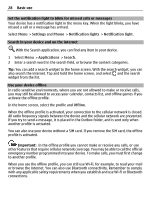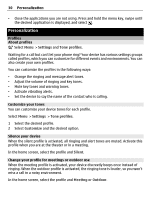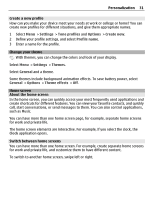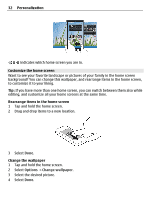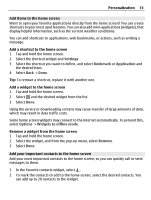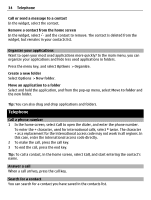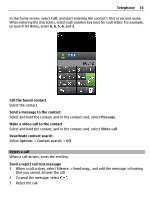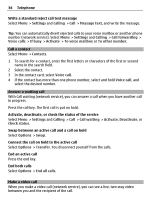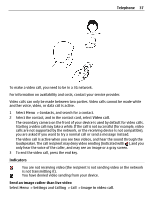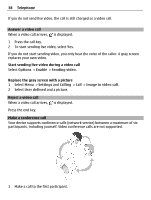Nokia C6-01 Nokia C6-01 User Guide in English - Page 33
Add items to the home screen, Add your important contacts to the home screen - cost
 |
UPC - 758478026823
View all Nokia C6-01 manuals
Add to My Manuals
Save this manual to your list of manuals |
Page 33 highlights
Personalization 33 Add items to the home screen Want to open your favorite applications directly from the home screen? You can create shortcuts to your most used features. You can also add mini-applications (widgets), that display helpful information, such as the current weather conditions. You can add shortcuts to applications, web bookmarks, or actions, such as writing a message. Add a shortcut to the home screen 1 Tap and hold the home screen. 2 Select the shortcut widget and Settings. 3 Select the shortcut you want to define, and select Bookmark or Application and the desired item. 4 Select Back > Done. Tip: To remove a shortcut, replace it with another one. Add a widget to the home screen 1 Tap and hold the home screen. 2 Select and the desired widget from the list. 3 Select Done. Using the service or downloading content may cause transfer of large amounts of data, which may result in data traffic costs. Some home screen widgets may connect to the internet automatically. To prevent this, select Options > Widgets to offline mode. Remove a widget from the home screen 1 Tap and hold the home screen. 2 Select the widget, and from the pop-up menu, select Remove. 3 Select Done. Add your important contacts to the home screen Add your most important contacts to the home screen, so you can quickly call or send messages to them. 1 In the Favorite contacts widget, select . 2 To mark the contacts to add to the home screen, select the desired contacts. You can add up to 20 contacts to the widget.