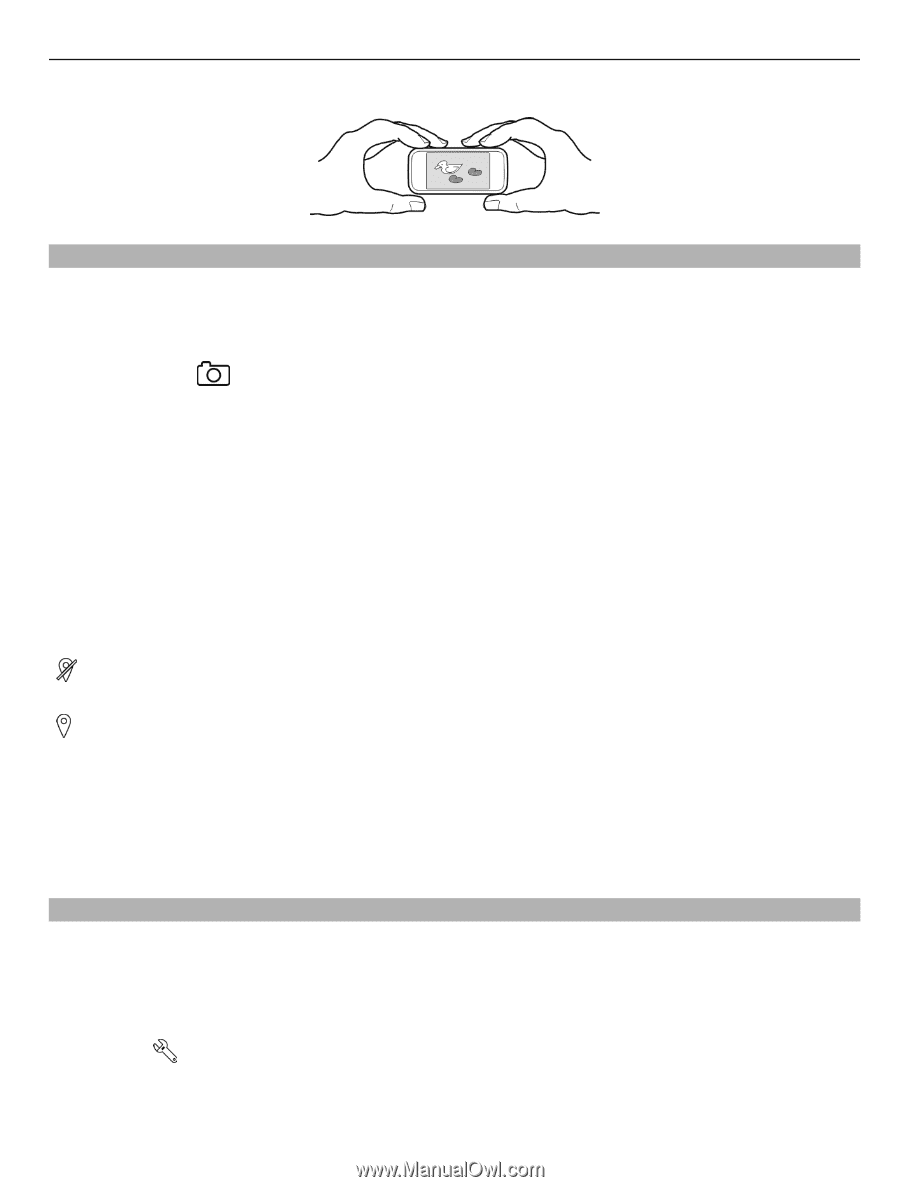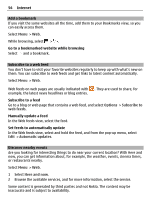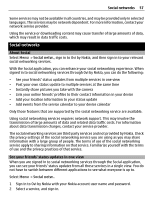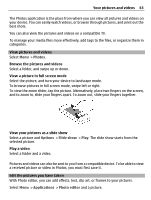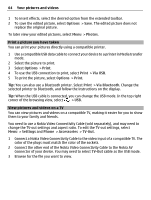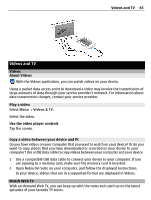Nokia C6-01 Nokia C6-01 User Guide in English - Page 61
Save location information to your pictures and videos, Take a picture in the dark - flash file
 |
UPC - 758478026823
View all Nokia C6-01 manuals
Add to My Manuals
Save this manual to your list of manuals |
Page 61 highlights
Camera 61 Save location information to your pictures and videos If you sometimes struggle to remember exactly where you were when you took a particular picture or video while hiking or traveling, you can set your device to automatically record the location. Press and hold . Activate the location recording feature Select Options > Settings > Save location info > Yes. It may take several minutes to obtain the coordinates of your location. The availability and quality of GPS signals may be affected by your location, buildings, natural obstacles, and weather conditions. If you share a file that includes location information, also the location information is shared, and your location may be visible to third parties viewing the file. This feature requires network service. Location information indicators: - Location information is unavailable. Location information may not be saved to pictures or videos. - Location information is available. Location information is saved to pictures or videos. Location information can be attached to an image or a video if location coordinates can be determined via network and GPS. If you share an image or a video which has location information attached, the location information is visible to others that view the image or the video. You can deactivate geotagging in the camera settings. Take a picture in the dark If you activate night mode, you can take pictures even when light levels are low. Select Menu > Applications > Camera. Activate night mode 1 Select > Scene modes. 2 To use the flash, select Night portrait. If you do not want to use the flash, select Night.