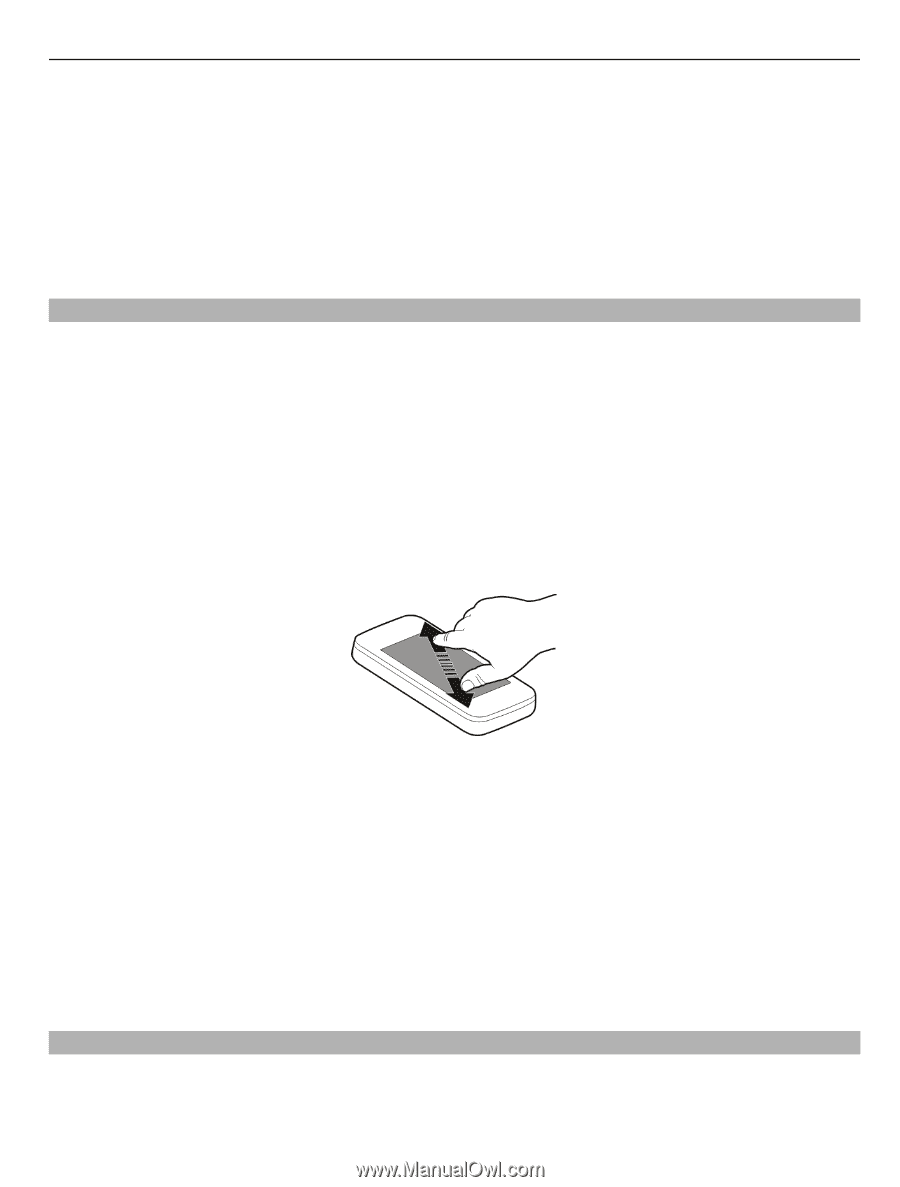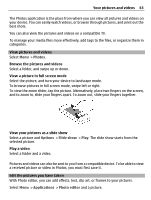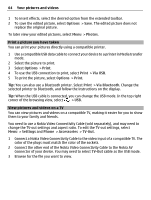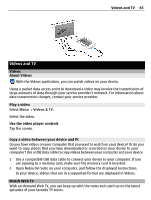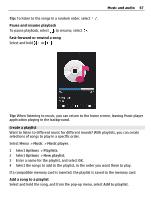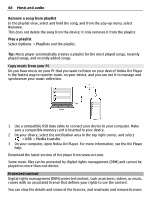Nokia C6-01 Nokia C6-01 User Guide in English - Page 63
View pictures and videos, Edit the pictures you have taken, selected picture. - photo editor
 |
UPC - 758478026823
View all Nokia C6-01 manuals
Add to My Manuals
Save this manual to your list of manuals |
Page 63 highlights
Your pictures and videos 63 The Photos application is the place from where you can view all pictures and videos on your device. You can easily watch videos, or browse through pictures, and print out the best shots. You can also view the pictures and videos on a compatible TV. To manage your media files more effectively, add tags to the files, or organize them in categories. View pictures and videos Select Menu > Photos. Browse the pictures and videos Select a folder, and swipe up or down. View a picture in full screen mode Select the picture, and turn your device to landscape mode. To browse pictures in full screen mode, swipe left or right. To view the zoom slider, tap the picture. Alternatively, place two fingers on the screen, and to zoom in, slide your fingers apart. To zoom out, slide your fingers together. View your pictures as a slide show Select a picture and Options > Slide show > Play. The slide show starts from the selected picture. Play a video Select a folder and a video. Pictures and videos can also be sent to you from a compatible device. To be able to view a received picture or video in Photos, you must first save it. Edit the pictures you have taken With Photo editor, you can add effects, text, clip art, or frames to your pictures. Select Menu > Applications > Photo editor and a picture.