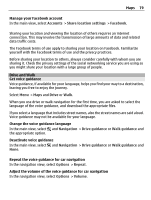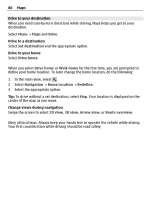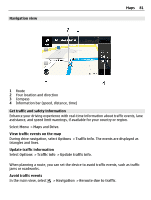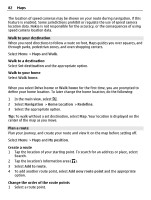Nokia C6-01 Nokia C6-01 User Guide in English - Page 82
Walk to your destination, Plan a route, Your location is displayed on
 |
UPC - 758478026823
View all Nokia C6-01 manuals
Add to My Manuals
Save this manual to your list of manuals |
Page 82 highlights
82 Maps The location of speed cameras may be shown on your route during navigation, if this feature is enabled. Some jurisdictions prohibit or regulate the use of speed camera location data. Nokia is not responsible for the accuracy, or the consequences of using speed camera location data. Walk to your destination When you need directions to follow a route on foot, Maps guides you over squares, and through parks, pedestrian zones, and even shopping centers. Select Menu > Maps and Walk. Walk to a destination Select Set destination and the appropriate option. Walk to your home Select Walk home. When you select Drive home or Walk home for the first time, you are prompted to define your home location. To later change the home location, do the following: 1 In the main view, select . 2 Select Navigation > Home Location > Redefine. 3 Select the appropriate option. Tip: To walk without a set destination, select Map. Your location is displayed on the center of the map as you move. Plan a route Plan your journey, and create your route and view it on the map before setting off. Select Menu > Maps and My position. Create a route 1 Tap the location of your starting point. To search for an address or place, select Search. 2 Tap the location's information area ( ). 3 Select Add to route. 4 To add another route point, select Add new route point and the appropriate option. Change the order of the route points 1 Select a route point.