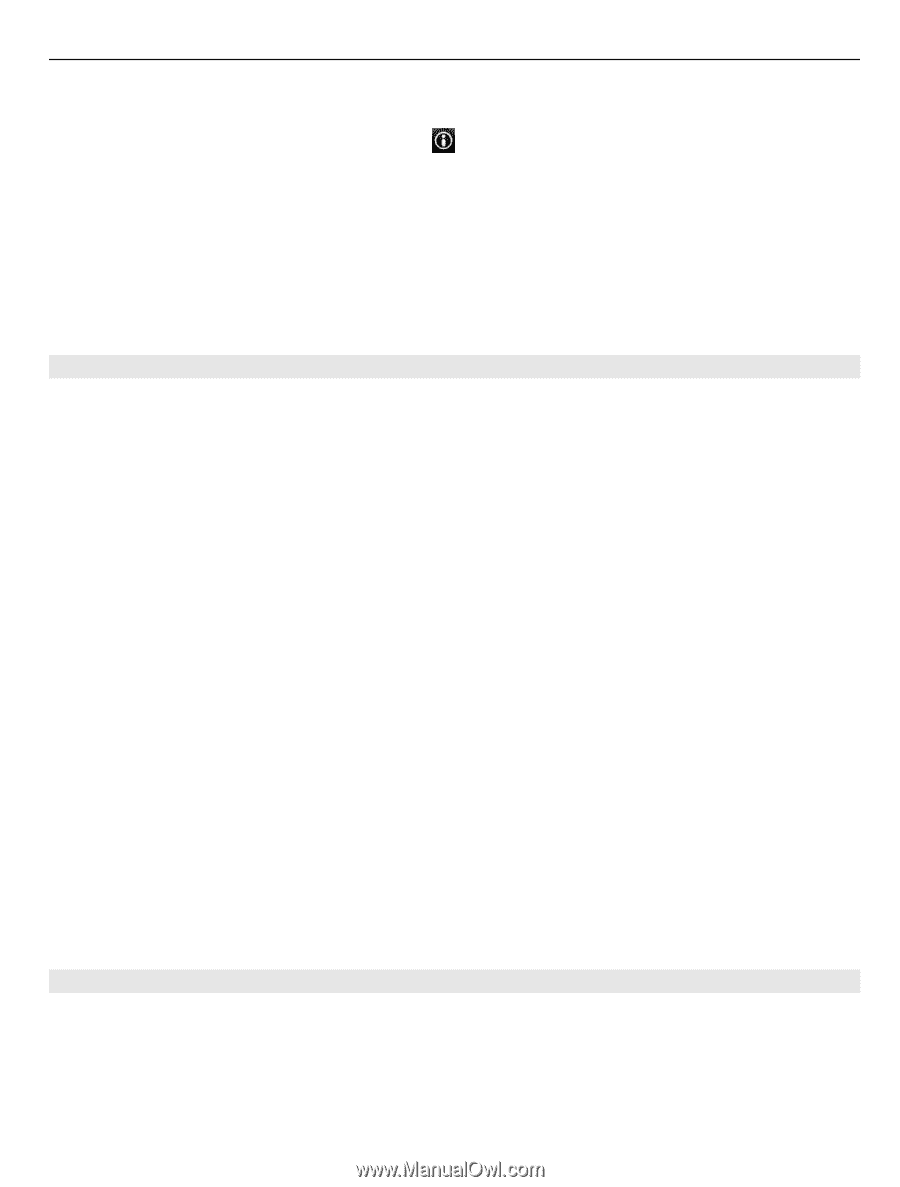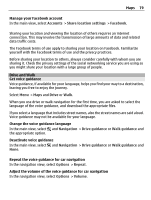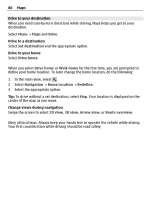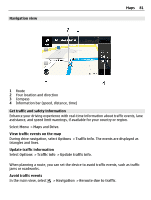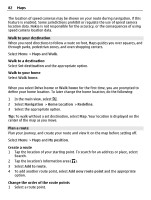Nokia C6-01 Nokia C6-01 User Guide in English - Page 77
View and organize places or routes, Send places to your friends, and the place.
 |
UPC - 758478026823
View all Nokia C6-01 manuals
Add to My Manuals
Save this manual to your list of manuals |
Page 77 highlights
Maps 77 2 Tap the location. To search for an address or place, select Search. 3 Tap the location's information area ( ). 4 To add another route point, select Add to route. 5 Select Add new route point and the appropriate option. 6 Select Show route > Options > Save route. View your saved places and routes Select Favorites > Places or Routes. View and organize places or routes Use your Favorites to quickly access the places and routes you have saved. Group the places and routes into a collection, for example, when planning a trip. Select Menu > Maps and Favorites. View a saved place on the map 1 Select Places. 2 Go to the place. 3 Select Show on map. To return to the list of saved places, select List. Create a collection Select Create new collection, and enter a collection name. Add a saved place to a collection 1 Select Places and the place. 2 Select Organize collections. 3 Select New collection or an existing collection. If you need to delete places or routes, or add a route to a collection, go to the Ovi Maps internet service at www.ovi.com. Send places to your friends When you want to share place information with your friends, send these details directly to their devices. Select Menu > Maps and My position.