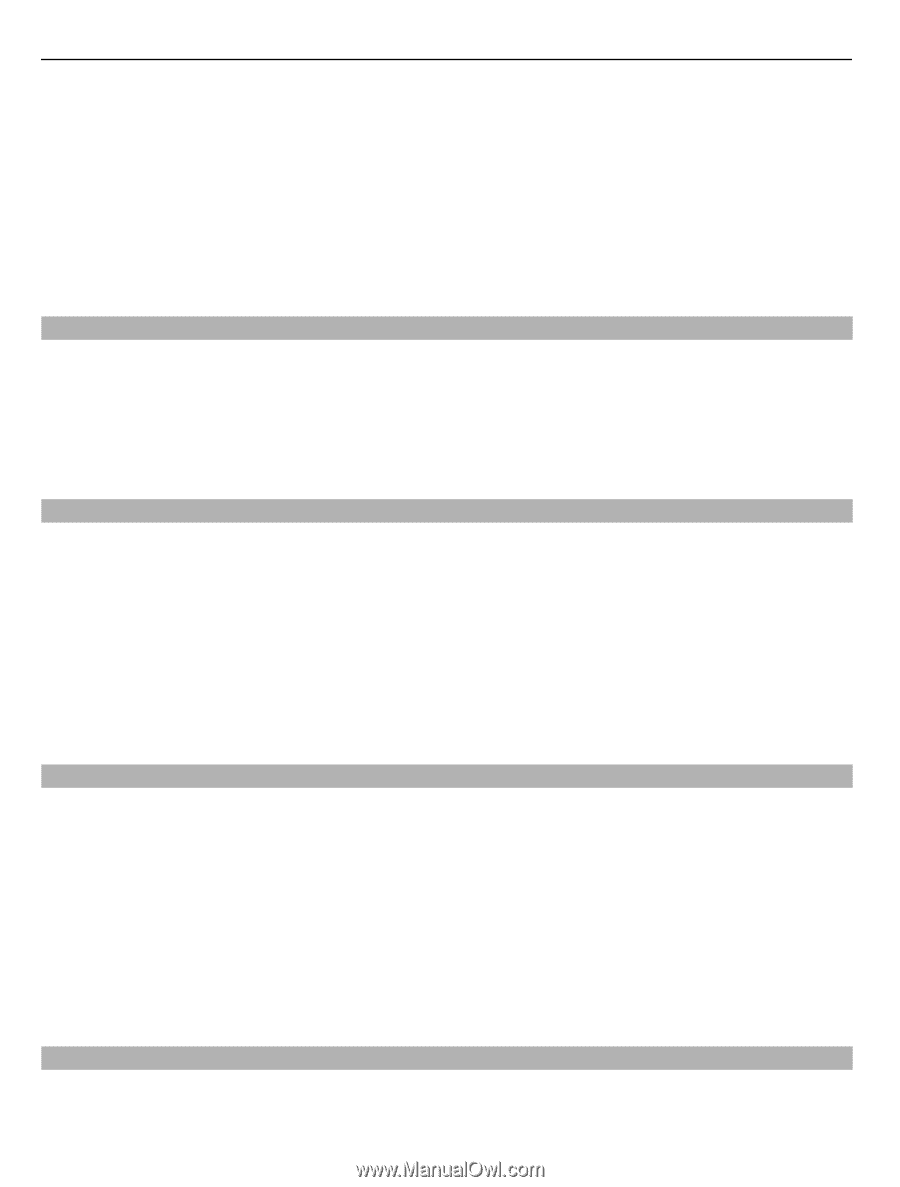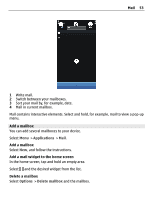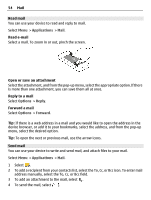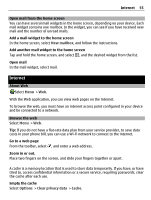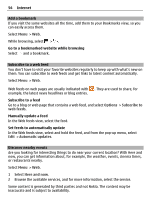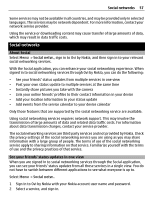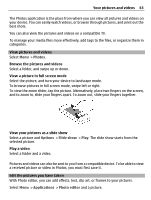Nokia C6-01 Nokia C6-01 User Guide in English - Page 58
Post your status to social networking services, Link your online friends to their contact information
 |
UPC - 758478026823
View all Nokia C6-01 manuals
Add to My Manuals
Save this manual to your list of manuals |
Page 58 highlights
58 Social networks 3 Select Add an account. 4 Select another service, and sign in. 5 Select All activity. Select the services included in the view Select the account switcher icon, next to the status update field. It indicates which services are included in the view. Post your status to social networking services With the Social application, you can post your status update to social networking services. Select Menu > Social netw.. Write your status update in the text field. Link your online friends to their contact information You can link your online friends' profiles from social networking services to their contact information in your device. After linking, you can view their contact information directly from the Social application, and see their latest status updates in your contacts list. Select Menu > Social netw.. 1 Select an online friend's profile picture. 2 From the pop-up menu, select Add profile to contact. 3 From your contacts list, select the contact to which to link the profile. See your friends' status updates in the home screen When you sign in to social networking services through Ovi by Nokia, you can see your online friends' status updates directly in the home screen. Browse updates in the home screen When you are signed into a service, you can see updates in the Social widget. Open the Social application from the home screen Select the Social widget. If you are signed in, the status updates view opens. If you are not signed in, the sign-in view opens. Upload a picture to a service With the Social application, you can upload pictures to social networking services. Select Menu > Social netw..