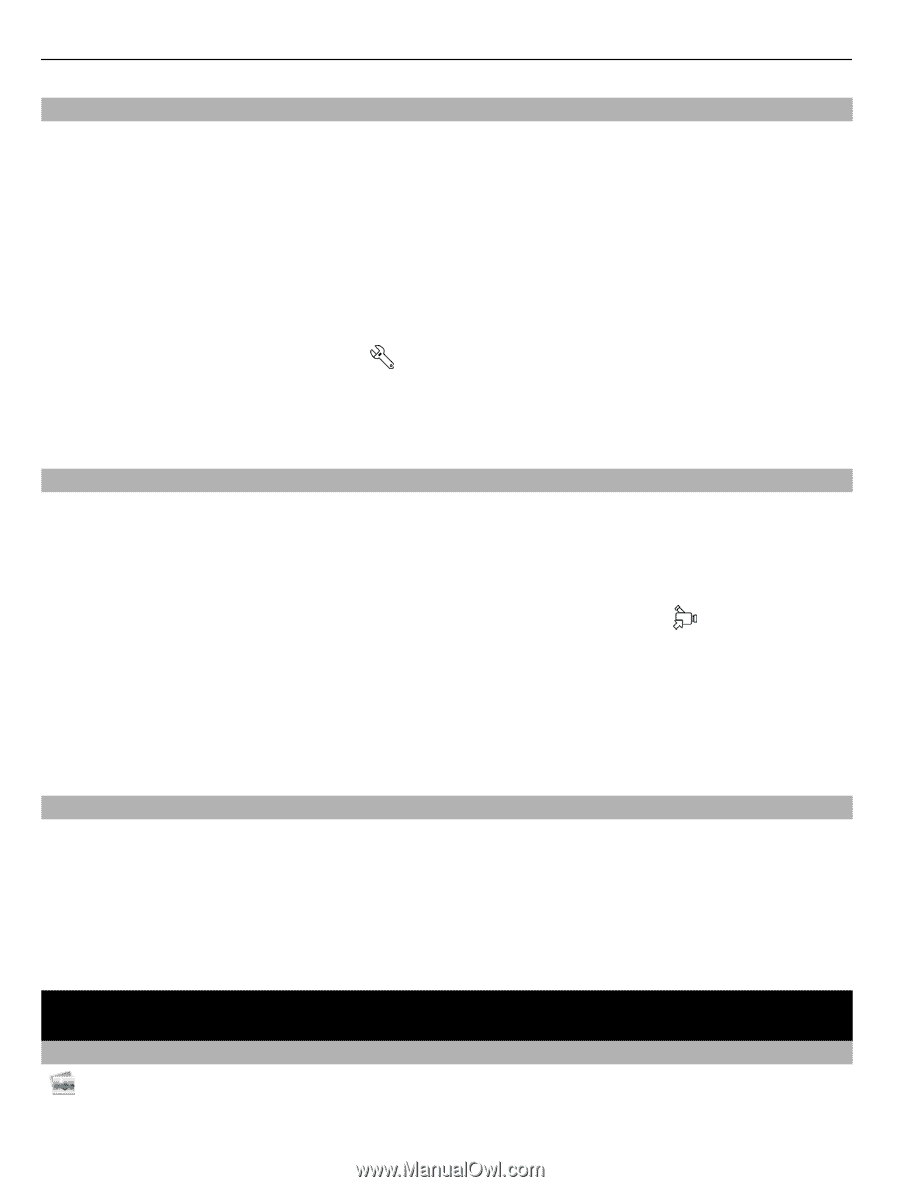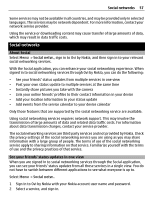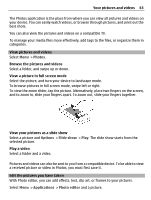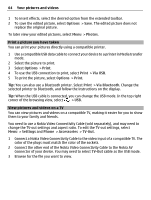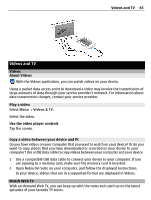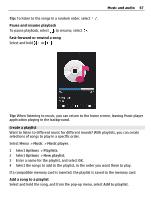Nokia C6-01 Nokia C6-01 User Guide in English - Page 62
Picture tips, Record a video, Send a picture, Your pictures and videos, About Photos, Applications
 |
UPC - 758478026823
View all Nokia C6-01 manuals
Add to My Manuals
Save this manual to your list of manuals |
Page 62 highlights
62 Your pictures and videos Picture tips Select Menu > Applications > Camera. When taking a picture, note the following: • Use both hands to keep the camera steady. • When you zoom in, the image quality may decrease. • The camera activates battery saving mode after about a minute of inactivity. To activate the camera again, press the camera key briefly. • You can set a customized scene to be the default scene used every time you open the Camera application. Select > Scene mode > User defined > Edit. Edit the settings, and select Set as default scene mode > Yes. • Keep a safe distance when using the flash. Do not use the flash on people or animals at close range. Do not cover the flash while taking a picture. Record a video Besides taking pictures with your device, you can also capture your special moments as videos. Press and hold the camera key. 1 To switch from image mode to video mode, if necessary, select . 2 To start recording, press the camera key. A red record icon is displayed. 3 To pause recording, select Pause. If you pause recording and do not press any key within one minute, the recording stops. To zoom in or out, use the volume keys. 4 To stop recording, press the camera key. The video is automatically saved in Photos. Send a picture You can send pictures to your friends as a multimedia or mail message, or through Bluetooth connectivity. 1 Take a picture. 2 Select Options > Send. 3 Select the desired sending method. Your pictures and videos About Photos Select Menu > Photos.