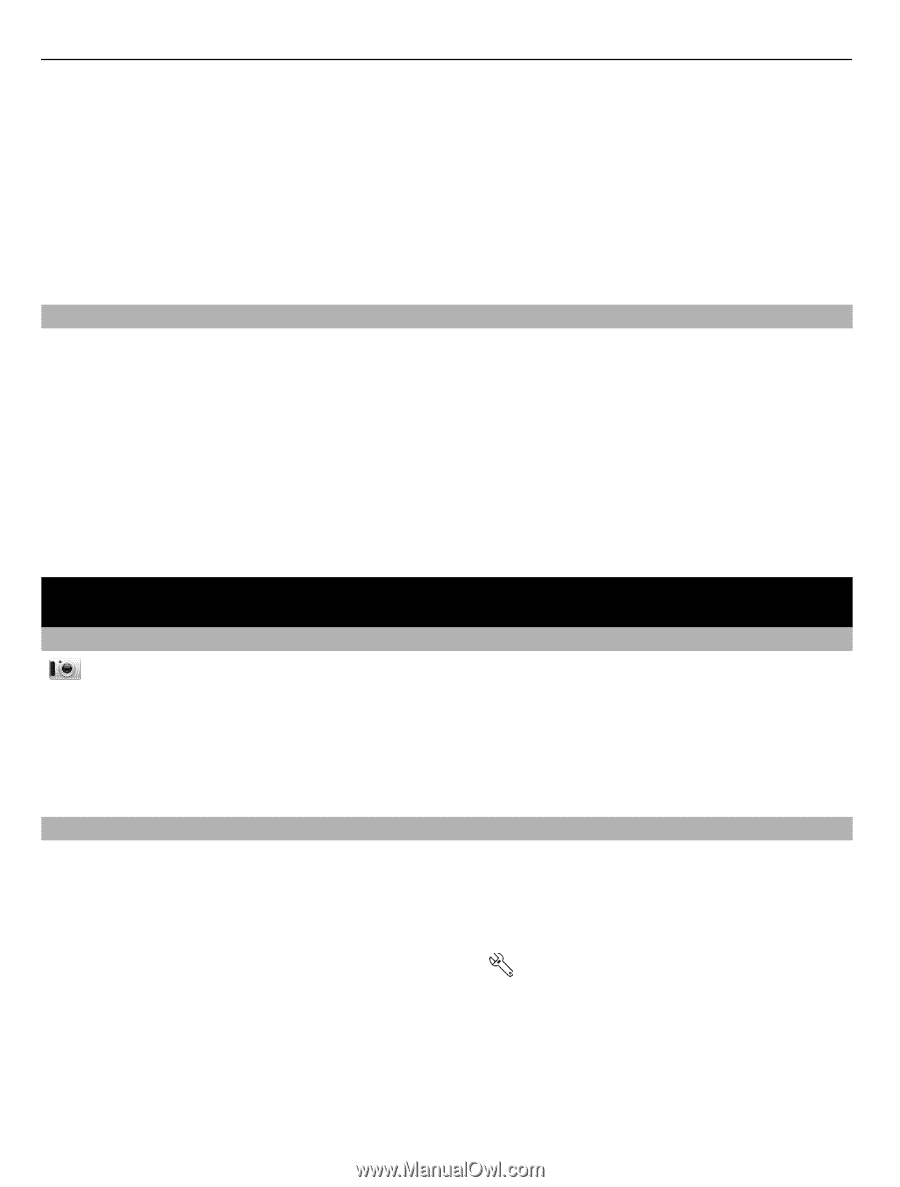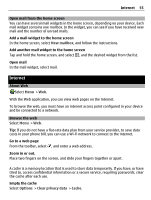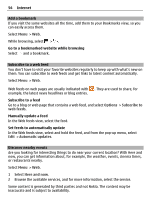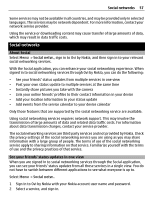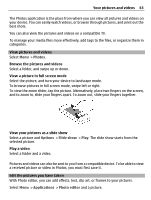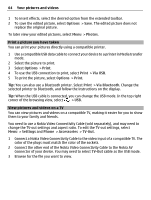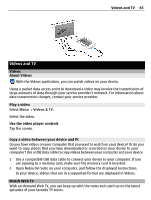Nokia C6-01 Nokia C6-01 User Guide in English - Page 60
Add an event to your device calendar, Camera, About Camera, Take a picture, View contact info
 |
UPC - 758478026823
View all Nokia C6-01 manuals
Add to My Manuals
Save this manual to your list of manuals |
Page 60 highlights
60 Camera 2 From the pop-up menu, select View contact info. 3 Select a communication method. This feature is available if you have linked your online friends to their contact information in your device. The available communication methods vary. To call or send a text message to a friend, the feature needs to be supported by the service. Add an event to your device calendar When responding to invitations to events in a social networking service, you can add the events to your device calendar, so you can view upcoming events even if you are not online. Select Menu > Social netw. and a service, and sign in. 1 Select an invitation to an event. 2 Add the event to your device calendar. This feature is available only if supported by the service. Camera About Camera Select Menu > Applications > Camera. Why carry a separate camera if your device has all you need for capturing memories? With the Camera application, you can easily take pictures or record videos. You can later use your device to view or edit the pictures and videos, share them on the internet, or send them to compatible devices. Take a picture Press and hold the camera key. Your device camera has a full focus feature. With this feature, you can take pictures where objects both in the foreground and background are in focus. 1 To activate the face tracking feature, select > Face detect.. The face tracker detects and draws white rectangles around faces, even when they are moving. The priority face has a yellow rectangle drawn around it. 2 Press the camera key. Do not move the device before the picture is saved and the final picture displayed. You need a memory card to use the camera. Pictures and videos are saved to the memory card.