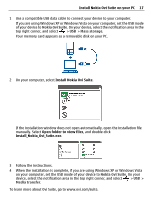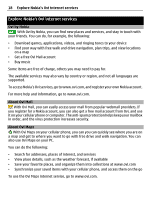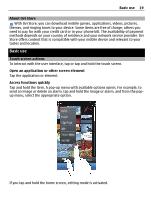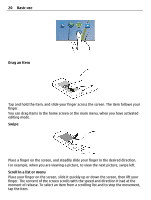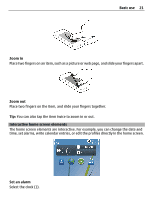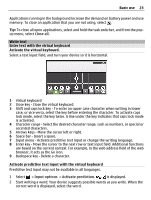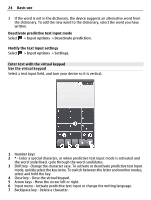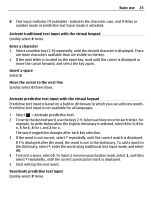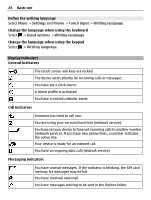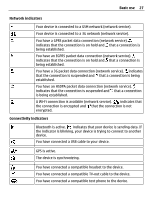Nokia C6-01 Nokia C6-01 User Guide in English - Page 22
Switch between open applications
 |
UPC - 758478026823
View all Nokia C6-01 manuals
Add to My Manuals
Save this manual to your list of manuals |
Page 22 highlights
22 Basic use Activate or edit profiles Select the profile (2). View or edit your schedule Select the date (3). View missed calls and received messages Select the notification area (4). View available Wi-Fi networks or manage Bluetooth connectivity Select the notification area (4). Edit the connectivity settings Select the notification area (4) and . In most other views, you can select the notification area (4), and do the following: • Edit the connectivity settings. • Open the Clock application, and set an alarm. • View the battery status, and activate power saving mode. • View notifications of missed calls or received messages. • Open the Wi-Fi wizard, and connect to a Wi-Fi network. • Manage Bluetooth connectivity. Switch between open applications You can see which applications and tasks are open in the background, and switch between them. Press and hold the menu key, swipe left or right, and select the desired application.