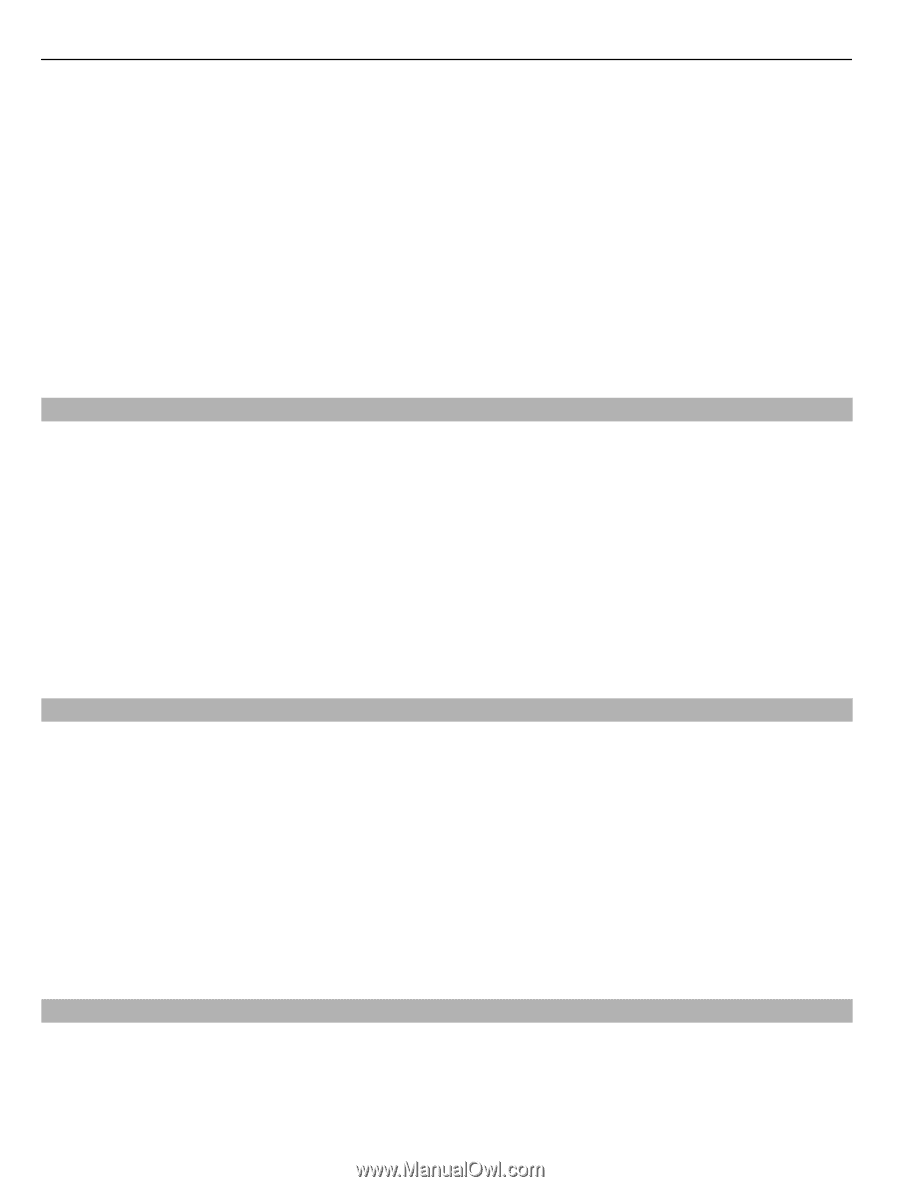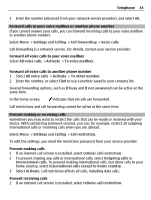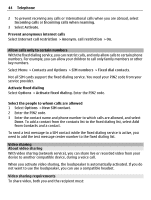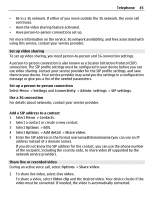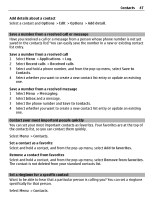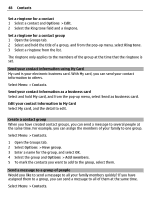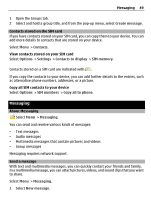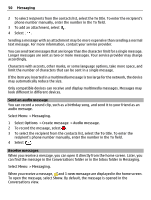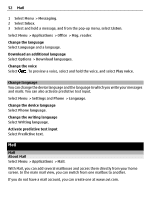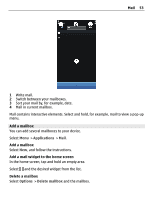Nokia C6-01 Nokia C6-01 User Guide in English - Page 48
Send your contact information using My Card, Create a contact group
 |
UPC - 758478026823
View all Nokia C6-01 manuals
Add to My Manuals
Save this manual to your list of manuals |
Page 48 highlights
48 Contacts Set a ringtone for a contact 1 Select a contact and Options > Edit. 2 Select the Ring tone field and a ringtone. Set a ringtone for a contact group 1 Open the Groups tab. 2 Select and hold the title of a group, and from the pop-up menu, select Ring tone. 3 Select a ringtone from the list. The ringtone only applies to the members of the group at the time that the ringtone is set. Send your contact information using My Card My card is your electronic business card. With My card, you can send your contact information to others. Select Menu > Contacts. Send your contact information as a business card Select and hold My card, and from the pop-up menu, select Send as business card. Edit your contact information in My Card Select My card, and the detail to edit. Create a contact group When you have created contact groups, you can send a message to several people at the same time. For example, you can assign the members of your family to one group. Select Menu > Contacts. 1 Open the Groups tab. 2 Select Options > New group. 3 Enter a name for the group, and select OK. 4 Select the group and Options > Add members. 5 To mark the contacts you want to add to the group, select them. Send a message to a group of people Would you like to send a message to all your family members quickly? If you have assigned them to a group, you can send a message to all of them at the same time. Select Menu > Contacts.