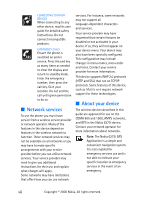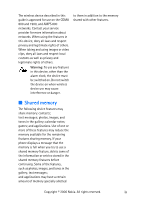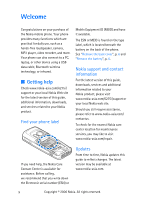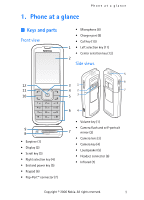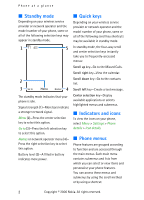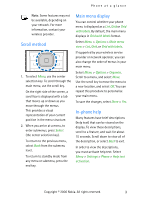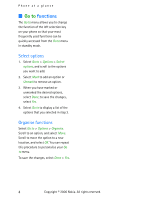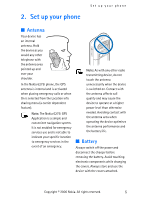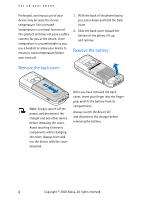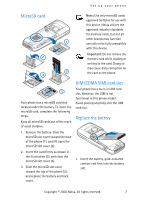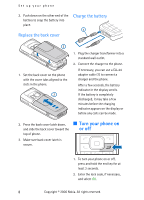Nokia CK-7WI User Guide - Page 13
Scroll method, Main menu display, In-phone help, Select, with labels, Grid with labels, Options
 |
UPC - 758478516508
View all Nokia CK-7WI manuals
Add to My Manuals
Save this manual to your list of manuals |
Page 13 highlights
Phone at a glance Note: Some features may not be available, depending on your network. For more information, contact your wireless provider. Scroll method 1. To select Menu, use the center selection key. To scroll through the main menu, use the scroll key. On the right side of the screen, a scroll bar is displayed with a tab that moves up or down as you move through the menus. This provides a visual representation of your current position in the menu structure. 2. When you arrive at a menu, to enter submenus, press Select (the center selection key). To return to the previous menu, select Back from the submenu level. To return to standby mode from any menu or submenu, press the end key. Main menu display You can control whether your phone menu is displayed as a List, Grid or Grid with labels. By default, the main menu displays in Grid with labels format. Select Menu > Options > Main menu view > List, Grid, or Grid with labels. If supported by your wireless service provider or network operator, you can also change the order of menus in your main menu. Select Menu > Options > Organise. Scroll to a menu, and select Move. Use the scroll key to move the menu to a new location, and select OK. You can repeat this procedure to personalise your main menu. To save the changes, select Done > Yes. In-phone help Many features have brief descriptions (help text) that can be viewed on the display. To view these descriptions, scroll to a feature, and wait for about 15 seconds. Scroll down to view all of the description, or select Back to exit. In order to view the descriptions, you must activate help text. Select Menu > Settings > Phone > Help text activation. Copyright © 2006 Nokia. All rights reserved. 3