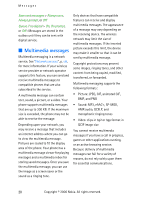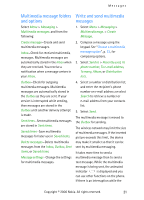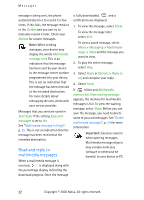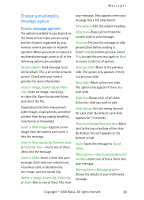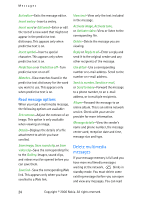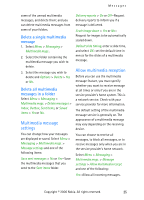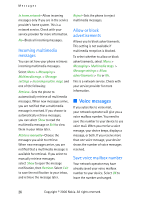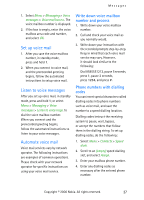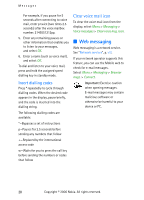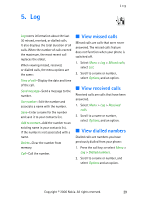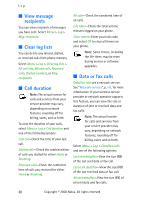Nokia CK-7WI User Guide - Page 35
Delete a single multimedia message, Delete all multimedia messages in a folder
 |
UPC - 758478516508
View all Nokia CK-7WI manuals
Add to My Manuals
Save this manual to your list of manuals |
Page 35 highlights
Messages some of the unread multimedia messages, and delete them; and you can delete multimedia messages from some of your folders. Delete a single multimedia message 1. Select Menu > Messaging > Multimedia msgs.. 2. Select the folder containing the multimedia message you wish to delete. 3. Select the message you wish to delete and Options > Delete > Yes or No. Delete all multimedia messages in a folder Select Menu > Messaging > Multimedia msgs. > Delete messages > Inbox, Outbox, Sent items, or Saved items > Yes or No. Multimedia message settings You can change how your messages are displayed or saved. Select Menu > Messaging > Multimedia msgs. > Message settings and one of the following items: Save sent messages > No or Yes-Save the multimedia messages that you send to the Sent items folder. Delivery reports > On or Off-Request delivery reports to inform you if a message is delivered. Scale image down > Yes or No- Request for images to be automatically scaled down. Default slide timing, enter a slide time, and select OK-set the default time in mm:ss for the slides of a multimedia message. Allow multimedia reception Before you can use the multimedia message feature, you must specify whether you want to receive message at all times or only if you are in the service provider's home system. This is a network service. Check with your service provider for more information. The default setting of the multimedia message service is generally on. The appearance of a multimedia message may vary depending on the receiving device. You can choose to receive all messages, to block all messages, or to receive messages only when you are in the service provider's home network. Select Menu > Messaging > Multimedia msgs. > Message settings > Allow multimedia recept. and one of the following: Yes-Allow all incoming messages. Copyright © 2006 Nokia. All rights reserved. 25