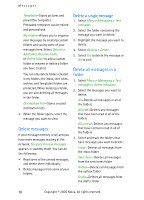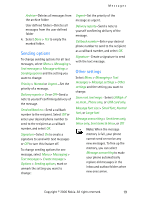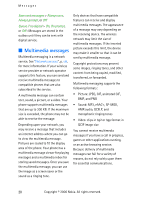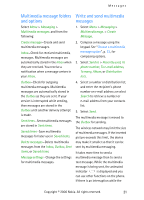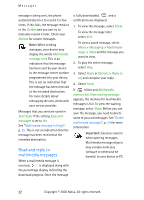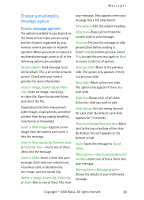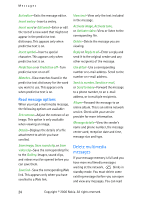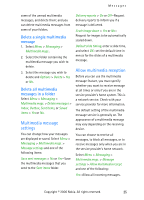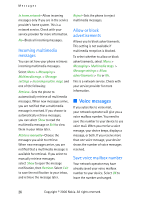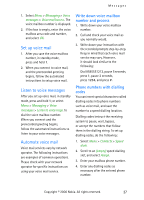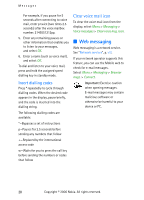Nokia CK-7WI User Guide - Page 33
Choose a multimedia message option, Create message options
 |
UPC - 758478516508
View all Nokia CK-7WI manuals
Add to My Manuals
Save this manual to your list of manuals |
Page 33 highlights
Messages Choose a multimedia message option Create message options The options available to you depend on the mode of text input you are using and the features supported by your wireless service provider or network operator. When you create or reply to a multimedia message, some or all of the following options are available: Send to album-Send message to an online album. This is an online network service. Check with your service provider for more information. Insert > Image, Sound clip, or Video clip-Insert an image, sound clip, or video file. Open the desired folder, and select the file. Copyright protections may prevent some images, ringing tones, and other content from being copied, modified, transferred, or forwarded. Insert > New image-Capture a new image from the camera and insert it into the message. Insert > New sound clip, Business card, or Calendar note -Insert one of these items into the message. Insert > Slide-Insert a slide into your message. Each slide can contain text, a business card, a calendar note, one image, and one sound clip. Delete > Image, Sound clip, Video clip, or Slide-Delete one of these files from your message. Only appears when your message has a file attachment. Edit subject-Edit the subject heading. Clear text-Erases all text from the current slide in your message. Preview-Preview the message or slide presentation before sending it. Select Stop to end the preview. Select Play to start the preview again or Back to return to the list of options. Previous slide-Move to the previous slide. The option only appears if there is a previous slide. Next slide-Move to the next slide. The option only appears if there is a next slide. Slide list-Shows a list of all slides. Select the slide you wish to edit. Slide timing-Set the timing interval for each slide. By default, each slide appears for 12 seconds. Place text first or Place text last-Move text to the top or bottom of the slide. By default, the text appears at the bottom or last. Save-Saves the message to Saved items. More options > Insert contact, or Insert number-Insert one of these items into your message. More options > Message details- Shows the details of your multimedia message. Copyright © 2006 Nokia. All rights reserved. 23