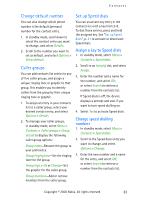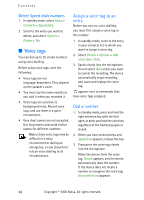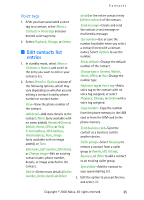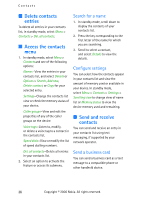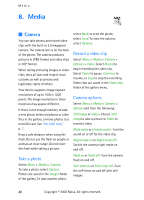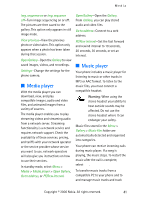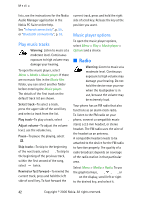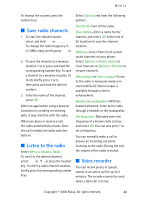Nokia CK-7WI User Guide - Page 48
Gallery, Folders
 |
UPC - 758478516508
View all Nokia CK-7WI manuals
Add to My Manuals
Save this manual to your list of manuals |
Page 48 highlights
Gallery 7. Gallery You can save pictures, video clips, recordings, and ringing tones to folders in the Gallery and add new folders. You can download images and tones using SMS, mobile Internet sites, or Nokia PC Suite. Your device supports a digital rights management system to protect content you have acquired. Content such as ringing tones, can be protected and associated with certain usage rules, for example, the number of usage times or a certain usage period. Usage rules are defined in the content activation key that can be delivered with the content or delivered separately, depending on your network operator. You may be able to update the activation key. Always check the delivery terms of any content and activation key before acquiring them, as they may be subject to a fee. Copyright protection may prevent some images, ringing tones, and other content from being copied, modified, transferred, or forwarded. Your device has about 21 MB of memory for storing files in the Gallery. This memory is not shared with other functions, such as contacts. If the device displays a message that the memory is full, delete some existing files before proceeding. ■ Folders 1. Select Menu > Gallery > Memory card > Images, Video clips, Themes, Graphics, Tones, Recordings, Received files, or a folder you created. 2. Select Open to view a list of the files in the folder or Options to access the following: Memory card-When a microSD card is in the phone, the card name is displayed as the first option. To rename the mircoSD card, select Open > Options > Rename mem. card. Delete folder -Delete a folder you have created. You cannot delete a preset folder. Move-Move the selected folder into another folder. After selecting Move, scroll to another folder, and select Move to. You cannot move a preset folder. Rename folder-Rename a folder you have created. You cannot rename a preset folder. Details-Show the name, size, and date of creation of the selected folder. 38 Copyright © 2006 Nokia. All rights reserved.