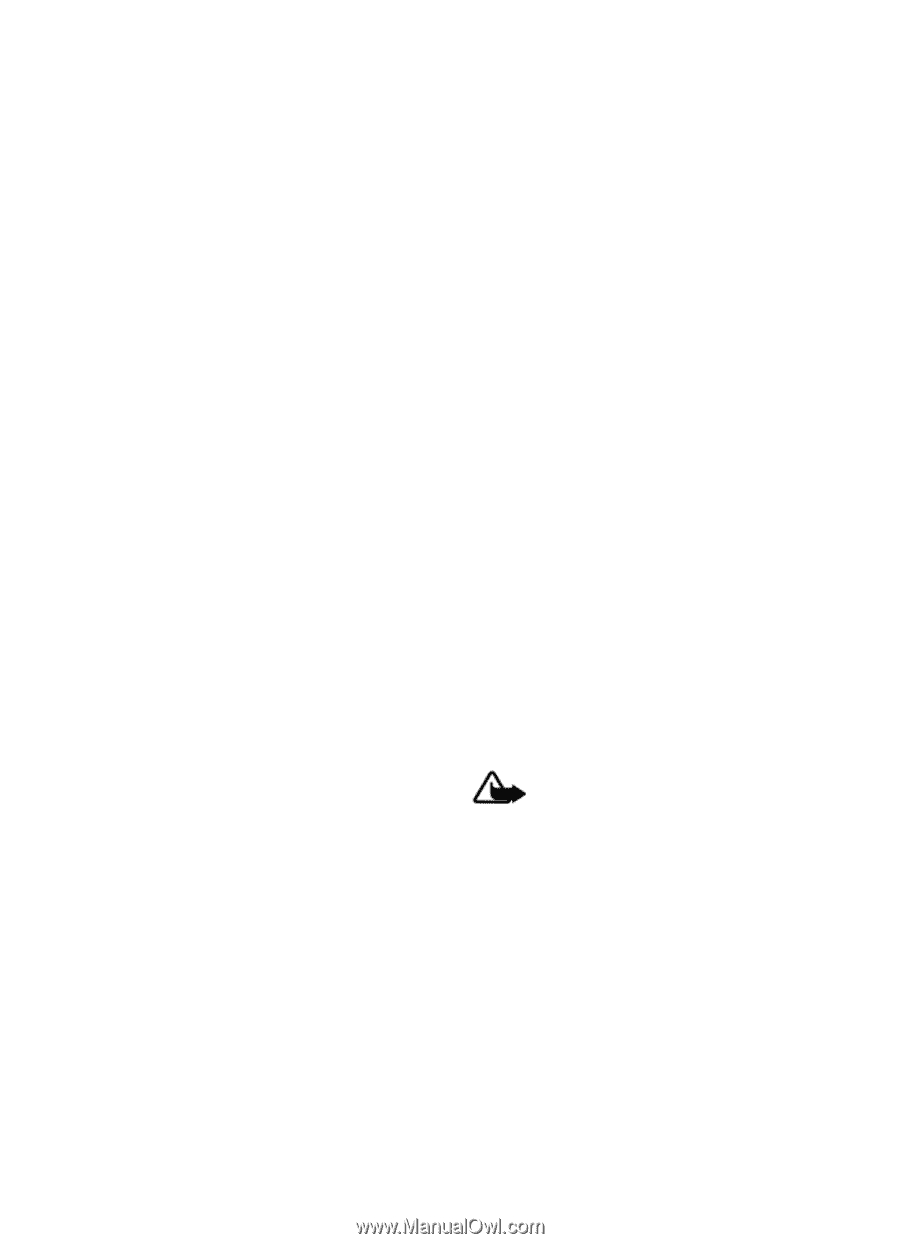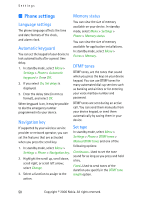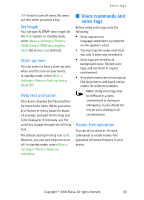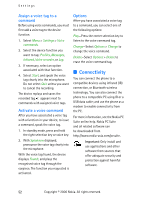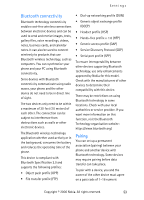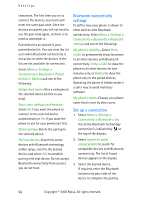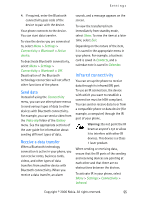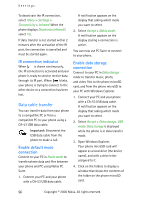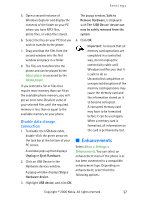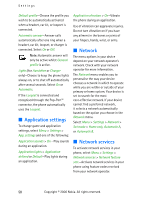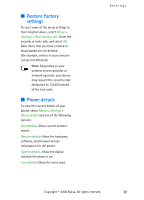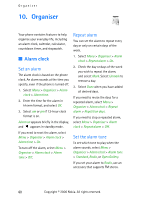Nokia CK-7WI User Guide - Page 65
Send data, Receive a data transfer, Infrared connectivity
 |
UPC - 758478516508
View all Nokia CK-7WI manuals
Add to My Manuals
Save this manual to your list of manuals |
Page 65 highlights
Settings 4. If required, enter the Bluetooth connectivity pass code of the device to pair with the device. Your phone connects to the device. You can start data transfer. To view the device you are connected to, select Menu > Settings > Connectivity > Bluetooth > Active device. To deactivate Bluetooth connectivity, select Menu > Settings > Connectivity > Bluetooth > Off. Deactivation of the Bluetooth technology connection will not affect other functions of the phone. Send data Instead of using the Connectivity menu, you can use other phone menus to send various types of data to other devices with Bluetooth connectivity. For example, you can send a video from the Video clip folder of the Gallery menu. See the appropriate sections of the user guide for information about sending different types of data. Receive a data transfer When a Bluetooth technology connection is active in your phone, you can receive notes, business cards, videos, and other types of data transfers from another device with Bluetooth connectivity. When you receive a data transfer, an alarm sounds, and a message appears on the screen. To view the transferred item immediately from standby mode, select Show. To view the item at a later time, select Exit. Depending on the nature of the item, it is saved in the appropriate menu in your phone. For example, a business card is saved in Contacts, and a calendar note is saved in Calendar. Infrared connectivity You can set up the phone to receive data through its infrared (IR) port. To use an IR connection, the device with which you want to establish a connection must be IrDA compliant. You can send or receive data to or from a compatible phone or data device (for example, a computer) through the IR port of your phone. Warning: Do not point the IR beam at anyone's eye or allow it to interfere with other IR devices. This device is a Class 1 laser product. When sending or receiving data, ensure that the IR ports of the sending and receiving devices are pointing at each other and that there are no obstructions between the devices. To activate IR in your phone, select Menu > Settings > Connectivity > Infrared. Copyright © 2006 Nokia. All rights reserved. 55