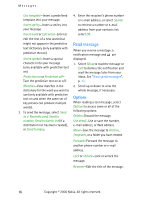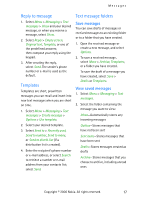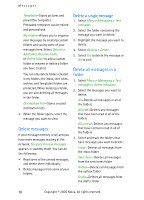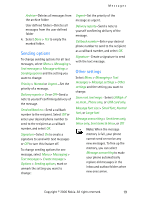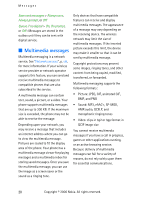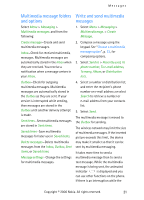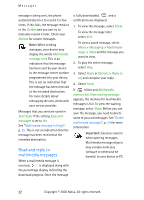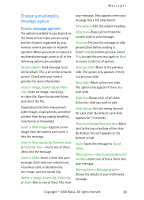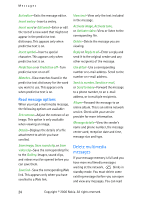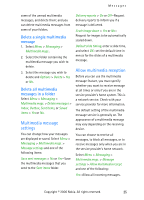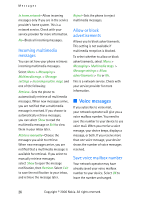Nokia CK-7WI User Guide - Page 31
Multimedia message folders and options, Write and send multimedia messages
 |
UPC - 758478516508
View all Nokia CK-7WI manuals
Add to My Manuals
Save this manual to your list of manuals |
Page 31 highlights
Messages Multimedia message folders and options Select Menu > Messaging > Multimedia messages. and from the following: Create message-Create and send multimedia messages. Inbox-Check for received multimedia messages. Multimedia messages are automatically stored in the Inbox when they are received. You receive a notification when a message arrives in your Inbox. Outbox-Check for outgoing multimedia messages. Multimedia messages are automatically stored in the Outbox as they are sent. If your service is interrupted while sending, then messages are stored in the Outbox until another delivery attempt is made. Sent items-Sent multimedia messages are stored in Sent items. Saved items-Save multimedia messages for later use in Saved items. Delete messages-Delete multimedia messages from the Inbox, Outbox, Sent items, or Saved items. Message settings-Change the settings for multimedia messages. Write and send multimedia messages 1. Select Menu > Messaging > Multimedia msgs. > Create Message. 2. Compose a message using the keypad. See "Choose a multimedia message option", p. 23, for composing options. 3. Select Send to > Recently used, To phone number, To e-mail address, To many, Album, or Distribution lists. 4. Select a number or distribution list, and enter the recipient's phone number or e-mail address; or select Search to retrieve a number or e-mail address from your contacts list. 5. Select Send. The multimedia message is moved to the Outbox for sending. The wireless network may limit the size of multimedia messages. If the inserted picture exceeds this limit, the device may make it smaller so that it can be sent by multimedia messaging. It takes more time to send a multimedia message than to send a text message. While the multimedia message is being sent, the animated indicator is displayed and you can use other functions on the phone. If there is an interruption while the Copyright © 2006 Nokia. All rights reserved. 21