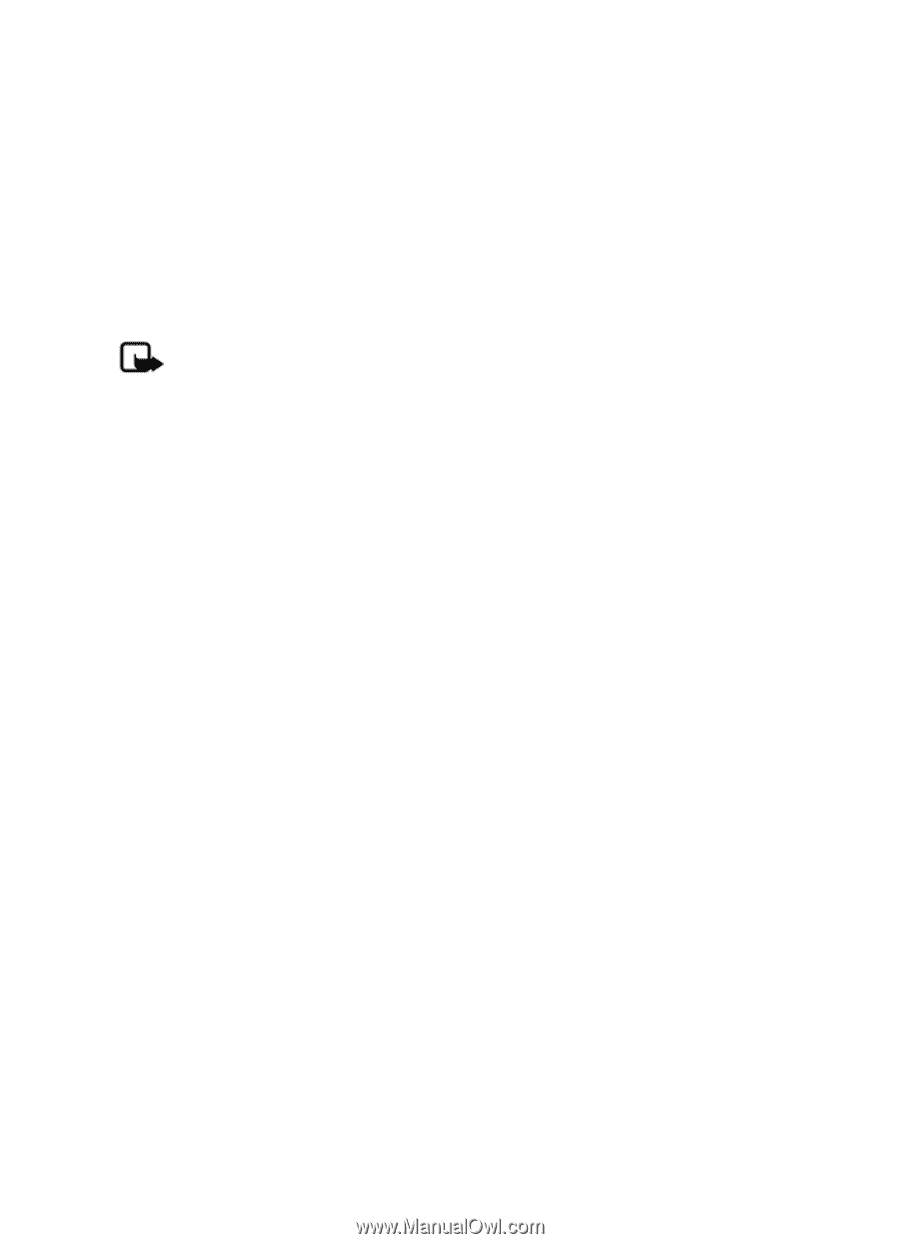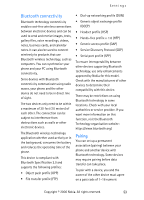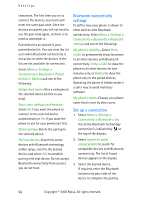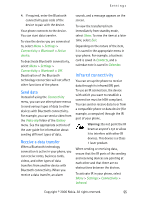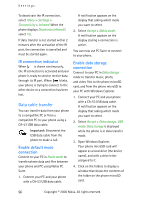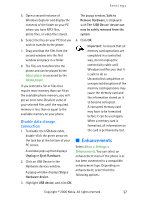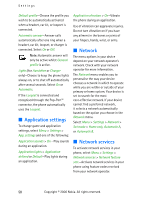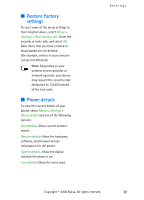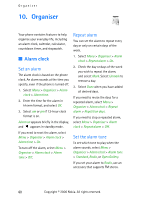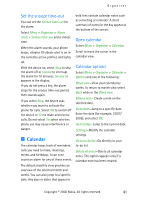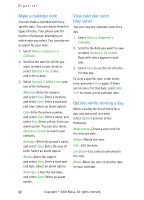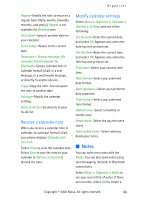Nokia CK-7WI User Guide - Page 68
Application settings, Network, Network services
 |
UPC - 758478516508
View all Nokia CK-7WI manuals
Add to My Manuals
Save this manual to your list of manuals |
Page 68 highlights
Settings Default profile-Choose the profile you wish to be automatically activated when a headset, car kit, or loopset is connected. Automatic answer-Answer calls automatically after one ring when a headset, car kit, loopset, or charger is connected. Select On or Off. Note: Automatic answer will only be active whilst General profile is active. Lights (for Handsfree or Charger only)-Choose to keep the phone lights always on, or to shut off automatically after several seconds. Select On or Automatic. If the Loopset is connected and recognised through the Pop-Port™ connector, the phone automatically uses the Loopset. ■ Application settings To change game and application settings, select Menu > Settings > App. settings and one of the following: Application sounds > On -Play sounds during an application. Application lights > Application defined or Default-Play lights during an application. Application vibration > On-Vibrate the phone during an application. Use of vibration can aggravate injuries. Do not turn vibration on if you have any ailment in the bones or joints of your fingers, hands, wrist, or arms. ■ Network The menu options in your device depend on your network operator's network. Check with your network operator for more information. The Network menu enables you to personalise the way your device chooses a network in which to operate while you are within or outside of your primary or home system. Your device is set to search for the most cost-effective network. If your device cannot find a preferred network, it selects a network automatically based on the option you choose in the Network menu. Select Menu > Settings > Network > Set mode > Home only, Automatic A, or Automatic B. ■ Network services To activate network services in your phone, select Menu > Settings > Network services > Network feature sett.-Activate network services in your phone using feature codes received from your network operator. 58 Copyright © 2006 Nokia. All rights reserved.