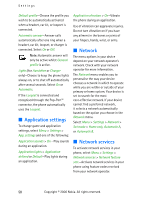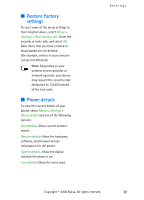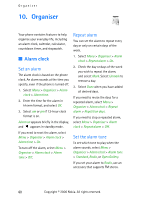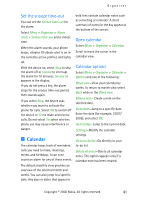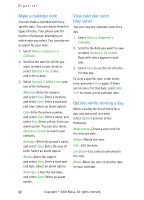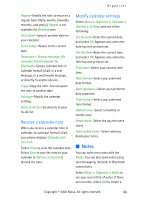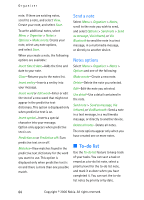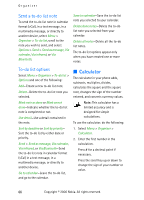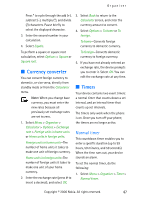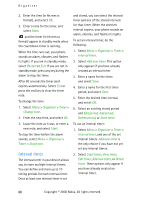Nokia CK-7WI User Guide - Page 73
Receive a calendar note, Modify calendar settings, Notes
 |
UPC - 758478516508
View all Nokia CK-7WI manuals
Add to My Manuals
Save this manual to your list of manuals |
Page 73 highlights
Organiser Repeat-Enable the note to recur on a regular basis (daily, weekly, biweekly, monthly, and yearly). Repeat is not available for Birthday note. Go to date-Jump to another date on your calendar. Go to today-Return to the current date. Send note > Send as message, Via calendar, Via infrared, or Via Bluetooth-Send a calendar note in calendar format (vCal), in a text message, in a multimedia message, or directly to another device. Copy-Copy the note. You can paste the note to another date. Settings-Modify the calendar settings. Go to to-do list-Go directly to your to-do list. Receive a calendar note When you receive a calendar note in calendar-to-calendar format (vCal), your phone displays Calendar note received. Select Show to view the calendar note. Select Save to save the note to your calendar or Options > Discard to discard the note. Modify calendar settings Select Menu > Organiser > Calendar > Options > Settings and one of the following: Set the date-Enter the current date, and select OK. Appears only when the date has not yet been set. Set the time-Enter the current time, and select OK. Appears only when the time has not yet been set. Time zone-Select your current time zone. Date format-Select your preferred date format. Date separator-Select your preferred date separator. Time format-Select your preferred time format. Default view-Select a monthly or weekly view. Week starts-Select the day the week starts. Auto-delete notes-Select when to delete past notes. ■ Notes You can write text notes with the Notes. You can also send notes using text messaging, infrared, or Bluetooth connectivity. Select Menu > Organiser > Notes to see your current list of notes. If there are no notes, select Add to create a Copyright © 2006 Nokia. All rights reserved. 63