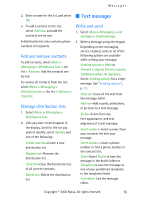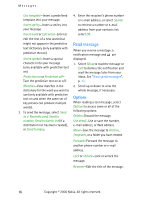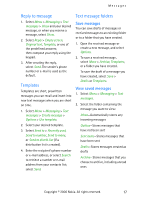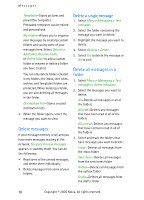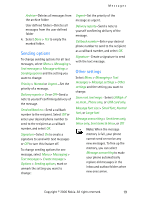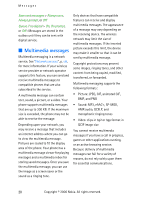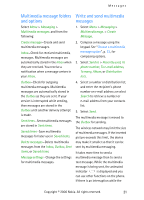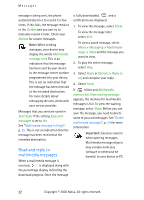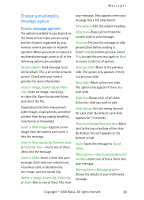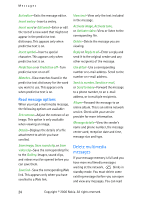Nokia CK-7WI User Guide - Page 29
Sending options, Other settings, Send a note
 |
UPC - 758478516508
View all Nokia CK-7WI manuals
Add to My Manuals
Save this manual to your list of manuals |
Page 29 highlights
Messages Archive-Deletes all messages from the archive folder User defined folders-Deletes all messages from the user defined folder 4. Select Done > Yes to empty the marked folder. Sending options To change sending options for all text messages, select Menu > Messaging > Text messages > Message settings > Sending options and the setting you want to change: Priority > Normal or Urgent -Set the priority of a message. Delivery reports > On or Off-Send a note to yourself confirming delivery of the message. Send callback no.-Send a callback number to the recipient. Select Off or enter your desired phone number to send to the recipient as a callback number, and select OK. Signature-Select On to create a signature to send with text messages or Off to turn this feature off. To change sending options for one message, select Menu > Messaging > Text messages > Create message > Options > Sending options, mark or unmark the setting you want to change: Urgent-Set the priority of the message as urgent. Delivery reports-Send a note to yourself confirming delivery of the message. Callback number-Enter your desired phone number to send to the recipient as a callback number, and select OK. Signature-Create a signature to send with the text message. Other settings Select Menu > Messaging > Text messages > Message settings > Other settings and the setting you want to change: Save rcvd. text msgs.-Select UIM/ph. if no mem., Phone only, or UIM card only. Message font size > Small font, Normal font, or Large font Message overwriting > Sent items only, Inbox only, Sent items & Inbox, or Off Note: When the message memory is full, your phone cannot send or receive any new messages. To free up the memory, you can select Message overwriting to make your phone automatically replace old messages in the inbox and outbox folders when new ones arrive. Copyright © 2006 Nokia. All rights reserved. 19