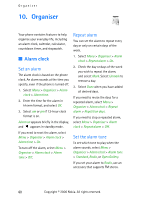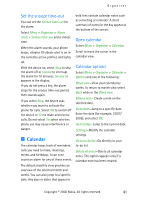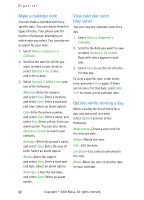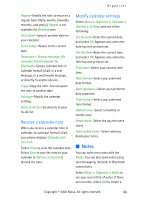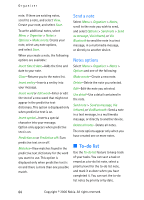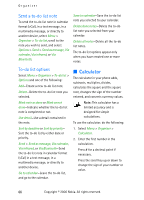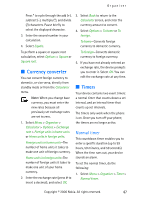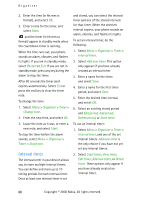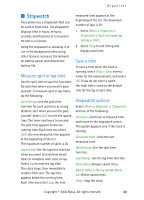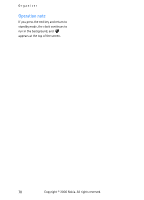Nokia CK-7WI User Guide - Page 75
Via Bluetooth, displayed only when predictive text is
 |
UPC - 758478516508
View all Nokia CK-7WI manuals
Add to My Manuals
Save this manual to your list of manuals |
Page 75 highlights
Organiser Select Menu > Organiser > To-do list. The current to-do list is displayed. If there are no to-do tasks, select Add to create your first to-do list note. If there are existing to-do list notes, scroll to a to-do list note, and select View. Select Menu > Organiser > To-do list > Options > Add. Enter the subject, and select Save > High, Medium, or Low. To write additional notes, select Menu > Organiser > To-do list > Options > Add. Enter the subject, and select Save > High, Medium, or Low. When you create a to-do list note, the following options are available: Search-Search for existing notes. Insert smiley-Insert a smiley into your message. Insert word or Edit word-Enter or edit the text of a new word that might not appear in the predictive text dictionary. These options are displayed only when predictive text is on. Insert symbol-Insert a special character into your message. Insert symbol is displayed only when predictive text is on. Prediction on or Prediction off-Turn predictive text on or off. Matches-View matches found in the predictive text dictionary for the word you want to use. This option is displayed only when predictive text is on. To edit the notes, select Menu > Organiser > To-do list > View > Edit. Edit the subject, select Save. To view to-do list notes, select Menu > Organiser > To-do list > View > Options, and one of the following choices: Deadline-Change the deadline of the to-do list note. Mark note as done or Mark as not done-Indicate whether the to-do list note is completed or not. Delete-Delete the to-do list note. Use detail-Use a detail contained in the note. Edit priority-Change the priority to High, Medium, or Low. Send > Send as message, Via calendar, Via infrared, or Via Bluetooth-Send the to-do list note. Go to calendar-Leave the to-do list, and go to the calendar. Save to calendar-Save the to-do list note to your calendar. Copyright © 2006 Nokia. All rights reserved. 65