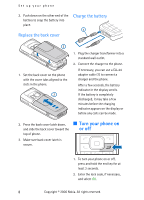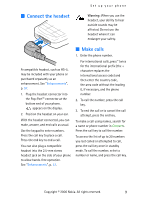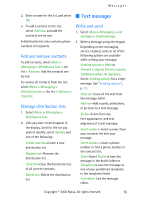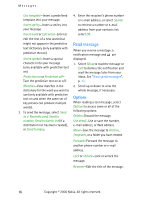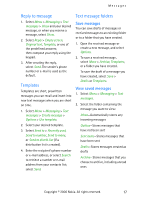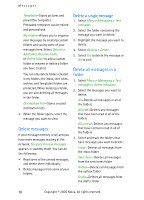Nokia CK-7WI User Guide - Page 23
Activate or deactivate, Text entry, Change case and mode
 |
UPC - 758478516508
View all Nokia CK-7WI manuals
Add to My Manuals
Save this manual to your list of manuals |
Page 23 highlights
Text entry Activate or deactivate At any text entry screen, select Options > Prediction on to activate or Prediction off to deactivate. Text entry The following illustration shows how to enter the word Nokia with predictive text. With the English dictionary selected, press the following number keys one time only (6, 6, 5, 4, 2). The screen displays Nokia by predicting the letter and word, based on your keypad entry: 6 6 5 42 ■ Change case and mode Press # to switch between uppercase, lowercase, and sentence case text. As you press #, the following icons (not the descriptions) appear in the upper left of the display screen: Uppercase text: standard mode is on. Lowercase text: standard mode is on. Sentence case text: standard mode is on. This option is available only at the beginning of a sentence. • Press 0 to enter a space, and begin writing the next word. • If a displayed word is not correct, press * to see other matches. To return to the previous word in the list of matches, select Previous. • If ? appears after a word, select Spell to add the word to the dictionary. • Press 1 to insert a period into your message. • Press and hold * to display special characters. Press * again to cycle through all available characters. Note: You can press # within 2 seconds to switch between standard mode and predictive text mode. Uppercase text: predictive text is on. Lowercase text: predictive text is on. Sentence case text: predictive text is on. This option is available only at the beginning of a sentence. Copyright © 2006 Nokia. All rights reserved. 13