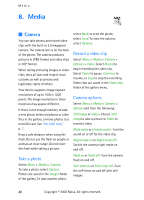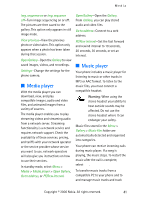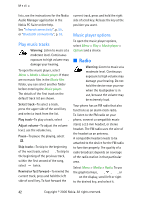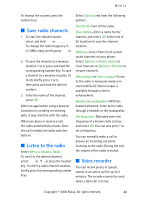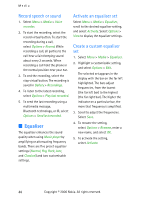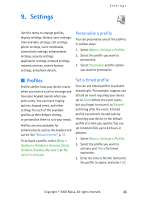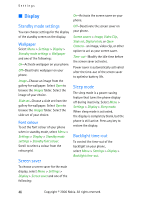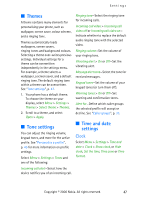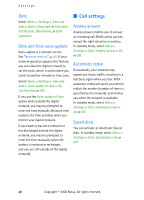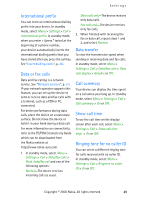Nokia CK-7WI User Guide - Page 54
Record speech or sound, Equaliser, Activate an equaliser set, Create a custom equaliser set
 |
UPC - 758478516508
View all Nokia CK-7WI manuals
Add to My Manuals
Save this manual to your list of manuals |
Page 54 highlights
Media Record speech or sound 1. Select Menu > Media > Voice recorder. 2. To start the recording, select the record virtual button. To start the recording during a call, select Options > Record. While recording a call, all parties to the call hear a faint beeping sound about every 2 seconds. When recording a call hold the phone in the normal position near your ear. 3. To end the recording, select the stop virtual button. The recording is saved in Gallery > Recordings. 4. To listen to the latest recording, select Options > Play last recorded. 5. To send the last recording using a multimedia message, Bluetooth technology, or IR, select Options > Send last recorded. ■ Equaliser The equaliser enhances the sound quality when using Music player by amplifying or attenuating frequency bands. There are five preset equaliser settings (Normal, Pop, Rock, Jazz, and Classical) and two customisable settings. Activate an equaliser set Select Menu > Media > Equaliser, scroll to the desired equaliser setting, and select Activate. Select Options > View to display the equaliser settings. Create a custom equaliser set 1. Select Menu > Media > Equaliser. 2. Highlight a customisable setting, and select Options > Edit. The selected set appears in the display with the bar on the far left highlighted. The bars adjust frequencies, from the lowest (the far left bar) to the highest (the far right bar). The higher the indicator on a particular bar, the more that frequency is amplified. 3. Scroll to adjust the frequencies. Select Save. 4. To rename the setting, select Options > Rename, enter a new name, and select OK. 5. To activate the setting, select Activate. 44 Copyright © 2006 Nokia. All rights reserved.