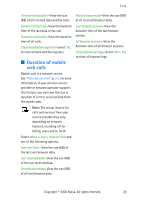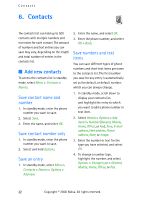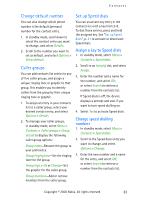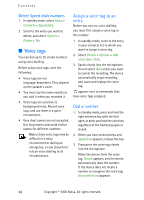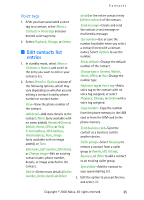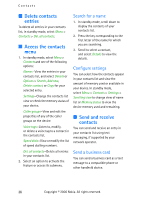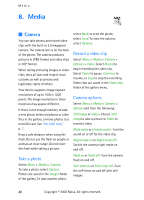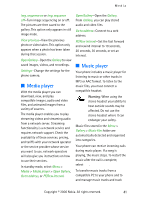Nokia CK-7WI User Guide - Page 46
Delete contacts entries, Access the contacts menu, Search for a name, Con settings
 |
UPC - 758478516508
View all Nokia CK-7WI manuals
Add to My Manuals
Save this manual to your list of manuals |
Page 46 highlights
Contacts ■ Delete contacts entries To delete all entries in your contacts list, in standby mode, select Menu > Contacts > Del. all contacts. ■ Access the contacts menu 1. In standby mode, select Menu > Contacts and one of the following options: Names-View the entries in your contacts list, and select Details or Options > Search, Add new, Delete contact, or Copy for your selected entry. Settings-Change the contacts list view or check the memory status of your device. Caller groups-View and edit the properties of any of the caller groups on the device. Voice tags-Listen to, modify, or delete a voice tag to a contact in the contacts list. Speed dials-View or modify the list of speed dialling numbers. Del. all contacts-Delete all entries in your contacts list. 2. Select an option to activate the feature or access its submenu. Search for a name 1. In standby mode, scroll down to display the contents of your contacts list. 2. Press the key corresponding to the first letter of the name for which you are searching. 3. Scroll to select a contact, and select Details to view the details. Configure settings You can select how the contacts appear in your contacts list and view the amount of memory used or available in your device. In standby mode, select Menu > Contacts > Settings > Scrolling view to change view of name list or Memory status to view the device memory used and remaining. ■ Send and receive contacts You can send and receive an entry in your contacts list using text messaging, if supported by your network operator. Send a business card You can send a business card as a text message to a compatible phone or other handheld device. 36 Copyright © 2006 Nokia. All rights reserved.