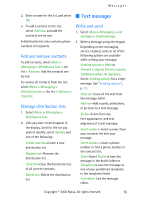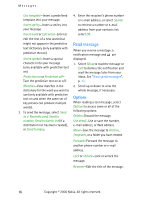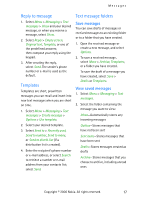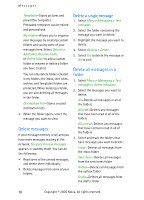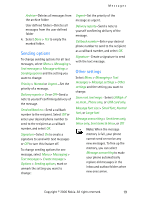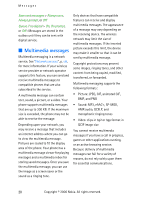Nokia CK-7WI User Guide - Page 25
Add and remove contacts, Manage distribution lists, Text messages, Write and send
 |
UPC - 758478516508
View all Nokia CK-7WI manuals
Add to My Manuals
Save this manual to your list of manuals |
Page 25 highlights
Messages 2. Enter a name for the list, and select OK. 3. To add a contact to this list, select Add new, and add the contacts one by one. A distribution list only contains phone numbers of recipients. Add and remove contacts To add contacts, select Menu > Messaging > Distribution lists > the list > Add new. Add the contacts one by one. To remove all contacts from the list, select Menu > Messaging > Distribution lists > the list > Options > Clear list. Manage distribution lists 1. Select Menu > Messaging > Distribution lists. 2. Lists you have created appear in the display. Scroll to the list you wish to modify; select Options and one of the following: Create new list-Create a new distribution list. Rename list-Rename the distribution list. Clear list-Clear the distribution list of all current contacts. Delete list-Delete the distribution list. ■ Text messages Write and send 1. Select Menu > Messaging > Text messages > Create message. 2. Write a message using the keypad. Depending on the messaging service enabled, some or all of the following options are available while writing your message: Sending options > Mark or Unmark > Urgent, Delivery reports, Callback number:, or Signature. Select Sending options for a single message. See "Sending options", p. 19. Clear all-Erase all the text from the message editor. Add-ins-Add sounds, animations, or pictures to a text message. Styles-Select font size, font appearance, and text alignment of a text message. Insert contact-Insert a name from your contacts list into your message. Insert number-Insert a phone number or find a phone number in the contacts list. Save-Select Drafts to save the message in the drafts folder or Templates to save the message as one of your predefined templates in the templates folder. Exit editor-Exit the message editor. Copyright © 2006 Nokia. All rights reserved. 15