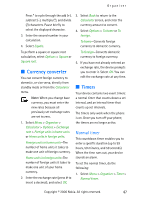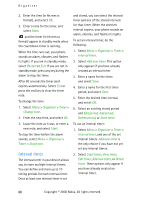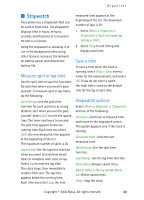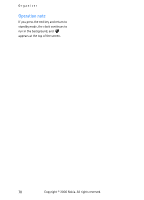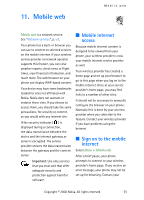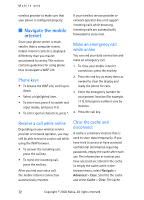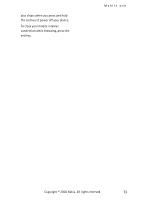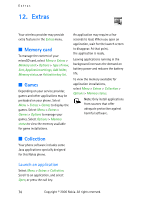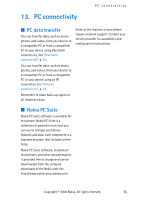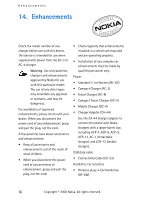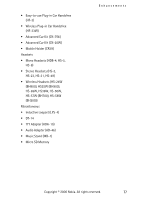Nokia CK-7WI User Guide - Page 82
Navigate the mobile internet, Phone keys, Receive a call while online
 |
UPC - 758478516508
View all Nokia CK-7WI manuals
Add to My Manuals
Save this manual to your list of manuals |
Page 82 highlights
Mobile web wireless provider to make sure that your phone is configured properly. ■ Navigate the mobile internet Since your phone screen is much smaller than a computer screen, mobile internet content is displayed differently than you may be accustomed to seeing. This section contains guidelines for using phone keys to navigate a WAP site. Phone keys • To browse the WAP site, scroll up or down. • Select a highlighted item. • To enter text, press # to switch text input modes, and press 0-9. • To enter special characters, press *. If your wireless service provider or network operator does not support incoming calls while browsing, incoming calls are automatically forwarded to voice mail. Make an emergency call while online You can end your data connection and make an emergency call. 1. To close your mobile internet connection, press the end key. 2. Press the end key as many times as needed to clear the display and ready the phone for calls. 3. Enter the emergency number for your present location (for example, 111). Emergency numbers vary by location. 4. Press the call key. Receive a call while online Depending on your wireless service provider or network operator, you may still be able to receive a voice call while using the WAP browser. • To answer the incoming call, press the call key. • To reject the incoming call, press the end key. After you end your voice call, the mobile internet connection automatically resumes. Clear the cache and disconnect A cache is a memory location that is used to store data temporarily. If you have tried to access or have accessed confidential information requiring passwords, empty the cache after each use. The information or services you have accessed are stored in the cache. To empty the cache while in the browser menu, select Navigate > Advanced > Clear. Scroll to the cache and select Cache > Clear. The cache 72 Copyright © 2006 Nokia. All rights reserved.