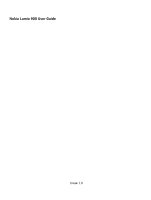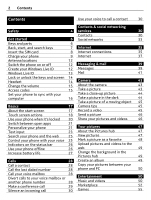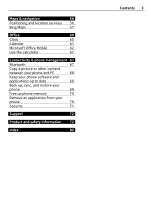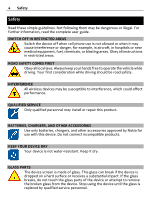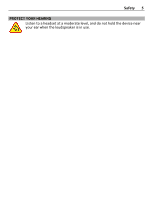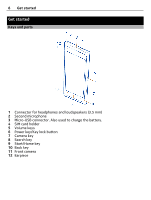Nokia Lumia 900 User Guide
Nokia Lumia 900 Manual
 |
View all Nokia Lumia 900 manuals
Add to My Manuals
Save this manual to your list of manuals |
Nokia Lumia 900 manual content summary:
- Nokia Lumia 900 | User Guide - Page 1
Nokia Lumia 900 User Guide Issue 1.0 - Nokia Lumia 900 | User Guide - Page 2
SIM card 8 Internet connections 35 Charge your phone 9 Internet 37 Antenna locations 12 Switch the phone on or off 12 Messaging & mail 39 Create your Windows Live ID 12 Messages 39 Windows Live ID 13 Mail 41 Lock or unlock the keys and screen 14 Headset 14 Camera 43 Change the - Nokia Lumia 900 | User Guide - Page 3
navigation 56 Positioning and location services 56 Bing Maps 57 Office 60 Clock 60 Calendar 61 Microsoft Office Mobile 62 Use the calculator 67 up phone memory 70 Remove an application from your phone 70 Security 71 Support 72 Product and safety information 72 Index 82 Contents - Nokia Lumia 900 | User Guide - Page 4
may be susceptible to interference, which could affect performance. QUALIFIED SERVICE Only qualified personnel may install or repair this product. BATTERIES, CHARGERS, AND OTHER ACCESSORIES Use only batteries, chargers, and other accessories approved by Nokia for use with this device. Do not connect - Nokia Lumia 900 | User Guide - Page 5
Safety 5 PROTECT YOUR HEARING Listen to a headset at a moderate level, and do not hold the device near your ear when the loudspeaker is in use. - Nokia Lumia 900 | User Guide - Page 6
Get started Keys and parts 1 Connector for headphones and loudspeakers (3.5 mm) 2 Second microphone 3 Micro-USB connector. Also used to charge the battery. 4 SIM card holder 5 Volume keys 6 Power key/Key lock button 7 Camera key 8 Search key 9 Start/Home key 10 Back key 11 Front camera 12 Earpiece - Nokia Lumia 900 | User Guide - Page 7
Get started 7 13 Camera flash 14 Camera lens 15 Microphone 16 Loudspeaker Back, start, and search keys The back, start, and search keys help you to navigate your phone. Back key Return to the previous screen Press . Your phone remembers all the apps and websites you have visited since the last time - Nokia Lumia 900 | User Guide - Page 8
as a mini-UICC card. Do not put stickers on your SIM card. Tip: Use the SIM door key to unlock the SIM tray. If you lose the tool, you can use a paperclip. 1 Push the SIM door key into the , then pull the tray out. 2 Make sure the contact area is facing up, then put the SIM card in the SIM tray. - Nokia Lumia 900 | User Guide - Page 9
until it locks into place. Remove the SIM card 1 Switch the phone off. 2 Unlock and pull out the SIM tray. 3 Pull the SIM card out of the tray. Charge your phone About the battery Your phone has an internal, nonremovable, rechargeable battery. Use only Nokia approved chargers designated for this - Nokia Lumia 900 | User Guide - Page 10
may also offer a battery replacement service. Important: Only qualified personnel or an authorized service facility should replace the battery. Unauthorized battery replacement may invalidate your warranty. Charge the battery Your battery has been partially charged at the factory, but you may need - Nokia Lumia 900 | User Guide - Page 11
not available. Data can be transferred while charging the device. The efficiency of USB charging power varies significantly, and it may take a long time for charging to start and the device to start functioning. 1 First connect the USB cable to the computer, then to your phone. 2 When the battery is - Nokia Lumia 900 | User Guide - Page 12
use. Contact with antennas affects the communication quality and may reduce battery life due to higher power level during operation. The antenna area is power key, and drag the lock screen down. Create your Windows Live ID Your phone guides you through the initial setup when you put your SIM card - Nokia Lumia 900 | User Guide - Page 13
also use the same username and password to access Xbox Live services on your Xbox. With your Windows Live ID, you can, for example: • Download content from Marketplace • Back up your contacts in Windows Live • Upload, store, and share pictures and documents on SkyDrive • Keep track of and lock your - Nokia Lumia 900 | User Guide - Page 14
14 Get started To learn more about Windows Live ID and Windows Live services, go to www.live.com. Lock or unlock the keys and screen To avoid accidentally making a call when your phone is in your pocket or bag, lock the keys and screen of your - Nokia Lumia 900 | User Guide - Page 15
device or headset, other than those approved by Nokia for use with this device, to the audio against unauthorized use or are required to access some features. You can set your phone to ask for the card or you forget the codes, contact your service provider. If you type in the code incorrectly three - Nokia Lumia 900 | User Guide - Page 16
number to Nokia Care services. To view your IMEI number, dial *#06#. Lock code (security This helps you is locked, your phone will require service. Additional charges may apply, and all the personal service provider for the codes. Set your phone to sync with your computer With the Zune PC app, - Nokia Lumia 900 | User Guide - Page 17
're using an Apple Mac, download Windows Phone 7 Connector for Mac from Mac App Store. If you have previously used another app, such as Nokia Ovi Suite, to sync your screen Your start screen contains tiles that you can select to open apps or call contacts. Live tiles show you what's going on and - Nokia Lumia 900 | User Guide - Page 18
18 Basics The start screen is yours to personalize. Pin contacts, apps, music, pictures, feeds, mailboxes, and other favorites, so they're always with you. When you pin contacts, their updates are displayed on the tile, and you can call them directly from the start screen. Tip: To quickly open the - Nokia Lumia 900 | User Guide - Page 19
Place a finger on the screen, and steadily slide your finger in the desired direction. Example: Swipe left or right between the start screen and the apps menu, or between different views in the hubs. To quickly scroll through a long list or menu, slide your finger quickly in a flicking motion up or - Nokia Lumia 900 | User Guide - Page 20
item, such as a map, picture, or web page, and slide your fingers apart or together. Use your phone when it's locked You can use certain features of your phone when it is locked, without having to enter the security code. You can, for example: • Change how your phone notifies you about - Nokia Lumia 900 | User Guide - Page 21
the content you need on the start screen? Move or remove tiles, and pin contacts, apps, and websites to the start screen. You can also pin music and pictures, your latest mail, favorite contacts, and more. When you pin a contact, their feed updates - Nokia Lumia 900 | User Guide - Page 22
it to the new location, and press . Remove a tile from the start screen Select and hold the tile, and select . Change your theme You can change the colors, to match your taste and mood. Select > and theme > Background or Accent color. Tip: You can save battery power if you use a darker background - Nokia Lumia 900 | User Guide - Page 23
Basics 23 Make your own ringtone You can use your own sound files as ringtones. 1 Connect your phone to your computer with a compatible USB cable. 2 On your computer, open Zune. 3 Select the sound file you want to use as a ringtone. The file must be in MP3 or WMA format, and should be less than 40 - Nokia Lumia 900 | User Guide - Page 24
symbols key 4 Smiley key 5 Space key 6 Language key. Only available when more than one writing language has been selected. 7 Enter key 8 Backspace key The keyboard layout can vary in different apps. Switch between upper and lower case characters Select the shift key before inserting the character - Nokia Lumia 900 | User Guide - Page 25
phone camera to scan things, such as barcodes and book and DVD covers, and get further info on what your phone recognizes. your search word. Not all languages may be supported. Search inside an app 1 In an app, such as Marketplace, select . 2 Enter your feature may not be available in all languages. - Nokia Lumia 900 | User Guide - Page 26
and not on your home mobile network. Silent mode is switched on. Airplane mode is switched on. Vibrate mode is switched on. Battery power level Battery saver mode is switched on. The battery is charging. The icons may vary depending on your region or network service provider. Use your phone - Nokia Lumia 900 | User Guide - Page 27
. The key is to find the balance between getting the most out of your phone while getting the battery life you need. • Always charge the battery fully. • Close the apps you're not using. Example: The camera viewfinder can be a power drain, so after you've finished taking pictures, press . • Switch - Nokia Lumia 900 | User Guide - Page 28
a Wi-Fi connection to connect to the internet, rather than a mobile data connection. • Stop your phone scanning for available Wi-Fi networks. Select > , and save. If the voice mailbox number is automatically set by your network service provider, you do not need to change the number. Divert calls - Nokia Lumia 900 | User Guide - Page 29
divert is being used, indicated with , tap the top of the screen. Call divert is a network service. For details, contact your network service provider. Make a conference call Your phone supports conference calls between two or more people. The maximum number of participants varies by the network - Nokia Lumia 900 | User Guide - Page 30
of the social networking service apply to sharing information on that service. Familiarize yourself with the terms of use and the privacy practices of that service. Using services or downloading content may cause transfer of large amounts of data, which may result in data traffic costs. Create, edit - Nokia Lumia 900 | User Guide - Page 31
linked in the contact card, select an account and delete. The contact is deleted both from your phone and, with some exceptions, from the online service where it's stored. Save a number from a received call or message Have you received a call or message from a person whose phone number is not yet - Nokia Lumia 900 | User Guide - Page 32
32 Contacts & social networking services Select , and start writing a name. The list filters as you write. Jump to a letter of the alphabet Rename a group Select the group name, and enter the new name. Add a new contact Select add a contact and a contact. Remove a contact Select the contact and - Nokia Lumia 900 | User Guide - Page 33
phone numbers, addresses, or a picture. Select People. Select > settings > import SIM contacts. Social networks Set up an account Set up your social networking service accounts. Select > and email+accounts. Select add an account and the name of the service, and follow the displayed instructions. - Nokia Lumia 900 | User Guide - Page 34
account on your phone, your profile picture from one of these social networking services also becomes the picture in your contact card on your phone. If you change your picture on your phone, you can update your Facebook and Windows Live profiles at the same time. Select People, and swipe to all - Nokia Lumia 900 | User Guide - Page 35
connections Define how your phone connects to the internet Does your network service provider charge you a fixed fee for data transfer, or on a pay as you use basis? To use the optimal connection method, change the Wi-Fi and mobile data settings. Select > . Use a Wi-Fi connection Select Wi-Fi - Nokia Lumia 900 | User Guide - Page 36
internet when roaming, especially when abroad, can raise data costs substantially. Mobile data access points are usually sent to you by your network service provider. You can manually add access points. Manually add a mobile in some countries. For example, in France, you are only allowed to use Wi - Nokia Lumia 900 | User Guide - Page 37
websites. You can use Internet Explorer 9 Mobile in your phone to view web pages on the internet. To browse the web, you must be connected to the internet. Browse the web Select . Tip: If you do not have a flat-rate data plan from your network service provider, to save data costs in your phone bill - Nokia Lumia 900 | User Guide - Page 38
38 Internet Search the internet Select the address bar, and enter a search word. Zoom in page and the sharing method. A cache is a memory location that is used to store data temporarily. If you have, or have tried to, access confidential information or a secure service, requiring passwords, clear - Nokia Lumia 900 | User Guide - Page 39
may charge accordingly. Characters with accents, other marks, or some language options, take more space, limiting the number of characters that can be sent in a single message. Using services or downloading content may cause transfer of large amounts of data, which may result in data traffic costs - Nokia Lumia 900 | User Guide - Page 40
Select People. Select the group and text or send email, and write and send your message. Chat with your friends Select . You need a Windows Live account to chat. Before starting to chat, set up a chat service. Swipe left to online, then follow the instructions shown on the phone. 1 Sign in to a chat - Nokia Lumia 900 | User Guide - Page 41
see all your mail in a unified inbox. Mails are organized into conversations. Add a mailbox You can add several mailboxes to your phone. Select > > email+accounts. 1 Select add an account and an account. 2 Enter your username and password in the appropriate fields. 3 Select sign in. Delete a mailbox - Nokia Lumia 900 | User Guide - Page 42
42 Messaging & mail Link inboxes 1 On the start screen, select a mailbox. 2 Select > link inboxes. 3 In the other inboxes list, select the inboxes you want to link to the first one. 4 Select rename linked inbox, enter a new name, and select . The new unified inbox is pinned to the start - Nokia Lumia 900 | User Guide - Page 43
all you need for capturing memories? With your phone camera, you can easily take pictures or record videos. You can later view the pictures and videos on your phone, and send pictures to your family and friends. Before using the camera, remove the protective tape from the lens. Take a picture Press - Nokia Lumia 900 | User Guide - Page 44
, such as insects or flowers, in focus. You need to move the camera closer to the object. To take sharp and precise pictures of even the tiniest details, use close-up mode. Press and hold the camera key. Switch close-up mode on Select > Scenes > Macro. Take a picture - Nokia Lumia 900 | User Guide - Page 45
tips Here are some tips to help you get the most out of your phone camera. • Use both hands to keep the camera steady. • To zoom in or out, select + or - in . When you zoom in, the image quality may decrease. • After about a minute of inactivity, battery saving mode switches on. To use the - Nokia Lumia 900 | User Guide - Page 46
Tip: You can use the Zune PC app to send a video. After recording a sharing service, such as Facebook or SkyDrive. To open the camera, press and hold the camera key. Share your picture 1 Take a picture. 2 Swipe right, tap and hold the picture, then select share.... 3 Select the sharing service - Nokia Lumia 900 | User Guide - Page 47
select > , swipe to applications, then select pictures+camera > Quick Share Account and the account. Using services or downloading content may cause transfer of large amounts of data, which may result in data traffic costs. Not all sharing services support all file formats or videos recorded in high - Nokia Lumia 900 | User Guide - Page 48
48 Your pictures Tip: To quickly zoom in or zoom back out, tap the picture twice. View the available options Tap and hold the picture. Pictures can be sent to you in a mail or multimedia message. To view these pictures later, save them to - Nokia Lumia 900 | User Guide - Page 49
automatically. Select > shuffle background. Create an album To easily find pictures of an occasion, a person, or a trip, for example, organize your pictures into albums according to subject. Use the Zune PC app or Windows Phone 7 Connector for Mac on your computer. When you delete an album from - Nokia Lumia 900 | User Guide - Page 50
copy to your PC? Use the Zune PC app to copy your pictures between your phone and a PC. 1 Use a compatible USB data cable to connect your phone to a compatible computer. 2 On your computer, open Zune. For more information, see the Zune help. You can download the latest version of Zune from www.zune - Nokia Lumia 900 | User Guide - Page 51
easily listen to them later. Select and radio. To save the station that you are listening to, select . View the list of saved stations Select . Remove a station from favorites Select . - Nokia Lumia 900 | User Guide - Page 52
Use the Zune PC app to copy music and For more information, see the Zune help. Some music files can be Download the latest version of Zune from www.zune.net. Marketplace About Marketplace Select . Do you want to personalize your phone with more applications? Or download games, also free of charge - Nokia Lumia 900 | User Guide - Page 53
items are free of charge; others you need to pay for with your credit card or on your phone bill. The availability of payment methods depends on your country of residence and your network service provider. Browse or search Marketplace Check out the latest and most downloaded apps or games, and items - Nokia Lumia 900 | User Guide - Page 54
54 Entertainment Download a game, app, or other item Download free games, apps, or videos, or buy more content for your phone. From Marketplace, you can find content designed specifically for your phone. Select . Make sure your battery is fully charged before starting a download. 1 Select the item. - Nokia Lumia 900 | User Guide - Page 55
menu, select and hold the app, and select rate and review. 2 Write your review, and rate the app. Tip: You can rate and review your games in the same way. Select Games. Games Download games Get new games on your phone on the go. On the start screen, select Games. 1 Browse the selection, and select - Nokia Lumia 900 | User Guide - Page 56
it is available in your area in Marketplace, you can either download a trial version or buy it right away. Resume playing a game When you return to a game, there may be a resume icon in the game itself. Otherwise, tap the screen. Maps & navigation Positioning and location services About positioning - Nokia Lumia 900 | User Guide - Page 57
and places of interest • Mark, save, and share your favorite places • Find your way with turn-by-turn directions To use Bing Maps you need to connect to the internet over a mobile data or Wi-Fi connection. Some features of Bing Maps may not be available in your country or region. View your location - Nokia Lumia 900 | User Guide - Page 58
the name tag. A details page opens, showing contact information and a rating and reviews. The available options may vary by region and place. Tip: At the bottom of the want to visit, or you can mark meeting places that you want to share with friends. Select > Maps. On the map, tap and hold the - Nokia Lumia 900 | User Guide - Page 59
Maps & navigation 59 Open the details page Select the pushpin. Walk to a destination When you need to get to your destination on foot, Maps guides you with displayed turn-by-turn directions. Select > Maps. Select . Use your current location as the starting point, or enter an address or business - Nokia Lumia 900 | User Guide - Page 60
marker of the location. 3 On the details page, select . 4 To send in a text message, select Messaging. To send in a mail, select a mail account. Tip: To share the address of a place that does not have a marker on the map, tap and hold the location. A pushpin is added. Office Clock Set an alarm - Nokia Lumia 900 | User Guide - Page 61
date automatically You can set your phone to update the time, date, and time zone automatically. Automatic update is a network service. Select > and date+time. Switch Set automatically to On . Tip: Do you want to update the time, date, and time zone manually when traveling abroad? Make sure Set - Nokia Lumia 900 | User Guide - Page 62
mail accounts on your phone, you can see the calendars from all your services in one place. Select > Calendar. Show or hide a calendar Select > select edit or delete. Microsoft Office Mobile About Microsoft Office Mobile Select > Office. Microsoft Office Mobile is your office away from the - Nokia Lumia 900 | User Guide - Page 63
, and share documents with SharePoint. You can also save your documents to Windows SkyDrive. Microsoft Office Mobile consists of the following: • Microsoft Word Mobile • Microsoft Excel Mobile • Microsoft PowerPoint Mobile • Microsoft OneNote Mobile • Microsoft SharePoint Workspace Mobile • Windows - Nokia Lumia 900 | User Guide - Page 64
an Excel workbook No need to travel to the office to check the latest figures. With Microsoft Excel Mobile, you can create new workbooks, edit existing ones, and share your work on a Sharepoint site. Select > Office, and swipe to documents. Create a new workbook 1 Select . 2 Select a blank Excel - Nokia Lumia 900 | User Guide - Page 65
the Excel file and > share.... Office 65 Write a note Notes on paper are easy to lose. Instead of jotting them down on paper, you can write your notes with Microsoft OneNote Mobile. This way, you always have your notes with you. You can also sync your notes to Windows Live SkyDrive and view - Nokia Lumia 900 | User Guide - Page 66
internet on your phone. Open the mail containing the link to the broadcast presentation, and select the link. Share documents with SharePoint Workspace Mobile Work on shared is downloaded to your phone. 3 View or edit the document, and save your changes. 4 To return to SharePoint Workspace Mobile, - Nokia Lumia 900 | User Guide - Page 67
phone management 67 3 Select and hold a file, then select share. Use the calculator Select > Calculator. To use the basic subtract. 3 Enter the second number of the calculation. 4 Select =. This feature is designed for personal use. Accuracy may be limited. Connectivity & phone management Bluetooth - Nokia Lumia 900 | User Guide - Page 68
the device is restarted. After the update, the instructions in the user guide may no longer be up to date. You may find the updated user guide at www.nokia.com/support. Update your phone software Use the Zune PC app to update your phone software for new features and improved performance. When you - Nokia Lumia 900 | User Guide - Page 69
Zune to your PC, go to www.zune.net. Tip: If you're using an Apple Mac, download Windows Phone 7 Connector for Mac from Mac App Store. Before starting the update, make sure your phone has enough battery power. 1 Use the USB data cable to connect your phone to your computer. 2 If Zune doesn't open - Nokia Lumia 900 | User Guide - Page 70
can re-download them from the Marketplace, free of charge. Data transmission costs may apply. For more information, contact your network service provider. To back up your content, you can also sync your phone to your computer with Zune or Windows Phone 7 Connector for Mac without updating your phone - Nokia Lumia 900 | User Guide - Page 71
require service. Additional charges may apply, and all the personal data in your phone may be deleted. For more information, contact a Nokia Unlock your phone 1 Press the power key, and drag the lock screen up. 2 Enter the security code. Use your phone when it's locked You can use certain features - Nokia Lumia 900 | User Guide - Page 72
network services and downloading content to your device requires a network connection and may result in data traffic costs. Some product features require support from the network, and you may need to subscribe to them. Take care of your device Handle your device, battery, charger and accessories - Nokia Lumia 900 | User Guide - Page 73
. Do not attempt to remove the battery, as you may damage the device. To replace the battery, take the device to the nearest authorized service facility. This device is intended for use when supplied with power from the following chargers: AC-16U . The exact Nokia charger model number may vary - Nokia Lumia 900 | User Guide - Page 74
is not switched on. • If the phone screen and keys are locked, unlock them. 3 Press . 4 Select . 5 Select . 6 Enter the official internet calls, if your phone supports internet calls. The phone may attempt to make emergency calls both through cellular networks and through your internet call service - Nokia Lumia 900 | User Guide - Page 75
Nokia is committed to making mobile the different features of this the device sales package. internet, or downloading content. Do not accept Bluetooth connections from sources you do not trust. • Only install and use services case, belt clip, or holder for body-worn operation should not contain metal - Nokia Lumia 900 | User Guide - Page 76
available. Follow the separation distance instructions service , or metal powders. You Nokia products with Windows Phone sold through Nokia authorized channels in the United States of America. 1. GENERAL Nokia Inc. ("Nokia") provides this Warranty for the Nokia product(s) included in the original sales - Nokia Lumia 900 | User Guide - Page 77
repair or replacement, whichever is longer. 3. HOW TO OBTAIN YOUR WARRANTY SERVICE For questions regarding your plans, billing, network issues or any warranty related service, please contact AT&T at 1-800-331-0500. If required, mobile troubleshooting information can be found at www.nokia.com/support - Nokia Lumia 900 | User Guide - Page 78
software, for information on support that may be available for it. This Warranty is not valid if: 1. Your Product has been (a) opened, modified, or repaired without Nokia's authorization, or (b) repaired with unauthorized spare parts. Unauthorized repair or replacement of any Parts in the Product - Nokia Lumia 900 | User Guide - Page 79
does not assume any responsibility for the operation, availability, coverage, services, or range of the cellular or other networks or systems. Before Nokia or a Nokia authorized service center can repair or replace your Product, the operator may need to unlock the SIM-lock or other lock that may - Nokia Lumia 900 | User Guide - Page 80
as this user guide contains any limitations on Nokia's representations, warranties, damages and liabilities, such limitations shall likewise limit any representations, warranties, damages and liabilities of Nokia's licensors. The availability of products, features, applications and services may vary - Nokia Lumia 900 | User Guide - Page 81
if such interference cannot be eliminated. If you require assistance, contact your local service facility. This device complies with part 15 of the FCC rules and Industry . Any changes or modifications not expressly approved by Nokia could void the user's authority to operate this equipment. /Issue 1.0 - Nokia Lumia 900 | User Guide - Page 82
alarm clock alarms antennas applications appointments apps B background image backing up content battery - charging - saving power Bing Maps - dialed - making camera - recording videos - sending pictures - sharing pictures - sharing videos - taking pictures charging the battery chat services (IM) - Nokia Lumia 900 | User Guide - Page 83
- browsing 53 - buying 54 - downloads 54 - reviews 54 - searching 53 media - radio 51 memory - clearing 70 messages - conversations 41 - sending 39, 40 messaging 39 Microsoft Office 63 Microsoft Office Mobile 62 MMS (multimedia message service) 39 Multimedia messages 39 - Nokia Lumia 900 | User Guide - Page 84
card 8, 33 SMS (short message service) 39 social networks software update 30, 33, 34, 35 68 software updates 68 speakerphone 15 start screen status updates 17, 21, 43 34 support 72 switching on/off 12 synchronization 69 T taking pictures See camera tasks text input text messages - Nokia Lumia 900 | User Guide - Page 85
on/off 52, 68 12 U updates - apps 68 - phone software 68 USB charging 10 V video clips 50 - sharing 46 videos 50 - copying 68 memory - favorites See web browser web connection Wi-Fi Windows Live ID 22 37 38 37 37 38 35 35, 36 12, 13 Z Zune PC app Zune player 16, 50, 52, 68, 69
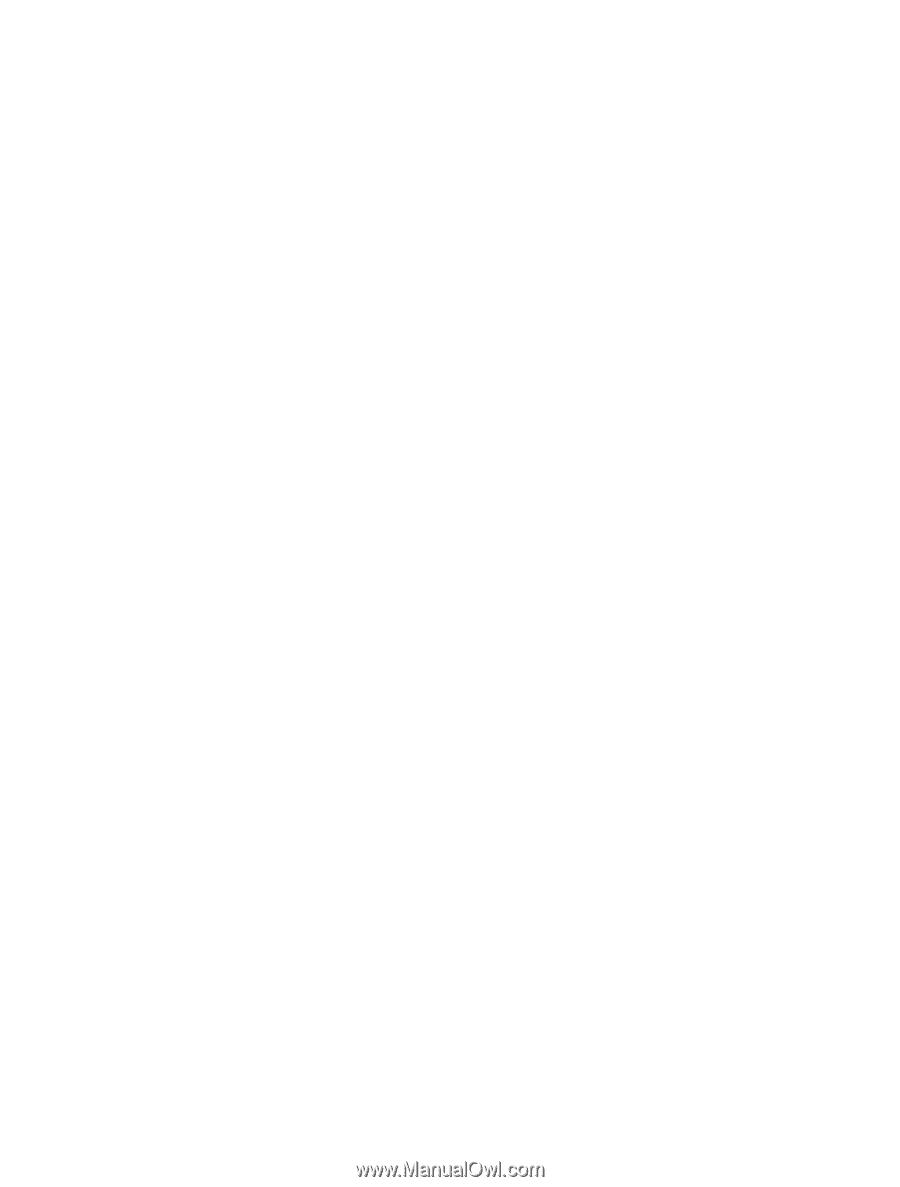
Nokia Lumia 900 User Guide
Issue 1.0