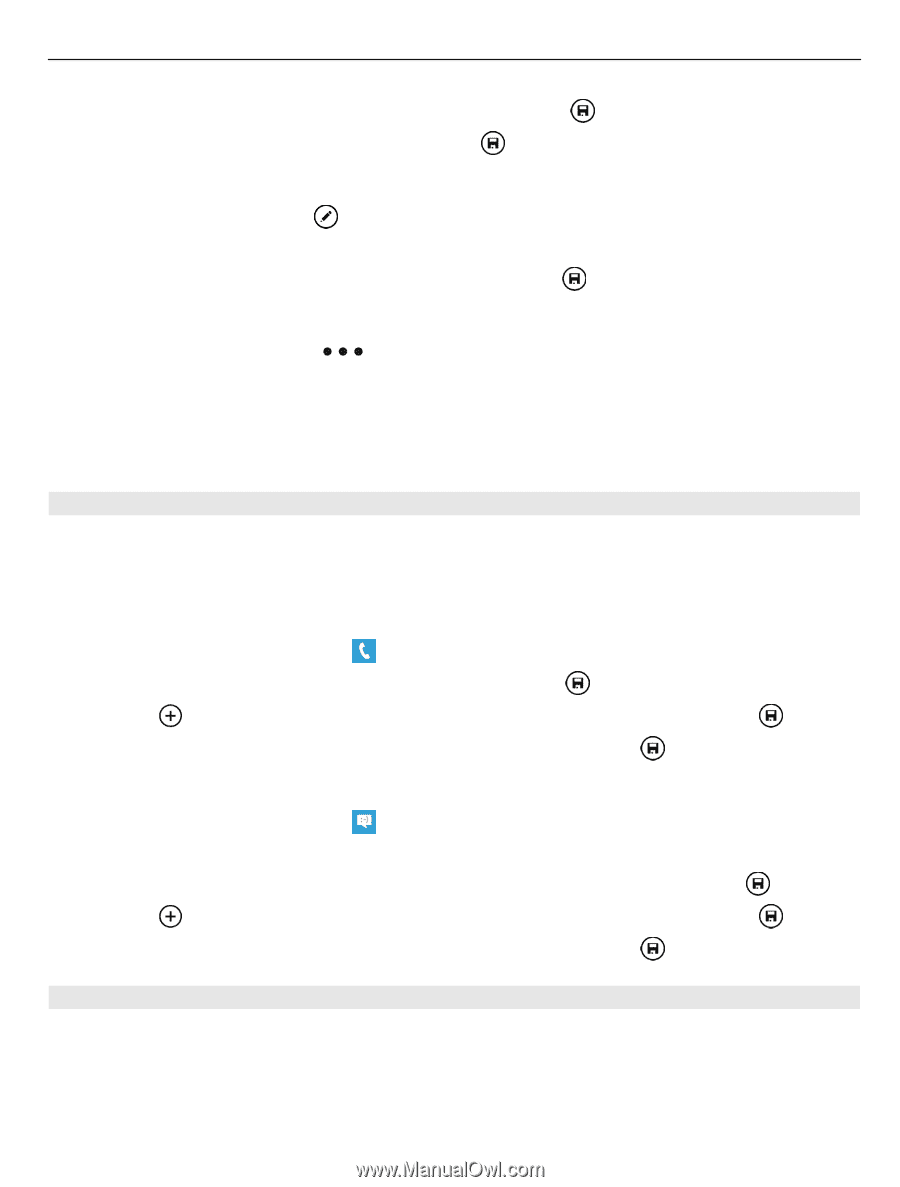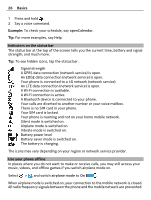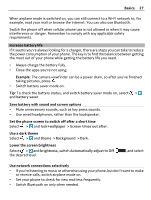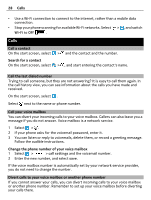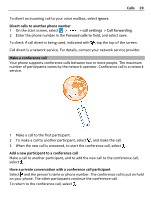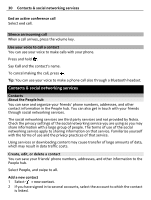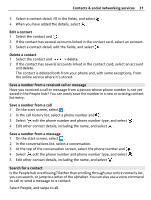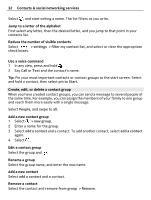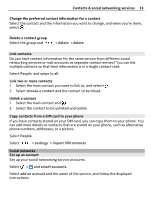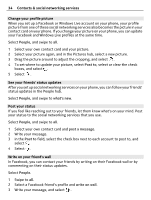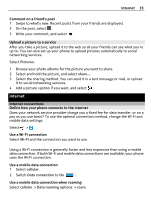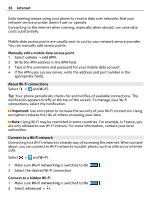Nokia Lumia 900 User Guide - Page 31
Save a number from a received call or message, Search for a contact
 |
View all Nokia Lumia 900 manuals
Add to My Manuals
Save this manual to your list of manuals |
Page 31 highlights
Contacts & social networking services 31 3 Select a contact detail, fill in the fields, and select . 4 When you have added the details, select . Edit a contact 1 Select the contact and . 2 If the contact has several accounts linked in the contact card, select an account. 3 Select a contact detail, edit the fields, and select . Delete a contact 1 Select the contact and > delete. 2 If the contact has several accounts linked in the contact card, select an account and delete. The contact is deleted both from your phone and, with some exceptions, from the online service where it's stored. Save a number from a received call or message Have you received a call or message from a person whose phone number is not yet saved in the People hub? You can easily save the number in a new or existing contact list entry. Save a number from a call 1 On the start screen, select . 2 In the call history list, select a phone number and . 3 Select , edit the phone number and phone number type, and select . 4 Edit other contact details, including the name, and select . Save a number from a message 1 On the start screen, select . 2 In the conversations list, select a conversation. 3 At the top of the conversation screen, select the phone number and . 4 Select , edit the phone number and phone number type, and select . 5 Edit other contact details, including the name, and select . Search for a contact Is the People hub overflowing? Rather than scrolling through your entire contacts list, you can search, or jump to a letter of the alphabet. You can also use a voice command to call or send a message to a contact. Select People, and swipe to all.