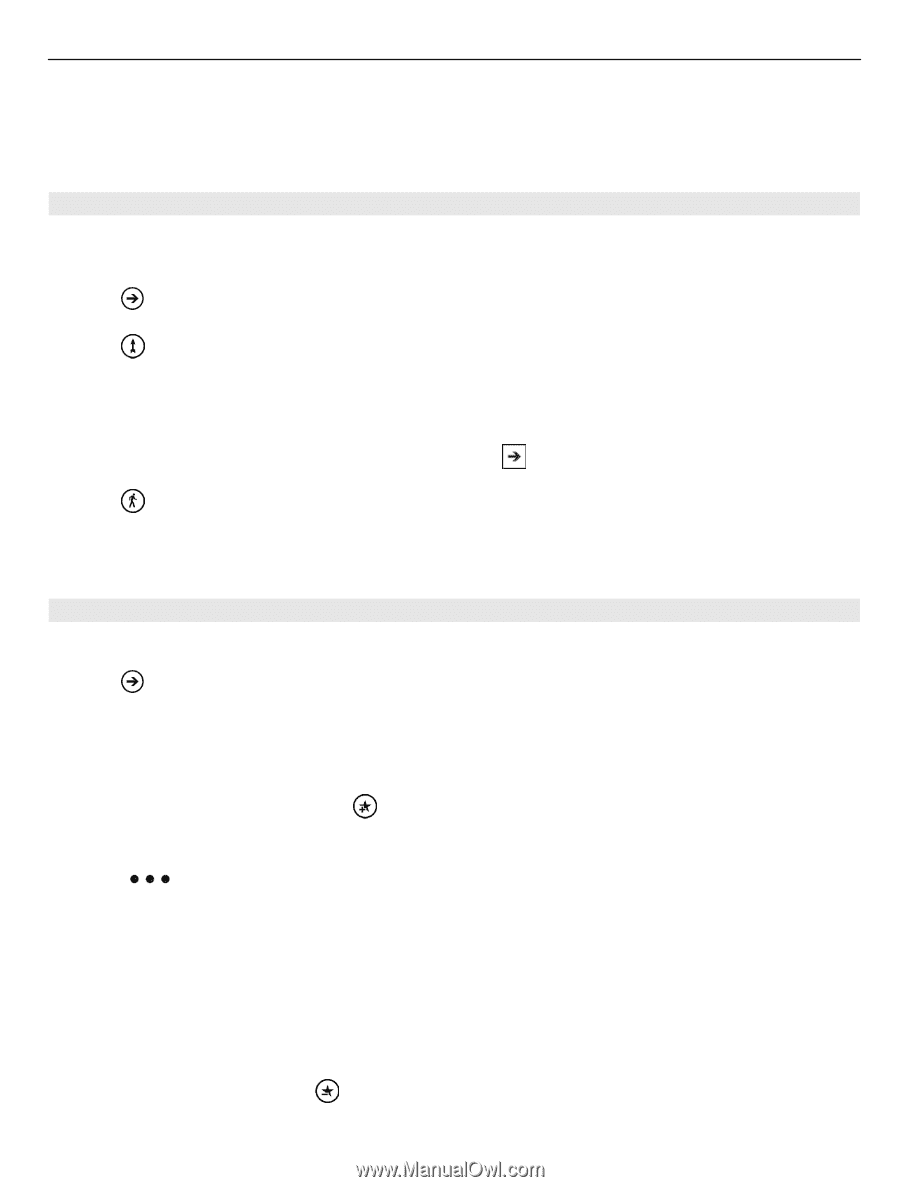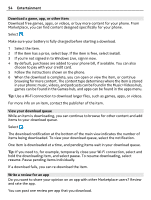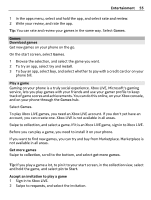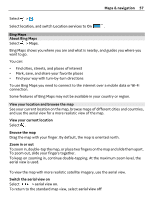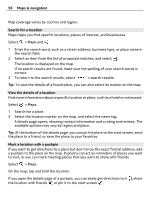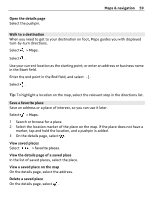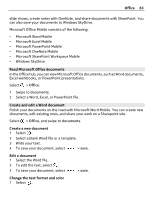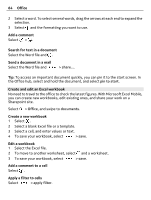Nokia Lumia 900 User Guide - Page 59
Walk to a destination, Save a favorite place, Delete a saved place
 |
View all Nokia Lumia 900 manuals
Add to My Manuals
Save this manual to your list of manuals |
Page 59 highlights
Maps & navigation 59 Open the details page Select the pushpin. Walk to a destination When you need to get to your destination on foot, Maps guides you with displayed turn-by-turn directions. Select > Maps. Select . Use your current location as the starting point, or enter an address or business name in the Start field. Enter the end point in the End field, and select . Select . Tip: To highlight a location on the map, select the relevant step in the directions list. Save a favorite place Save an address or a place of interest, so you can use it later. Select > Maps. 1 Search or browse for a place. 2 Select the location marker of the place on the map. If the place does not have a marker, tap and hold the location, and a pushpin is added. 3 On the details page, select . View saved places Select > favorite places. View the details page of a saved place In the list of saved places, select the place. View a saved place on the map On the details page, select the address. Delete a saved place On the details page, select .