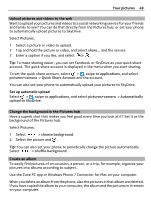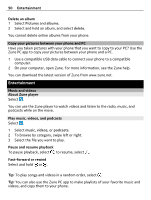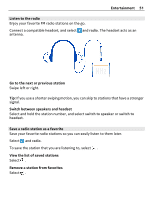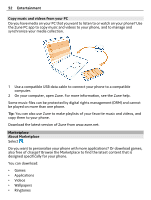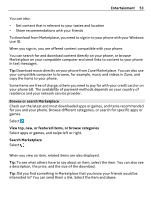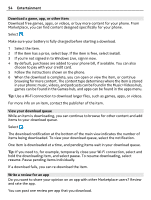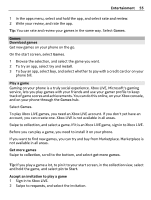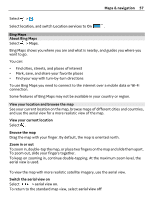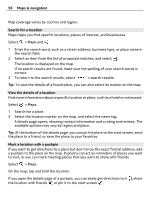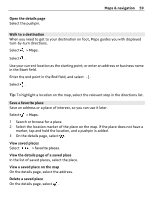Nokia Lumia 900 User Guide - Page 54
Download a game, app, or other item, View your download queue, Write a review for an app, install
 |
View all Nokia Lumia 900 manuals
Add to My Manuals
Save this manual to your list of manuals |
Page 54 highlights
54 Entertainment Download a game, app, or other item Download free games, apps, or videos, or buy more content for your phone. From Marketplace, you can find content designed specifically for your phone. Select . Make sure your battery is fully charged before starting a download. 1 Select the item. 2 If the item has a price, select buy. If the item is free, select install. 3 If you're not signed in to Windows Live, sign in now. 4 By default, purchases are added to your phone bill, if available. You can also choose to pay with your credit card. 5 Follow the instructions shown on the phone. 6 When the download is complete, you can open or view the item, or continue browsing for more content. The content type determines where the item is stored in your phone: music, videos, and podcasts can be found in the Music+Videos hub, games can be found in the Games hub, and apps can be found in the apps menu. Tip: Use a Wi-Fi connection to download larger files, such as games, apps, or videos. For more info on an item, contact the publisher of the item. View your download queue While an item is downloading, you can continue to browse for other content and add items to your download queue. Select . The download notification at the bottom of the main view indicates the number of items being downloaded. To view your download queue, select the notification. One item is downloaded at a time, and pending items wait in your download queue. Tip: If you need to, for example, temporarily close your Wi-Fi connection, select and hold the downloading item, and select pause. To resume downloading, select resume. Pause pending items individually. If a download fails, you can re-download the item. Write a review for an app Do you want to share your opinion on an app with other Marketplace users? Review and rate the app. You can post one review per app that you download.