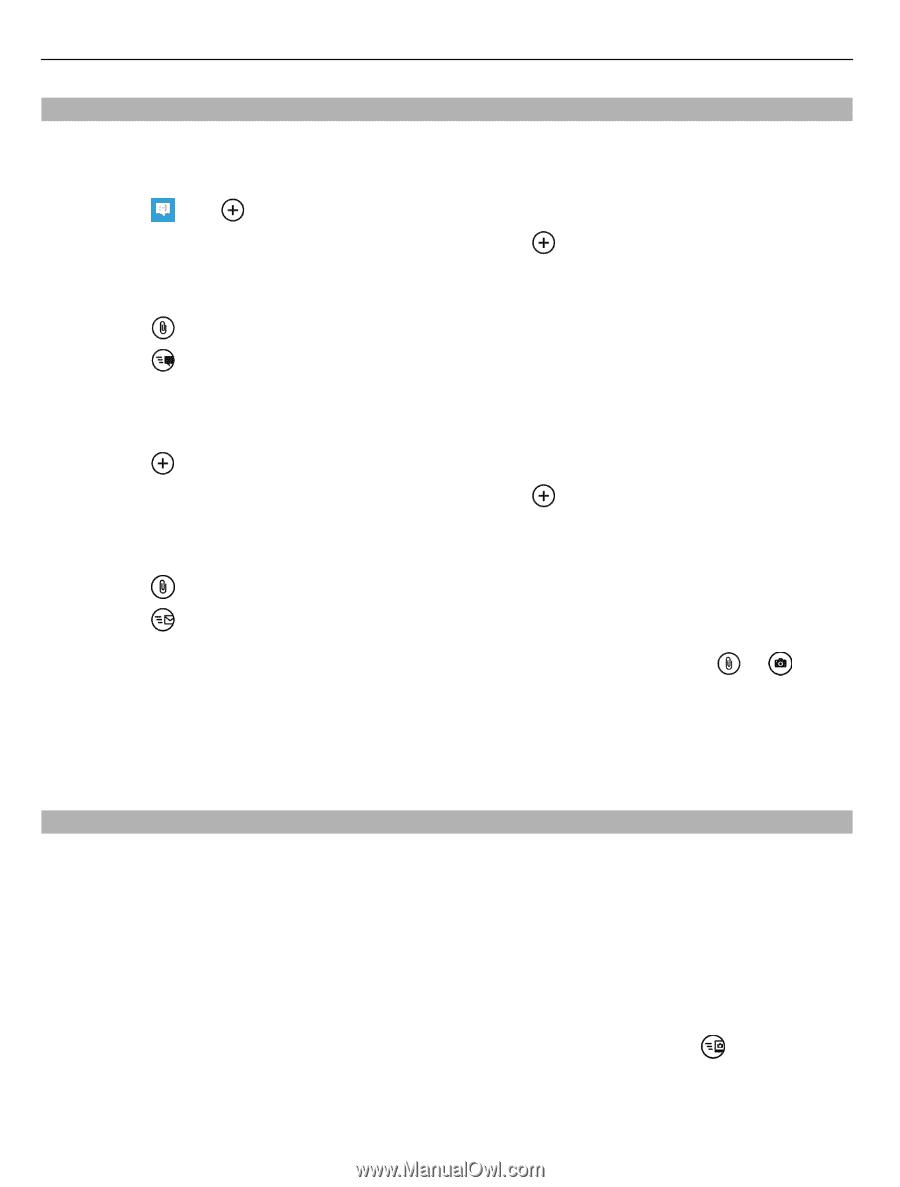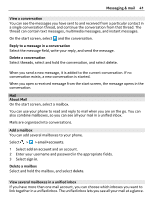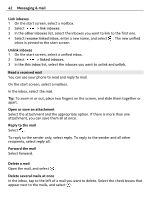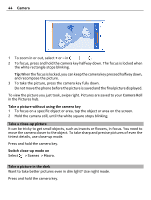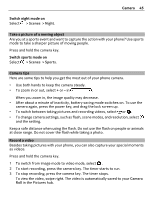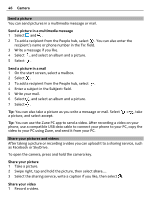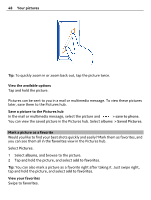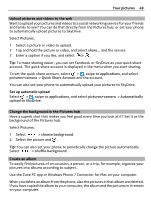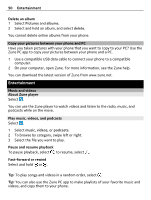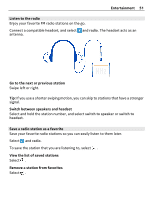Nokia Lumia 900 User Guide - Page 46
Send a picture, Share your pictures and videos, Subject, accept
 |
View all Nokia Lumia 900 manuals
Add to My Manuals
Save this manual to your list of manuals |
Page 46 highlights
46 Camera Send a picture You can send pictures in a multimedia message or mail. Send a picture in a multimedia message 1 Select and . 2 To add a recipient from the People hub, select . You can also enter the recipient's name or phone number in the To: field. 3 Write a message if you like. 4 Select , and select an album and a picture. 5 Select . Send a picture in a mail 1 On the start screen, select a mailbox. 2 Select . 3 To add a recipient from the People hub, select . 4 Enter a subject in the Subject: field. 5 Write your mail. 6 Select , and select an album and a picture. 7 Select . Tip: You can also take a picture as you write a message or mail. Select a picture, and select accept. > , take Tip: You can use the Zune PC app to send a video. After recording a video on your phone, use a compatible USB data cable to connect your phone to your PC, copy the video to your PC using Zune, and send it from your PC. Share your pictures and videos After taking a picture or recording a video you can upload it to a sharing service, such as Facebook or SkyDrive. To open the camera, press and hold the camera key. Share your picture 1 Take a picture. 2 Swipe right, tap and hold the picture, then select share.... 3 Select the sharing service, write a caption if you like, then select . Share your video 1 Record a video.