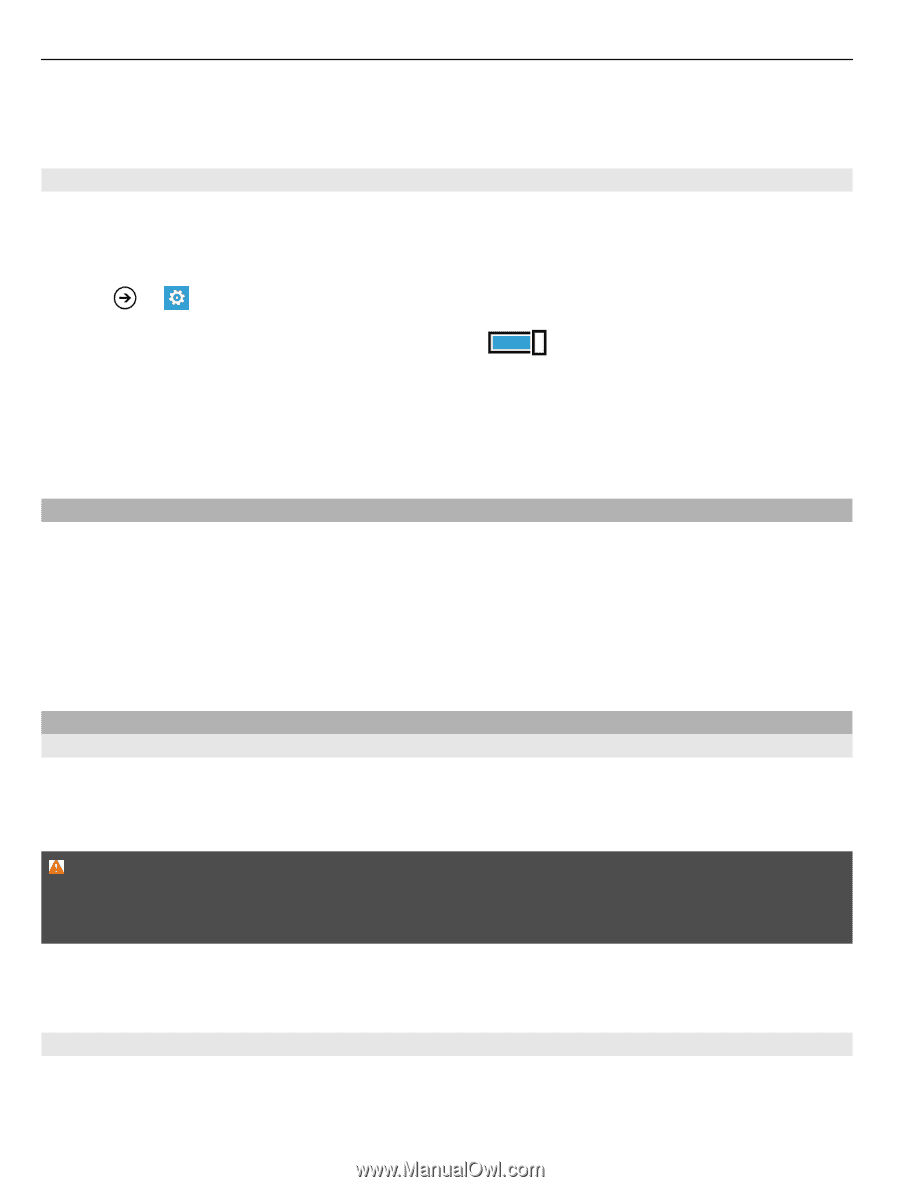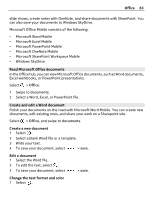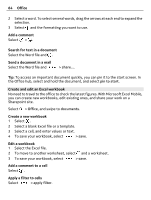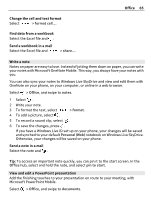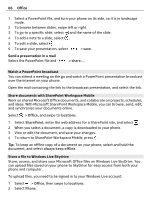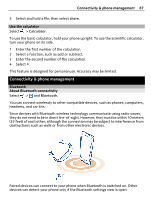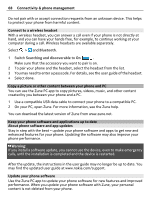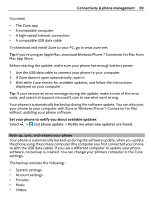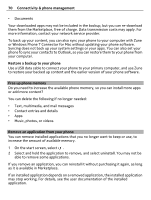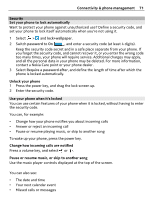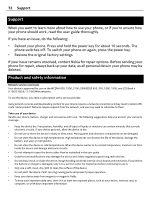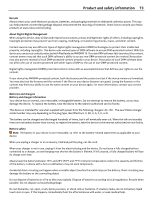Nokia Lumia 900 User Guide - Page 68
Connect to a wireless headset, Copy a picture or other content between your phone and PC - accessories
 |
View all Nokia Lumia 900 manuals
Add to My Manuals
Save this manual to your list of manuals |
Page 68 highlights
68 Connectivity & phone management Do not pair with or accept connection requests from an unknown device. This helps to protect your phone from harmful content. Connect to a wireless headset With a wireless headset, you can answer a call even if your phone is not directly at hand, and you can have your hands free, for example, to continue working at your computer during a call. Wireless headsets are available separately. Select > and Bluetooth. 1 Switch Searching and discoverable to On . Make sure that the accessory you want to pair is on. 2 To pair your phone and the headset, select the headset from the list. 3 You may need to enter a passcode. For details, see the user guide of the headset. 4 Select done. Copy a picture or other content between your phone and PC You can use the Zune PC app to copy pictures, videos, music, and other content created by you between your phone and a PC. 1 Use a compatible USB data cable to connect your phone to a compatible PC. 2 On your PC, open Zune. For more information, see the Zune help. You can download the latest version of Zune from www.zune.net. Keep your phone software and applications up to date About phone software and app updates Stay in step with the beat - update your phone software and apps to get new and enhanced features for your phone. Updating the software may also improve your phone performance. Warning: If you install a software update, you cannot use the device, even to make emergency calls, until the installation is completed and the device is restarted. After the update, the instructions in the user guide may no longer be up to date. You may find the updated user guide at www.nokia.com/support. Update your phone software Use the Zune PC app to update your phone software for new features and improved performance. When you update your phone software with Zune, your personal content is not deleted from your phone.