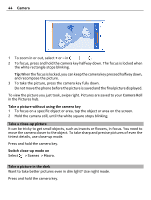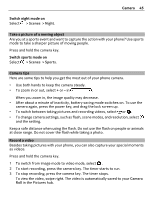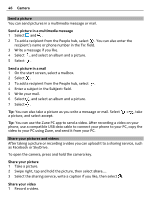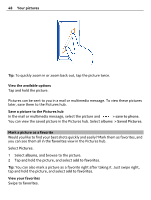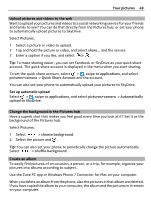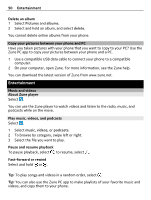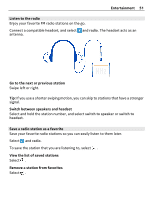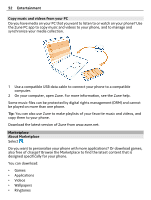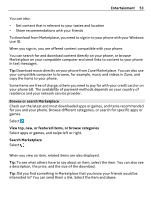Nokia Lumia 900 User Guide - Page 48
Mark a picture as a favorite, save to phone, albums, Saved Pictures, favorites, Pictures
 |
View all Nokia Lumia 900 manuals
Add to My Manuals
Save this manual to your list of manuals |
Page 48 highlights
48 Your pictures Tip: To quickly zoom in or zoom back out, tap the picture twice. View the available options Tap and hold the picture. Pictures can be sent to you in a mail or multimedia message. To view these pictures later, save them to the Pictures hub. Save a picture to the Pictures hub In the mail or multimedia message, select the picture and > save to phone. You can view the saved picture in the Pictures hub. Select albums > Saved Pictures. Mark a picture as a favorite Would you like to find your best shots quickly and easily? Mark them as favorites, and you can see them all in the favorites view in the Pictures hub. Select Pictures. 1 Select albums, and browse to the picture. 2 Tap and hold the picture, and select add to favorites. Tip: You can also mark a picture as a favorite right after taking it. Just swipe right, tap and hold the picture, and select add to favorites. View your favorites Swipe to favorites.