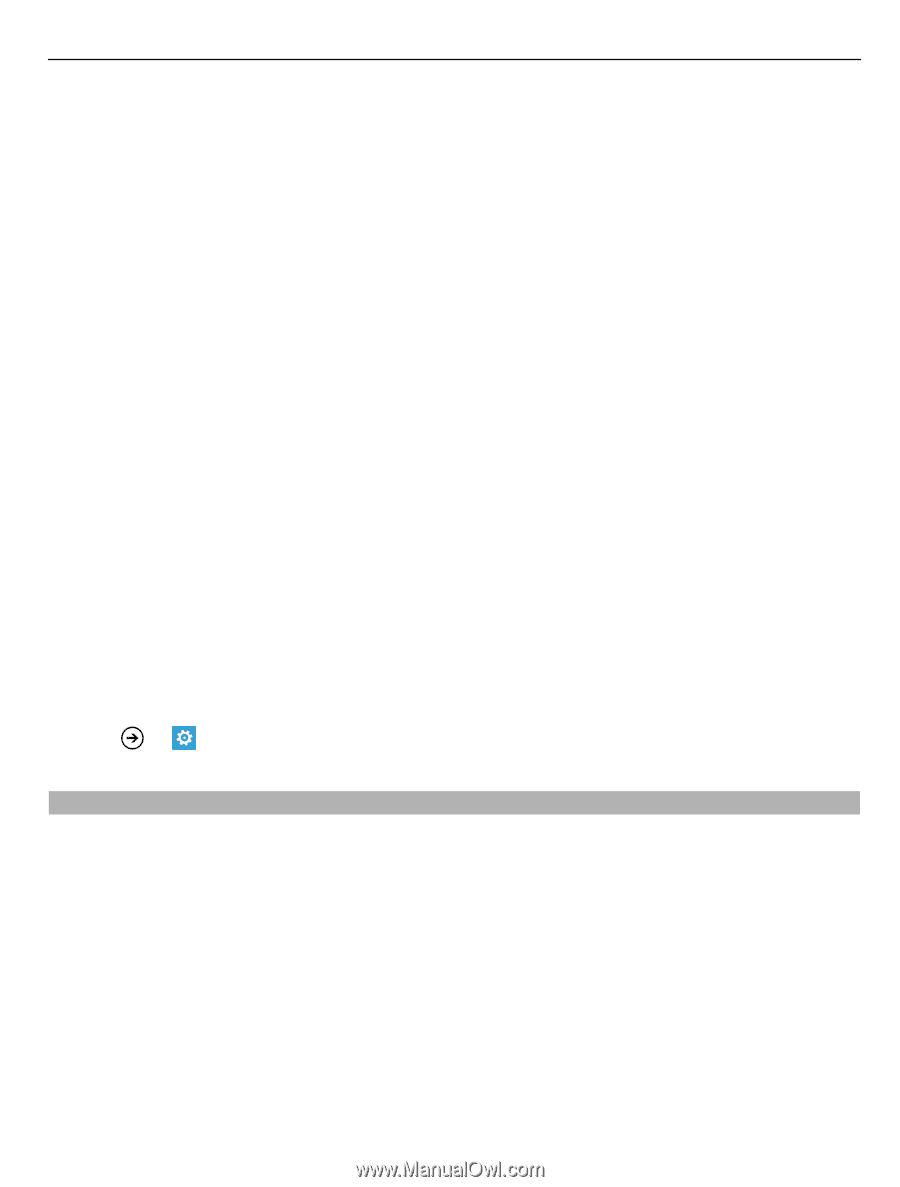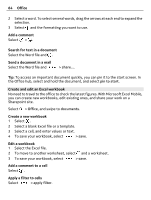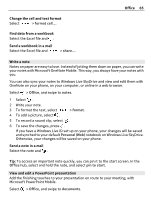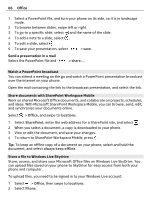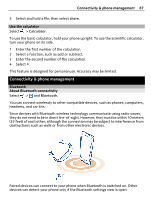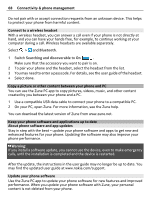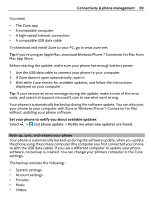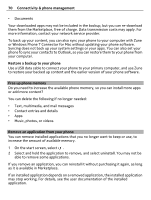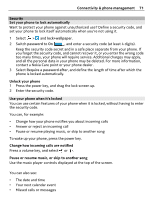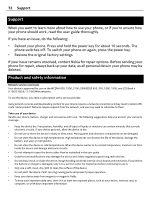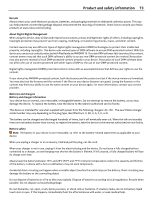Nokia Lumia 900 User Guide - Page 69
Back up, sync, and restore your phone, The Zune app - update to 7 8
 |
View all Nokia Lumia 900 manuals
Add to My Manuals
Save this manual to your list of manuals |
Page 69 highlights
Connectivity & phone management 69 You need: • The Zune app • A compatible computer • A high-speed internet connection • A compatible USB data cable To download and install Zune to your PC, go to www.zune.net. Tip: If you're using an Apple Mac, download Windows Phone 7 Connector for Mac from Mac App Store. Before starting the update, make sure your phone has enough battery power. 1 Use the USB data cable to connect your phone to your computer. 2 If Zune doesn't open automatically, open it. 3 Wait while Zune checks for available updates, and follow the instructions displayed on your computer. Tip: If your receive an error message during the update, make a note of the error code, and search at support.microsoft.com to see what went wrong. Your phone is automatically backed up during the software update. You can also sync your phone to your computer with Zune or Windows Phone 7 Connector for Mac without updating your phone software. Set your phone to notify you about available updates Select > and phone update > Notify me when new updates are found. Back up, sync, and restore your phone Your phone is automatically backed up during the software update, when you update the phone using the primary computer (the computer you first connected your phone to with the USB data cable). If you use a different computer to update your phone software, no backup is created. You can change your primary computer in the Zune settings. The backup includes the following: • System settings • Account settings • Pictures • Music • Videos