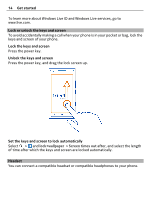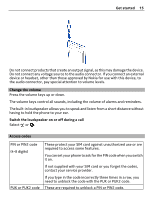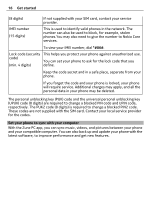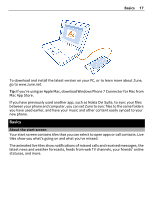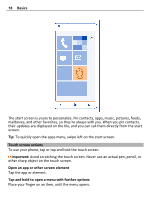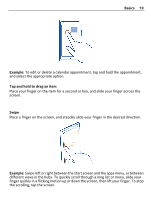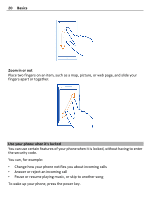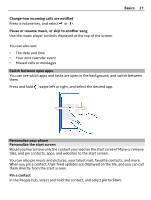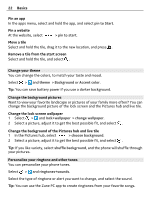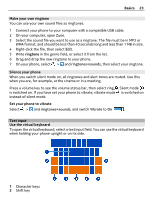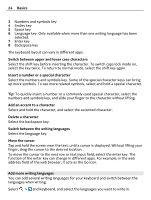Nokia Lumia 900 User Guide - Page 19
Example, Tap and hold to drag an item, Swipe, Basics - screen
 |
View all Nokia Lumia 900 manuals
Add to My Manuals
Save this manual to your list of manuals |
Page 19 highlights
Basics 19 Example: To edit or delete a calendar appointment, tap and hold the appointment, and select the appropriate option. Tap and hold to drag an item Place your finger on the item for a second or two, and slide your finger across the screen. Swipe Place a finger on the screen, and steadily slide your finger in the desired direction. Example: Swipe left or right between the start screen and the apps menu, or between different views in the hubs. To quickly scroll through a long list or menu, slide your finger quickly in a flicking motion up or down the screen, then lift your finger. To stop the scrolling, tap the screen.

Example:
To edit or delete a calendar appointment, tap and hold the appointment,
and select the appropriate option.
Tap and hold to drag an item
Place your finger on the item for a second or two, and slide your finger across the
screen.
Swipe
Place a finger on the screen, and steadily slide your finger in the desired direction.
Example:
Swipe left or right between the start screen and the apps menu, or between
different views in the hubs. To quickly scroll through a long list or menu, slide your
finger quickly in a flicking motion up or down the screen, then lift your finger. To stop
the scrolling, tap the screen.
Basics
19