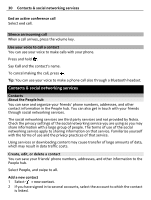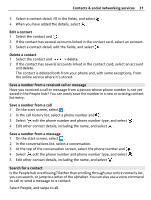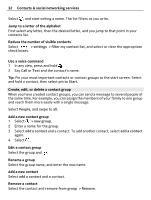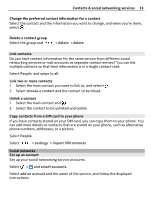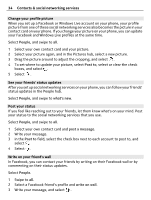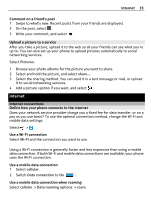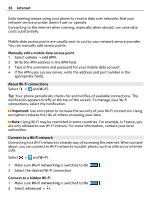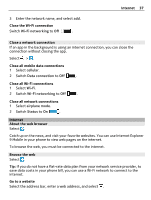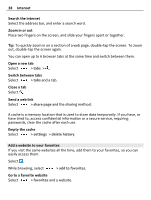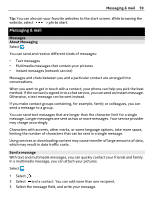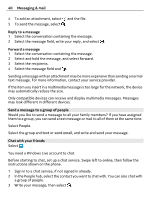Nokia Lumia 900 User Guide - Page 35
Upload a picture to a service, Internet, Internet connections - internet sharing
 |
View all Nokia Lumia 900 manuals
Add to My Manuals
Save this manual to your list of manuals |
Page 35 highlights
Internet 35 Comment on a friend's post 1 Swipe to what's new. Recent posts from your friends are displayed. 2 On the post, select . 3 Write your comment, and select . Upload a picture to a service After you take a picture, upload it to the web so all your friends can see what you're up to. You can also set up your phone to upload pictures automatically to social networking services. Select Pictures. 1 Browse your photo albums for the picture you want to share. 2 Select and hold the picture, and select share.... 3 Select the sharing method. You can send it in a text message or mail, or upload it to social networking services. 4 Add a picture caption if you want, and select . Internet Internet connections Define how your phone connects to the internet Does your network service provider charge you a fixed fee for data transfer, or on a pay as you use basis? To use the optimal connection method, change the Wi-Fi and mobile data settings. Select > . Use a Wi-Fi connection Select Wi-Fi and the connection you want to use. Using a Wi-Fi connection is generally faster and less expensive than using a mobile data connection. If both Wi-Fi and mobile data connections are available, your phone uses the Wi-Fi connection. Use a mobile data connection 1 Select cellular. 2 Switch Data connection to On . Use a mobile data connection when roaming Select cellular > Data roaming options > roam.