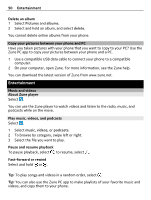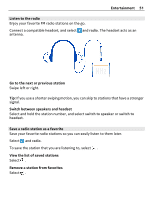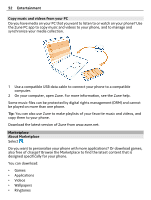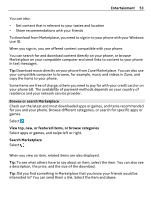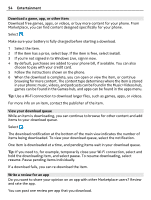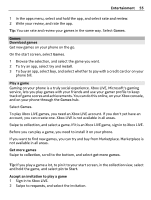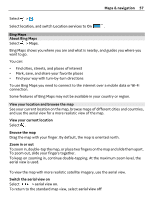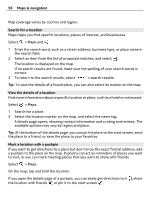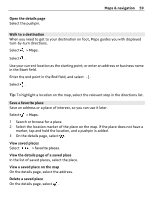Nokia Lumia 900 User Guide - Page 55
Games, Download games, Play a game, rate and review, install, collection, get more games, pin to Start
 |
View all Nokia Lumia 900 manuals
Add to My Manuals
Save this manual to your list of manuals |
Page 55 highlights
Entertainment 55 1 In the apps menu, select and hold the app, and select rate and review. 2 Write your review, and rate the app. Tip: You can rate and review your games in the same way. Select Games. Games Download games Get new games on your phone on the go. On the start screen, select Games. 1 Browse the selection, and select the game you want. 2 To try an app, select try and install. 3 To buy an app, select buy, and select whether to pay with a credit card or on your phone bill. Play a game Gaming on your phone is a truly social experience. Xbox LIVE, Microsoft's gaming service, lets you play games with your friends and use your gamer profile to keep track of game scores and achievements. You can do this online, on your Xbox console, and on your phone through the Games hub. Select Games. To play Xbox LIVE games, you need an Xbox LIVE account. If you don't yet have an account, you can create one. Xbox LIVE is not available in all areas. Swipe to collection, and select a game. If it is an Xbox LIVE game, sign in to Xbox LIVE. Before you can play a game, you need to install it on your phone. If you want to find new games, you can try and buy from Marketplace. Marketplace is not available in all areas. Get more games Swipe to collection, scroll to the bottom, and select get more games. Tip: If you play a game a lot, to pin it to your start screen, in the collection view, select and hold the game, and select pin to Start. Accept an invitation to play a game 1 Sign in to Xbox LIVE. 2 Swipe to requests, and select the invitation.